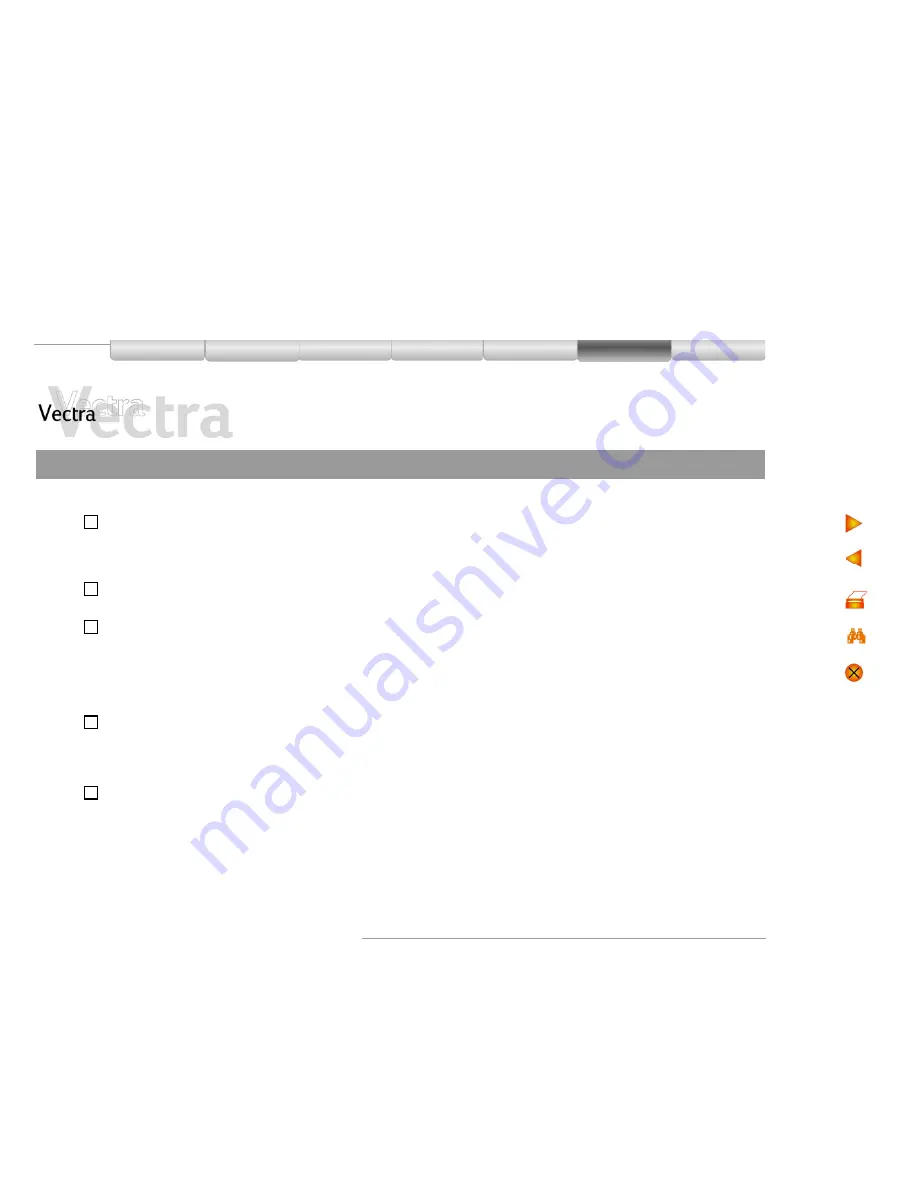
Solving Problems 58 of 74
HP Web Services
Your Vectra
Setting Up
Using
Warranty and
Support Service
Installing
Components
Solving
Problems
Keyboard Test Error
1 of 1
Have you checked that...
How
The keyboard cable is correctly
connected
!
1 Switch off the PC.
2 Plug the cables into the correct connectors on the back of the PC
(you may have problems if you connect the mouse to the
keyboard connector).
The keyboard is clean and keys are not
stuck down
!
Check all keys are at the same height, and none are stuck
(keyboard)
The keyboard is working
!
1 Switch off the PC.
2 Replace the keyboard by a known working unit.
3 Switch on the PC, and check it works.
!
Run e-DiagTools (
refer to page 21
).
The keyboard port is working
!
1 Disconnect the keyboard from the PC.
2 Attach the keyboard to another PC of the same model.
3 If the keyboard works you may need a new system board.
Contact your authorized support provider.
You are using the latest BIOS for your
PC
!
Download the latest BIOS and instructions for its installation from
HP’s support web site.
If the problem persists, contact your authorized support provider
















































