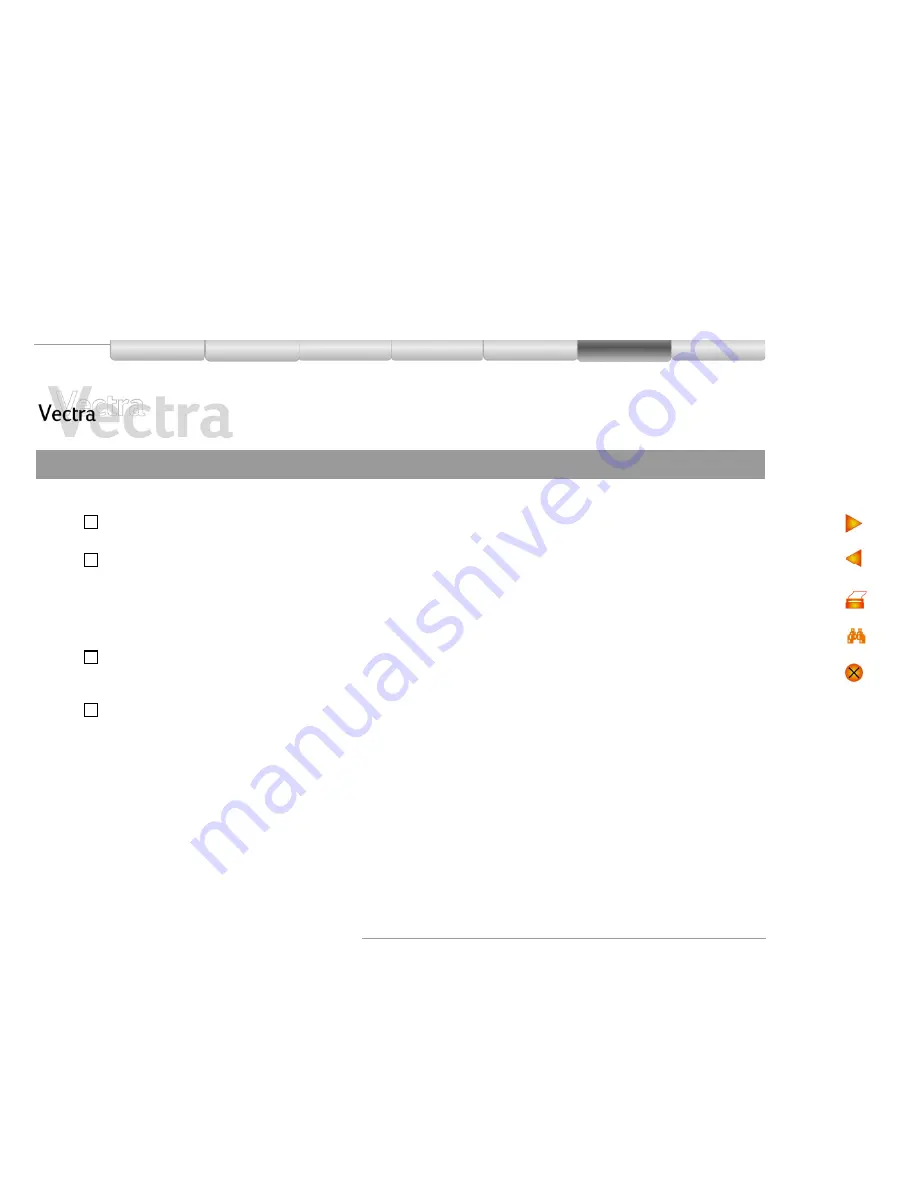
Solving Problems 30 of 74
HP Web Services
Your Vectra
Setting Up
Using
Warranty and
Support Service
Installing
Components
Solving
Problems
My PC Has Become Slow
1 of 1
Have you checked that...
How
You are not running too many
applications at the same time
!
Close any unused applications and check whether the PC’s
performance improves.
You have not filled your hard drive with
too much data
!
1 Click on the letter corresponding to your PC’s hard drive in
Windows Explorer
. The amount of free space on the disk is
displayed at the bottom of the Explorer window.
2 Remove or back up any unwanted files.
3 Compress any files you do not often have to access with a file
compression utility.
You are not storing large numbers of
unnecessary temporary files on your PC
!
Select
Programs
!
!
!
!
Accessories
!
!
!
!
System Tools
!
!
!
!
Disk Cleanup
from
the
Start
menu. This will check your system for files you can safely
delete.
Your PC’s hard disk needs
defragmenting
!
Select
Programs
!
!
!
!
Accessories
!
!
!
!
System Tools
!
!
!
!
Disk Defragmenter
from the
Start
menu. This will allow you to defragment your PC’s
hard disk.






























