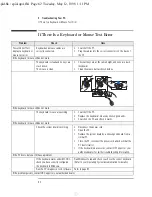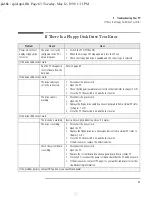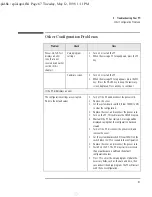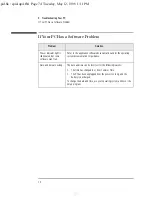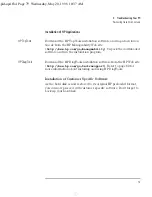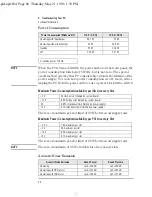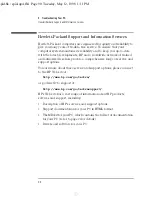4 Troubleshooting Your PC
Recovering Hard Disk Contents
76
English
Recovering Software from a CD-ROM (Windows 95 and
Windows NT Systems)
HP service personnel have a recovery CD-ROM containing the disk
image of the HP Vectra VE as preloaded in the factory.
1
If there is not one already connected, connect a CD-ROM drive to the
Master connector on the Secondary IDE cable.
2
Insert the Recovery CD-ROM in the CD-ROM drive.
3
Restart the PC and boot from the CD-ROM drive (set the CD-ROM as
the boot device in the
Setup
program).
4
Follow the instructions displayed on the screen to restore the
original disk image.
Recovering Software from a Second Hard Disk Drive
(Windows NT Systems)
You can temporarily install a second hard disk drive on a spare IDE
connector and then reinstall software from that hard disk drive to
another hard disk drive. This second hard disk drive must contain the
same disk image (ie the same operating system, drivers, and other
preloaded software) as the original hard disk drive which you need to
replace.
Copying Software from
One Hard Disk to
Another
1
Connect a bootable hard disk drive from another Windows NT model
to a spare IDE connector, for example, the Slave IDE connector on
the Primary IDE cable (assuming that this is free).
2
Boot from this new hard disk drive. Make sure that this drive is set
as the 1st boot device in the
Setup
program (press
while
F2
Setup
is displayed).
3
If necessary, format the hard disk drive connected to the Master
connector on the Primary IDE cable.
4
On the hard disk that is connected to the Master connector, create a
MASTERS directory, a LANDRV directory, and an I386 directory.
From the hard disk drive on the Slave connector, copy the contents
of the I386 directory and LANDRV directory (if it exists) to the hard
disk drive on the Master connector.
spid-up4.fb4 Page 76 Wednesday, May 20, 1998 9:50 AM