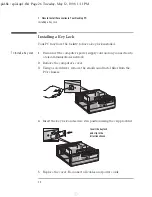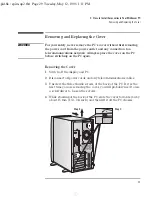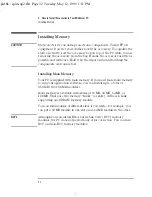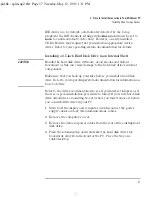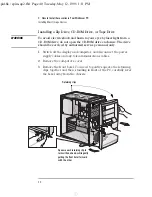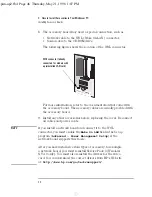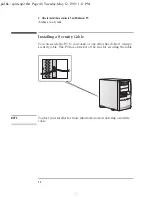English
37
2 How to Install Accessories in Your Minitower PC
Installing Mass Storage Devices
IDE drives are, by default, automatically detected by the
Setup
program (the IDE channels settings in the
Main
menu must be set to
Auto
to enable automatic detection). However, a newly installed
CD-ROM drive may require that you install an appropriate device
driver. Refer to your operating system documentation for details.
Installing a 3.5-inch Hard Disk Drive in an Internal Shelf
CAUTION
Handle the hard disk drive with care. Avoid shocks and violent
movement as this can cause damage to the hard disk drive’s internal
components.
Make sure that you back up your files before you install a hard disk
drive. Refer to your operating system documentation for information on
how to do this.
Refer to the drive’s documentation to see if you must set jumpers or if
there is a special installation procedure to follow. If your new hard disk
drive already has a mounting tray attached, you must remove it before
you can install the drive in your PC.
1
Switch off the display and computer, and disconnect the power
supply cables and any telecommunications cables.
2
Remove the computer’s cover.
3
Remove the data and power cables from the rear of the existing hard
disk drive.
4
Push the retaining clip down and slide the hard disk drive tray
backwards away from the front of the PC. Place the tray on a
table/desk top.
spid.bk : spim-up2.fb4 Page 37 Tuesday, May 12, 1998 1:11 PM