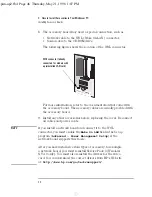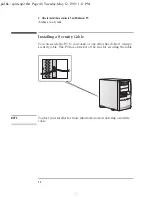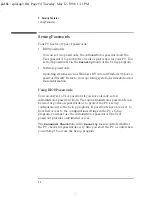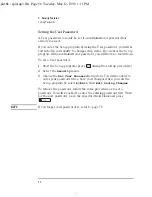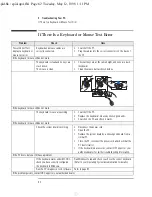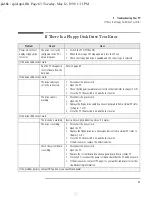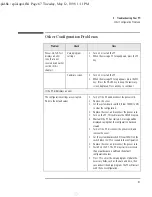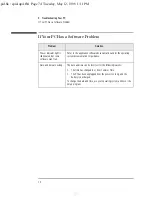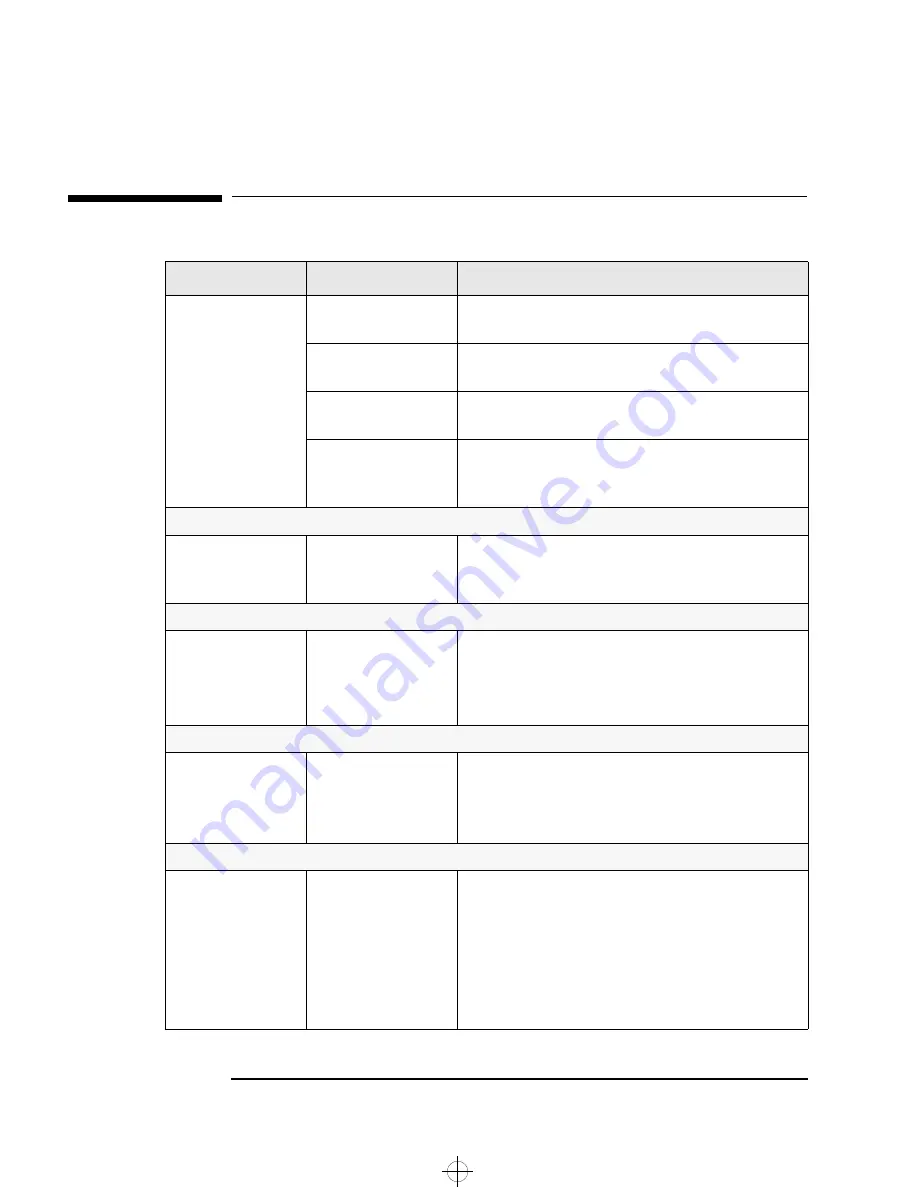
4 Troubleshooting Your PC
If There Is Nothing Displayed on the Screen
60
English
If There Is Nothing Displayed on the Screen
Problem
Check
How
PC’s power indicator
light and hard disk
activity light work but
the screen remains
blank.
Display is correctly
switched ON (LED is on).
Refer to the display’s manual for an explanation of the LED
signals (green, orange, or blinking).
Display power cord is
correctly connected.
Connect the power cord – ensure it is plugged into a
grounded power outlet and the monitor.
Display power outlet is
working.
Plug a light into the grounded power outlet and check it
illuminates.
Whether you hear
beeps when the PC
starts.
Refer to the beep codes described on page 68.
If the monitor still does not work
Display brightness and
contrast settings are
correct.
Refer to the display’s manual, as needed.
If the monitor still does not work
The video cable pins are
not damaged.
•
Switch off and unplug the monitor.
•
Disconnect the video cable and straighten any bent pins.
•
Reconnect the video cable.
•
Switch on the display and see if it works.
If the monitor still does not work
The PC’s video is
working.
•
Replace the monitor by a known working monitor from
another similar PC.
•
If the monitor starts, contact HP Support or your
authorized dealer, the monitor might need replacing.
If the monitor still does not work
The PC’s video board is
working.
•
Disconnect the power cord.
•
Open the PC.
•
Install a known good video board.
•
Reconnect the power cord.
•
Reconnect the monitor to the video board.
•
If the monitor starts, inform HP Support or your
authorized dealer that the video board might be defective.
spid.bk : spid-up4.fb4 Page 60 Tuesday, May 12, 1998 1:11 PM