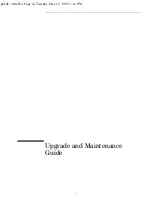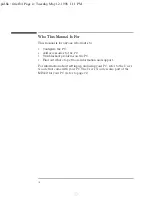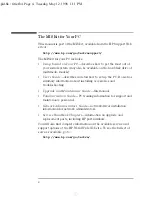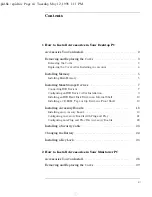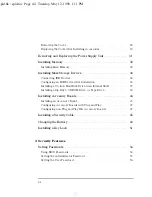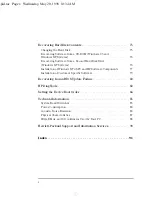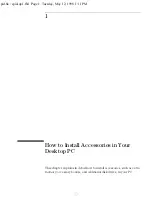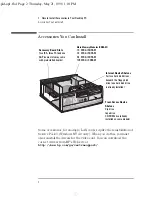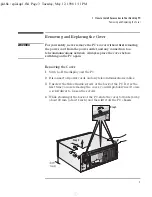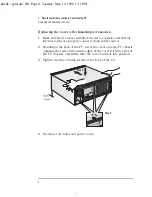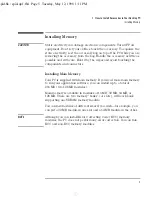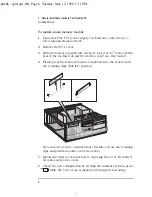Отзывы:
Нет отзывов
Похожие инструкции для Vectra VEC 7

WJ-NV200K
Бренд: Panasonic Страницы: 4

Network Card-MS
Бренд: Eaton Страницы: 89

6211
Бренд: Zhone Страницы: 7

6211
Бренд: Zhone Страницы: 1

CR16006-F
Бренд: H3C Страницы: 21

DSL1000EW(L)
Бренд: Aztech Страницы: 2

PG-FlexPlus AMU-912
Бренд: ADC Страницы: 130

XC-2
Бренд: XMOS Страницы: 6

SCXI-1120
Бренд: National Instruments Страницы: 130

AOC-MGP-i2
Бренд: Supermicro Страницы: 27

TSR 2800-30
Бренд: Techroutes Страницы: 20

PacketMate 1000
Бренд: General DataComm Страницы: 20

GangWay32
Бренд: JLCooper Electronics Страницы: 12

Total Access 1500 Dual FXS/DPO
Бренд: ADTRAN Страницы: 2

WBR-3402TX
Бренд: LevelOne Страницы: 146

Lynx.GX 16T
Бренд: Proxim Страницы: 45

WAP6804
Бренд: ZyXEL Communications Страницы: 114

WHR-HP-G300N
Бренд: Hornington Страницы: 8