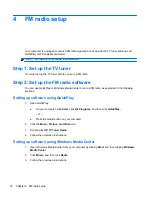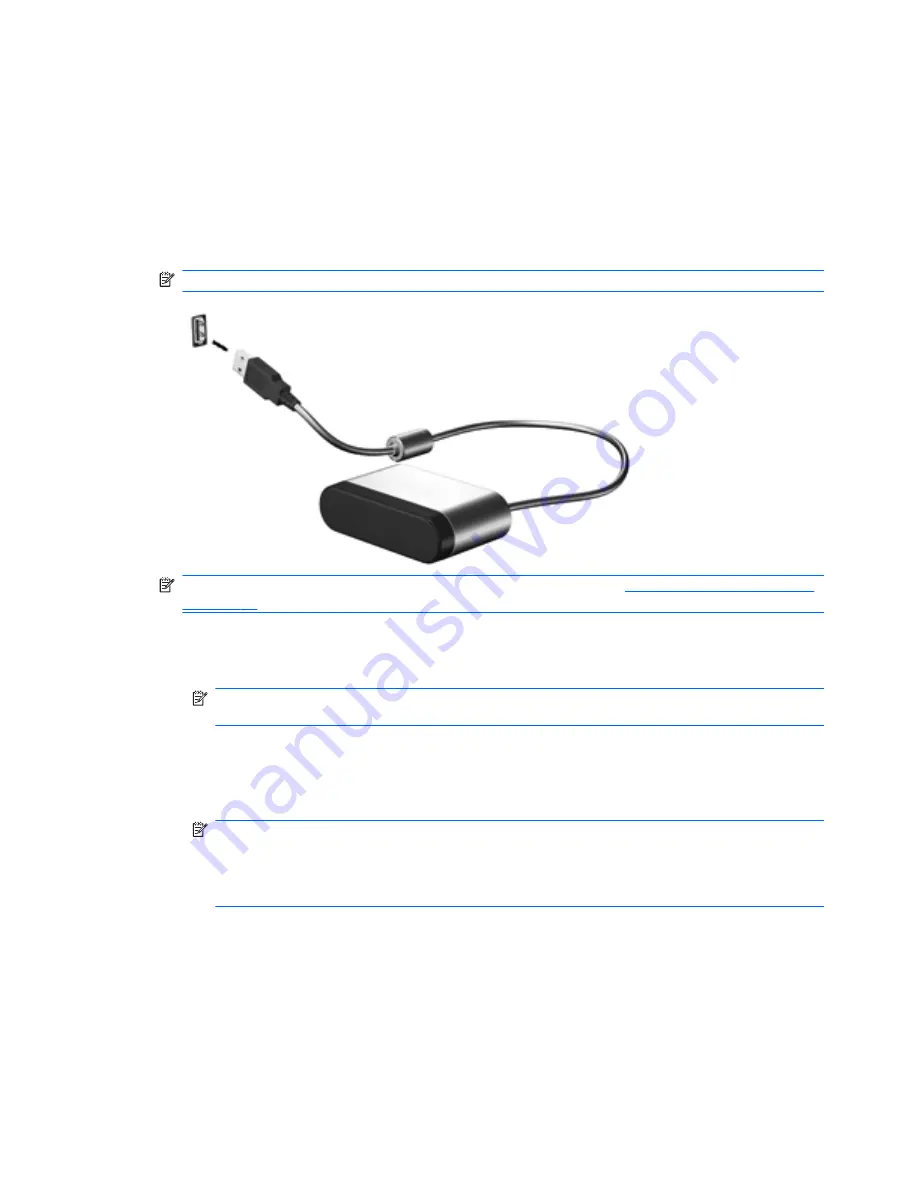
Step 5: Connect the remote sensor and infrared (IR)
emitter cable
To change channels using the HP Media Remote Control, the remote sensor must be connected to
your computer.
To connect the remote sensor and IR emitter cable, follow these steps:
1.
Connect the remote sensor to a USB port on the computer.
NOTE:
You can connect the remote sensor to any USB port on your computer.
NOTE:
If you did not include a receiver in your setup, proceed to
Step 6: Set up your software
on page 14
, later in this chapter.
2.
Connect the infrared (IR) emitter cable from the IR receiver to the receiver:
a.
Connect the IR emitter cable to the remote sensor
(1)
.
NOTE:
Be sure that you connect the IR emitter cable to the connector marked with a “1”
on the remote sensor.
b.
Remove the backing paper from the IR emitter to expose the adhesive tape
(2)
.
c.
Press the adhesive side of the IR emitter onto the infrared (IR) lens on the front of the
receiver
(3)
.
NOTE:
To help locate the IR lens, shine a flashlight on the front of the receiver. The IR
lens is usually a small, dark-red window.
NOTE:
If you cannot place the emitter directly over the IR lens, place it as close to the IR
lens as possible.
After the IR emitter is connected to the receiver, you can use the HP Media Remote Control to
change the channels.
12
Chapter 3 TV tuner setup
Содержание USB TV Tuner
Страница 1: ...HP USB Digital Analog TV Tuner User Guide ...
Страница 43: ......