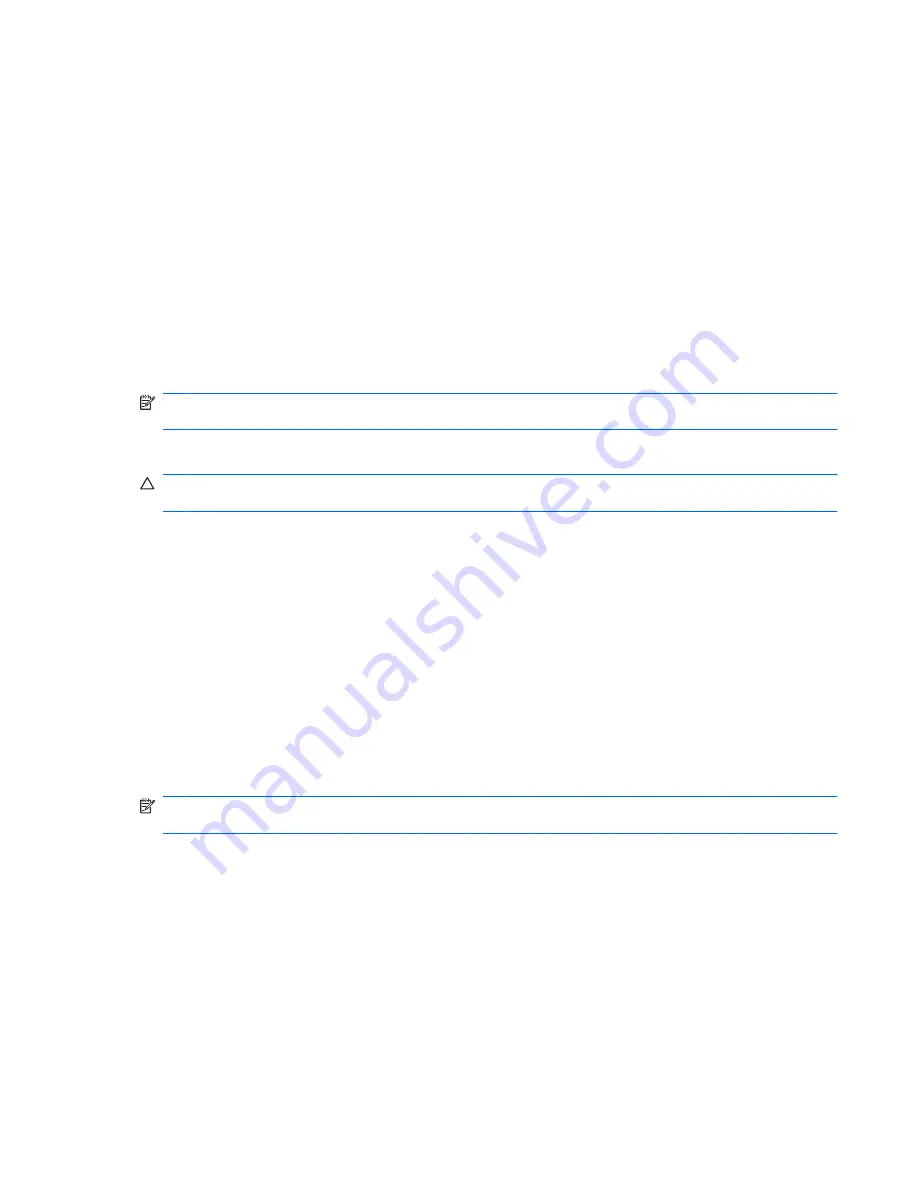
Using external drives
Removable external drives expand your options for storing and accessing information.
USB drives include the following types:
●
1.44-megabyte diskette drive
●
Hard drive module (a hard drive with an adapter attached)
●
DVD-ROM Drive
●
DVD±RW SuperMulti Double-Layer (DL) Drive
●
Blu-ray ROM DVD±R/RW SuperMulti Double-Layer (DL) Drive
Connecting optional external drives
NOTE:
For more information about required software and drivers, or to learn which computer port to
use, refer to the manufacturer's instructions.
To connect an external drive to the computer:
CAUTION:
To reduce the risk of damage to the equipment when connecting a powered drive, be sure
that the drive is turned off and the AC power cord is unplugged.
1.
Connect the drive to the computer.
2.
If you are connecting a powered drive, plug the device power cord into a grounded AC outlet.
3.
Turn on the drive.
To disconnect an unpowered external drive, turn off the drive, and then disconnect it from the computer.
To disconnect a powered external drive, turn off the drive, disconnect it from the computer, and then
unplug the AC power cord.
Using an external optical drive (select models only)
Select computer models ship with an external optical drive. An external optical drive connects to a USB
port on the computer and enables you to read data discs, play music, and watch movies. If your external
optical drive is a Blu-ray Disc (BD) drive, you can also watch high-definition video from discs.
NOTE:
The external optical drive must be connected to the USB port
on the computer
, not to a USB
port on another external device, such as a hub or docking station.
You may have one of the following types of drives:
●
DVD±RW SuperMulti Double-Layer (DL) Drive
●
Blu-ray ROM DVD±R/RW SuperMulti Double-Layer (DL) Drive
Removing an optical disc when the disc tray will not open
If the disc tray does not open, follow these steps:
1.
Insert the end of a paper clip
(1)
into the release access in the front bezel of the drive.
2.
Press in gently on the paper clip until the tray is released, and then pull out the tray
(2)
until it stops.
Using external drives
77
Содержание TouchSmart Series
Страница 1: ...HP TouchSmart User Guide ...
Страница 4: ...iv Safety warning notice ...
Страница 10: ...Cleaning the TouchPad and keyboard 113 Labels 114 Index 115 x ...
Страница 11: ...1 Features 1 ...
Страница 34: ...3 Pointing devices touch screen and keyboard 24 Chapter 3 Pointing devices touch screen and keyboard ...
Страница 38: ...28 Chapter 3 Pointing devices touch screen and keyboard ...
Страница 48: ...4 Multimedia 38 Chapter 4 Multimedia ...
Страница 59: ...5 Power management 49 ...
Страница 73: ...6 External devices 63 ...
Страница 78: ...7 Drives 68 Chapter 7 Drives ...
Страница 90: ...8 Memory modules 80 Chapter 8 Memory modules ...
Страница 94: ...9 Security 84 Chapter 9 Security ...
Страница 110: ...11 Setup Utility BIOS 100 Chapter 11 Setup Utility BIOS ...
Страница 114: ...After either choice the computer restarts in Windows 104 Chapter 11 Setup Utility BIOS ...
Страница 119: ...A Product information 109 ...
Страница 129: ......






























