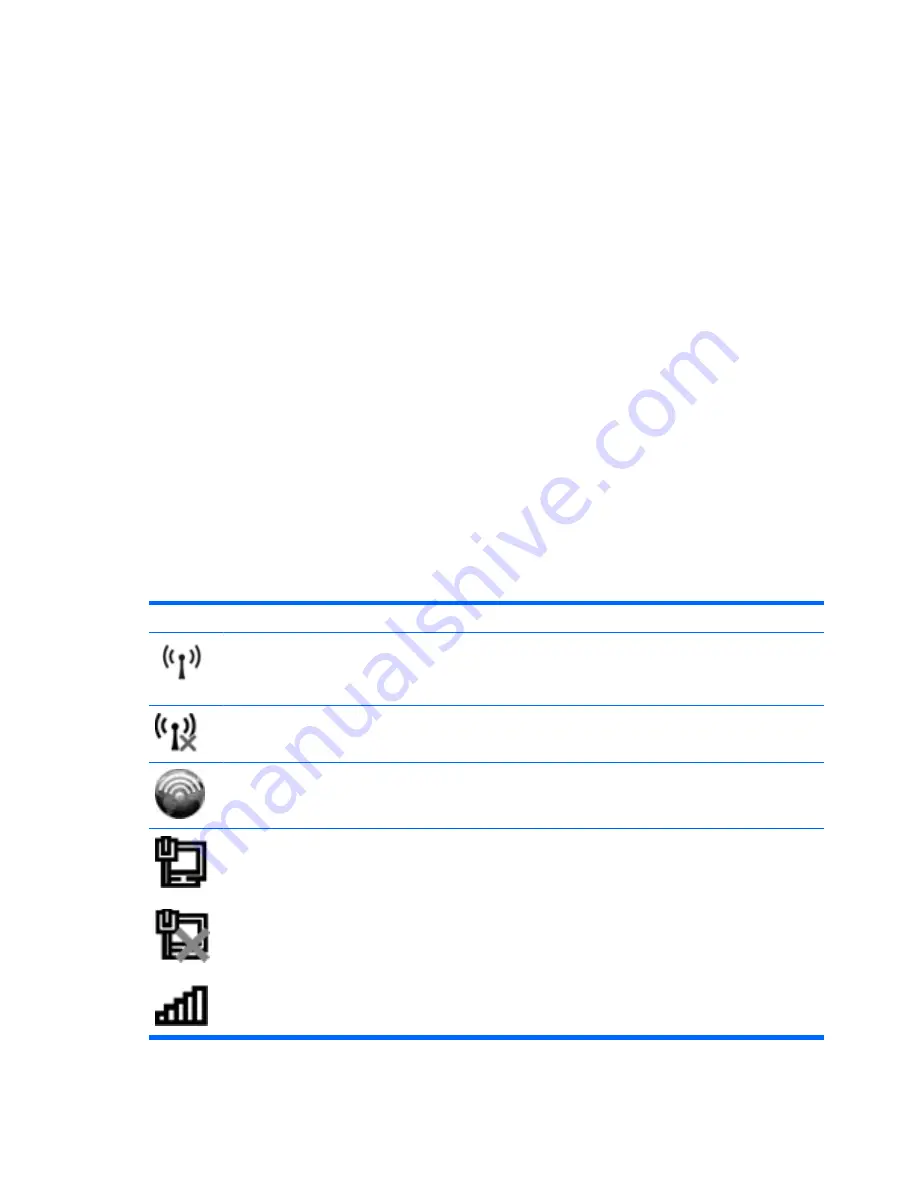
Creating a wireless connection
Wireless technology transfers data across radio waves instead of wires. Your computer may be
equipped with one or more of the following wireless devices:
●
Wireless local area network (WLAN) device—Connects the computer to wireless local area
networks (commonly referred to as Wi-Fi networks, wireless LANs, or WLANs) in corporate offices,
your home, and public places such as airports, restaurants, coffee shops, hotels, and universities.
In a WLAN, each mobile wireless device communicates with a wireless router or a wireless access
point.
●
HP Mobile Broadband Module—A wireless wide area network (WWAN) device that provides
access to information wherever mobile network operator service is available. In a WWAN, each
mobile device communicates to a mobile network operator’s base station. Mobile network operators
install networks of base stations (similar to cell phone towers) throughout large geographic areas,
effectively providing coverage across entire states, regions, or even countries.
●
Bluetooth® device—Creates a personal area network (PAN) to connect to other Bluetooth-enabled
devices such as computers, phones, printers, headsets, speakers, and cameras. In a PAN, each
device communicates directly with other devices, and devices must be relatively close together—
typically within 10 meters (approximately 33 feet) of each other.
For more information on wireless technology, refer to the information and Web site links provided in
Help and Support.
Identifying wireless icons and controls
Identifying wireless and network status icons
Icon
Name
Description
Wireless (connected)
Identifies the location of the wireless light and the
wireless
key
and button on the computer. Also identifies the Wireless
Assistant software on the computer and indicates that one or
more of the wireless devices are on.
Wireless (disconnected)
Identifies the Wireless Assistant software on the computer and
indicates that all of the wireless devices are off.
HP Connection Manager
Opens HP Connection Manager, which enables you to create
a connection with an HP Mobile Broadband device (select
models only).
Network status
Indicates the status of network connections, both wired and
wireless.
When you move the mouse pointer over the icons, more
detailed information is displayed.
14
Chapter 2 Networking
Содержание TouchSmart Series
Страница 1: ...HP TouchSmart User Guide ...
Страница 4: ...iv Safety warning notice ...
Страница 10: ...Cleaning the TouchPad and keyboard 113 Labels 114 Index 115 x ...
Страница 11: ...1 Features 1 ...
Страница 34: ...3 Pointing devices touch screen and keyboard 24 Chapter 3 Pointing devices touch screen and keyboard ...
Страница 38: ...28 Chapter 3 Pointing devices touch screen and keyboard ...
Страница 48: ...4 Multimedia 38 Chapter 4 Multimedia ...
Страница 59: ...5 Power management 49 ...
Страница 73: ...6 External devices 63 ...
Страница 78: ...7 Drives 68 Chapter 7 Drives ...
Страница 90: ...8 Memory modules 80 Chapter 8 Memory modules ...
Страница 94: ...9 Security 84 Chapter 9 Security ...
Страница 110: ...11 Setup Utility BIOS 100 Chapter 11 Setup Utility BIOS ...
Страница 114: ...After either choice the computer restarts in Windows 104 Chapter 11 Setup Utility BIOS ...
Страница 119: ...A Product information 109 ...
Страница 129: ......
















































