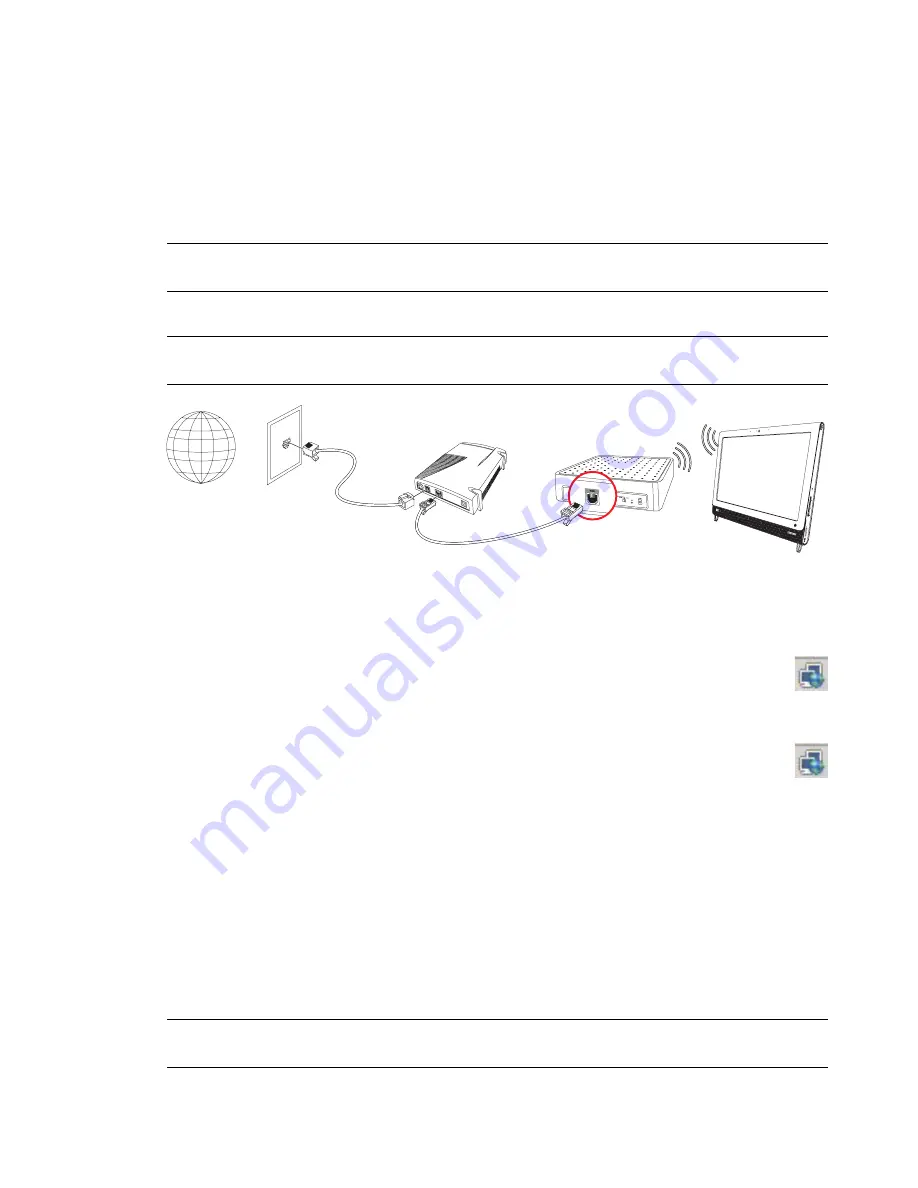
16
User Guide (Features may vary by model)
Wireless home network
Wireless access point and Internet service are required and not included. Availability of public wireless
access points may be limited.
First-time wireless network installation requires that you:
1
Purchase high-speed Internet service from an Internet service provider (ISP).
2
Purchase a broadband modem (DSL or cable). This may be provided by the ISP.
3
Purchase and install a wireless router (sold separately), if one is required.
4
Connect your computer to the network.
5
Configure the HP TouchSmart PC to connect to the wireless network.
a
Turn on your HP TouchSmart PC.
b
Connect your HP TouchSmart PC to the wireless network:
Right-click the
Network
icon on the taskbar, and then select
Open Network and
Sharing Center
. Click
Connect to a network
. When the window opens, select the
network, and then click
Connect
.
Or
Right-click the
Network
icon on the taskbar, and then select
Network and Sharing
Center
. When the window opens, select
Set up a new connection or network
,
and then follow the onscreen instructions.
c
Test the wireless network by opening your Web browser and accessing any Web site.
6
Add wireless devices to the network (optional).
Wired home network
First-time wired network installation requires that you:
1
Purchase high-speed Internet service from an Internet service provider (ISP).
2
Purchase a broadband modem (DSL or cable). This may be provided by the ISP.
3
Purchase and install a wired router (sold separately), if one is required.
NOTE:
Broadband modem and router installation procedures vary, depending on the manufacturer.
Follow the manufacturer’s instructions.
NOTE:
A DSL wall connection is shown here. If you have a cable modem, the modem will be
connected to the wall using a coaxial cable.
NOTE:
Broadband modem and router installation procedures vary, depending on the manufacturer.
Follow the manufacturer’s instructions.
C
B
A
Содержание TouchSmart 600-1000 - Desktop PC
Страница 1: ...使用手冊 ...
Страница 17: ...歡迎使用 11 2 將連接線繞過整線器 C 並穿過電腦背面 3 裝回接頭外蓋時 將外蓋右邊緣的三個勾對齊電腦上的插槽 然後壓下直到外蓋卡回定位 然後 將 連接線穿進塑膠板與支架底部之間的開放區域 D C D ...
Страница 52: ...46 使用手冊 功能依型號而異 ...
Страница 56: ...50 使用手冊 功能依型號而異 ...
Страница 67: ...User Guide ...
Страница 104: ...32 User Guide Features may vary by model ...
Страница 124: ...52 User Guide Features may vary by model ...
Страница 132: ...60 User Guide Features may vary by model ...






























