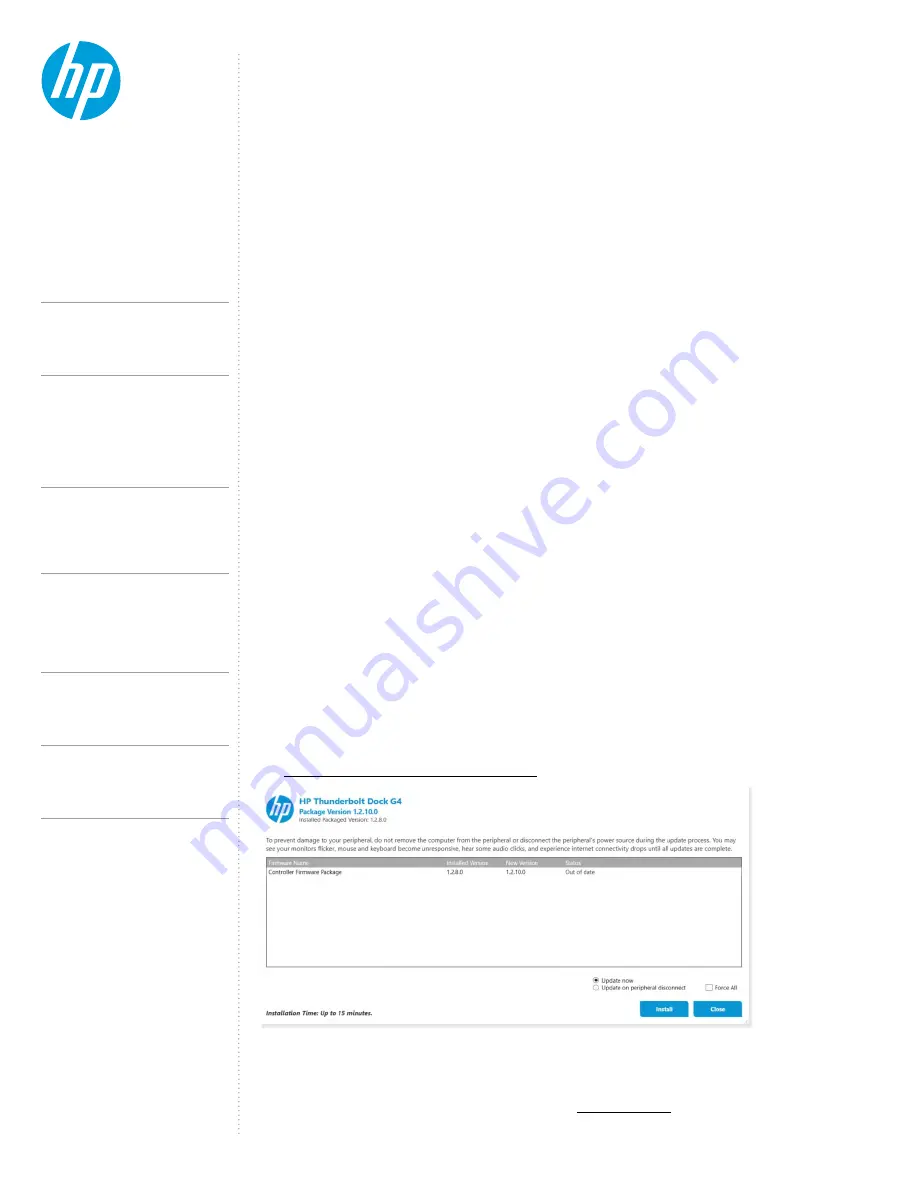
CONTENTS &
NAVIGATION
T E C H N I C A L W H I T E PA P E R
Wake on LAN
HP Thunderbolt Dock G4 supports Wake-on-Lan (WOL) with select notebooks from all the system sleep states (On, Sleep,
Modern Standby, Hibernate, and Off) with MAC Address Pass Through feature enabled or disabled.
Wake on Lan is supported regardless if the dock connection with the host is Thunderbolt
TM
/USB4 or Multifunction mode.
Both the NIC network adaptor and the Wake On LAN parameter needs to be configured to enable WoL.
From Windows device manager and within the NIC network adaptor properties dialog, the “Allow the device to wake
the computer” option must be checked under Power Management option. The BIOS Wake On LAN parameter is located under
the Built in Device BIOS F10 menu. The Wake On LAN default is enabled and set to Boot to Hard Drive.
On modern standby enabled notebooks there is no traditional Sleep state, however, WoL will continue to work when those
notebooks are in Hibernate or Off states.
NOTE:
For non-HP systems, Wake on Lan feature will have limitations:
- For Apple systems: Wake on Lan will only work from Standby state, as long as the system enters Standby while
attached to the dock with network cable connected.
- Wake On LAN is not supported for Chrome systems.
HP One Click Installer
The HP One Click Installer allows for seamless firmware update of all HP Thunderbolt G4 docking station. The HP One Click
installer dashboard displays the existing and latest firmware version of the dock firmware for user friendly experience. This
generation of the installer no longer requires an external display attached to flash the display hub firmware as in previous
generations. There is also a “Force All” options to allow installation of older firmware as needed.
HP Thunderbolt Dock G4 also incorporates the option to “Update on Peripheral Disconnect”, by selecting this checkbox,
the dock firmware will start the firmware update process once the user disconnects the dock from the host.
Requirements:
• Windows 10 and Windows 11. Does not support Chrome/Linux/ThinPro/MAC OS
• Remove all devices connected to the USB 3.0 ports except USB keyboard and mouse
• .Net Framework 4.5 or higher installed
Supported Installer Modes
• Interactive mode - User action required with UI
• Silent mode (not recommended)
• Non-interactive mode – Suggest for SSM support. This will allow the user to auto-advance through the user interface
without user interaction. This is similar to a silent install but will have the UI to alert customer that FW
is being installed
HP Firmware Installer Deployment User Guide can be found by searching the following location:
URL:
HP_Firmware_Installer_for_Docks_L33010-004.pdf
Firmware Update for Linux OS users.
Linux users can update the HP Thunderbolt Dock G4 firmware using the Linux Vendor Firmware Service (LVFS), which
supports Gnome-Firmware updates.
Linux Vendor Firmware Service (LFVS) information can be found at
https://fwupd.org/
NOTE:
- For supported HP systems: PXE boot will be supported regardless of the NIC being used from the dock.
- For Apple systems, then PXE boot (referred as BSDP for Apple systems) will work if using the Realtek NIC from the dock.
- For Chromebook systems, there’s no PXE boot support.
11.
HP Thunderbolt Dock G4 specifications summary
HP Thunderbolt G4 Dock, The Dock That
Does It All
Supported Modes (Multi-Function
and Thunderbolt
Pre-Boot Support
LED/Power Button
Charging Support from the Dock
Display Capabilities
HP Sure Start for Docks
Thunderbolt
Security Levels – Available Functions
Support list for the HP Thunderbolt 4 Dock
HP Commercial Notebook / mWS Platform Support




















