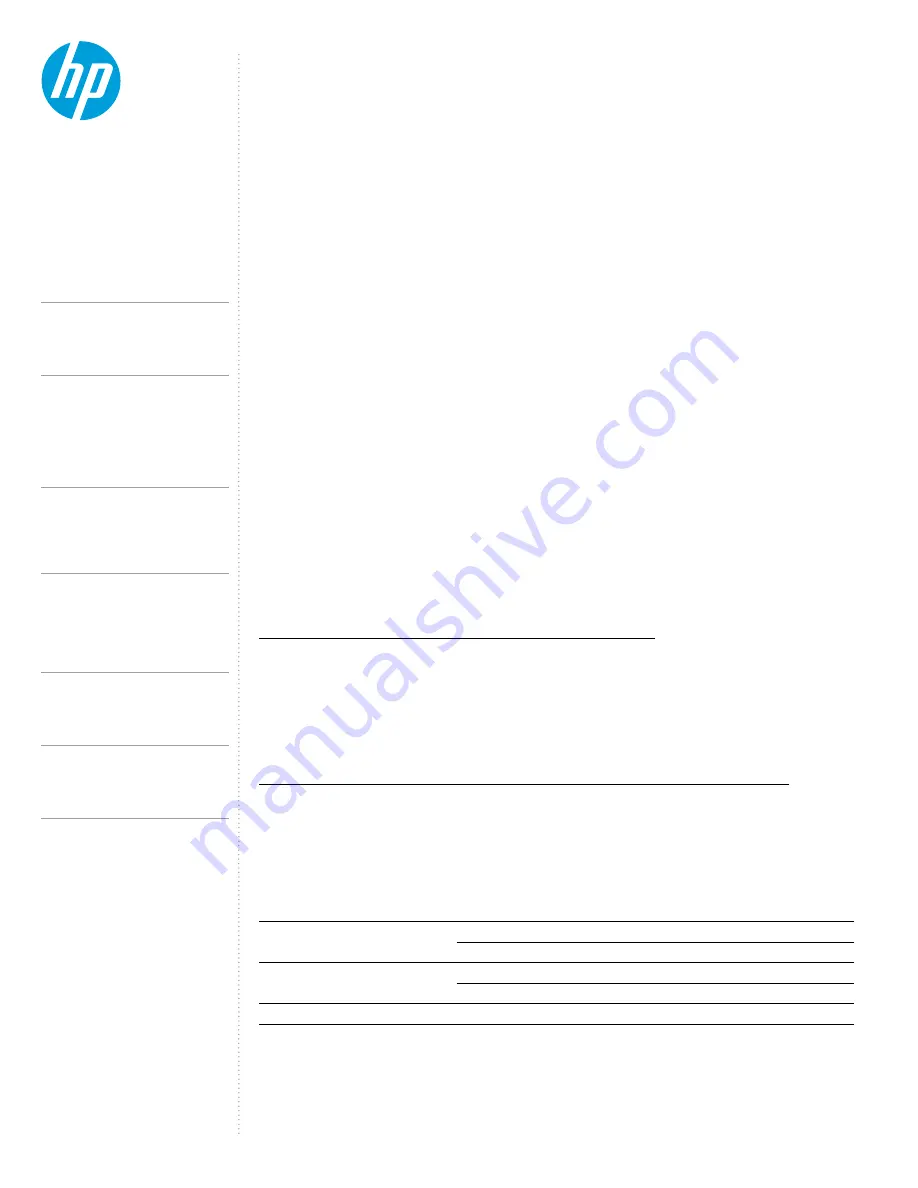
CONTENTS &
NAVIGATION
T E C H N I C A L W H I T E PA P E R
• Security level 3: DisplayPort and USB
o All Thunderbolt
TM
functionality of the Type-C® connectors on the PC is disabled.
o The HP Thunderbolt G4 dock provides all peripheral device functionality via a Thunderbolt
TM
interface. Thus, none
of the ports on the HP Thunderbolt G4 dock will function in this mode.
o The only Type-C® peripherals that will be functional when connected to the PC Type-C® port are those that use a
Native Type-C® USB mode or DisplayPort alternate mode that uses DisplayPort interfaces (and in some cases USB).
• Security level 4: Daisy Chaining Disabled (only applies to some models)
o Same functionality as Security level 1, the local user is prompted to approve the connection via a dialog box in
windows before the Thunderbolt
TM
device it is connected to the system. The local user also has the option of
suppressing the prompt for subsequent connections of the same device.
o Each Thunderbolt
TM
peripheral, including the HP Thunderbolt G4 dock, includes a unique GUID which is saved on the
PC and used to determine if the device has been previously connected. In the event the user has chosen to suppress
future prompts for that particular GUID (device), the Thunderbolt
TM
device will automatically be enabled when attached.
o When this policy is enabled, the user will not be able to daisy chain Thunderbolt
TM
devices from USB-C® port B.
M A N A G E A B I L I T Y
MAC Address Pass Through (MAPT)
HP Thunderbolt Dock G4 supports MAC Address Pass Through with select notebooks, which allows the notebook to override
the dock's NIC factory MAC address with a “Host Based” unique MAC address (HBMA). With MAC Address Pass Through
the notebook can be uniquely identified on the network when it is using the HP Thunderbolt Dock G4 dock's NIC to connect
to the network using just the HBMA address.
There is also a user defined “Custom” MAC address that could be used as the MAC Address Pass Through address instead
of the System HBMA address. Optionally systems that have an embedded LAN the user can choose to “Reuse the embedded
LAN Address” instead of the System and Custom HBMA addresses, which allows the same MAC address to be used if either
the embedded LAN or the HP Thunderbolt Dock G4 is connected to the network. The MAC Address Pass Through address
is stored in BIOS at the factory and is configurable in F10.
MAC Address Pass Through feature supports UEFI PXE boot, Legacy PXE boot, Windows PE, Windows 10 and Windows 11.
MAC Address Pass Through feature is not supported on Appel OS, Chrome OS, or any Linux supported distribution.
MAC Address Pass Through is supported when the notebook is On and the dock is attached and transitions to Sleep,
Hibernate or Off states, and when the dock is attached after the notebook is already in the Sleep, Hibernate, or Off state.
The MAC Address Pass Through technical white paper can be found in the following location:
http://h20195.www2.hp.com/v2/GetDocument.aspx?docname=4AA7-0690ENW
Intel vPro® support through the HP Thunderbolt Dock G4
HP Thunderbolt Dock G4 allows leverage of the Intel vPro® Technology feature Active Management Technology (AMT).
When a Thunderbolt
TM
/USB4 connection is established with the host, then the dock uses the Intel® Ethernet Controller
I225-LMvP which will provide Intel vPro® support.
This feature support is only applicable for notebooks that support Intel vPro® technology.
For more information about Intel vPro® technology, please refer to:
https://www.intel.com/content/www/us/en/architecture-and-technology/vpro/vpro-platform-general.html
Automatic Switching between NICs (Intel 2.5 Gbps and Realtek 1.0 Gbps)
Depending on the type of connection between the host and the dock, if the host supports a Thunderbolt
TM
or USB4
connection, then the connection will automatically switch to use the Intel® Ethernet Controller I225-LMvP and if
the host disables the Thunderbolt
TM
connection or does not support a Thunderbolt
TM
connection (Multifunction mode) then
the connection will use the USB 1-Gb Realtek RTL8153CH USB GbE Family Controller, for detailed scenario, please refer
to table below:
Ethernet Driver installation
Both, the host and the dock, must be ON and attached to be able to install the dock Ethernet Driver. Windows OS carries
the Realtek Ethernet driver, but for the Intel® I225-LMvP Ethernet device, the driver must be downloaded and installed.
To get so, driver can be installed by using running Windows Updates services or by downloading and installing latest Softpaq
from HP.com by visiting the HP Thunderbolt Dock G4 page or visiting any supported Notebook support page (for latest
Softpaq, please refer to supported platform list table under page 15).
Host
BIOS F10 menu
Functional NIC
Thunderbolt
TM
4/USB4 Host
Thunderbolt
TM
Mode Enabled
Intel® 2.5 Gbps
Thunderbolt
TM
Mode Disabled
Realtek 1.0 Gbps
Thunderbolt
TM
3 Host
Thunderbolt
TM
Mode Enabled
Intel® 2.5 Gbps
Thunderbolt
TM
Mode Disabled
Realtek 1.0 Gbps
Non-Thunderbolt
TM
(Multi-Function) Host
Not applicable
Realtek 1.0 Gbps
10.
HP Thunderbolt Dock G4 specifications summary
HP Thunderbolt G4 Dock, The Dock That
Does It All
Supported Modes (Multi-Function
and Thunderbolt
Pre-Boot Support
LED/Power Button
Charging Support from the Dock
Display Capabilities
HP Sure Start for Docks
Thunderbolt
Security Levels – Available Functions
Support list for the HP Thunderbolt 4 Dock
HP Commercial Notebook / mWS Platform Support




















