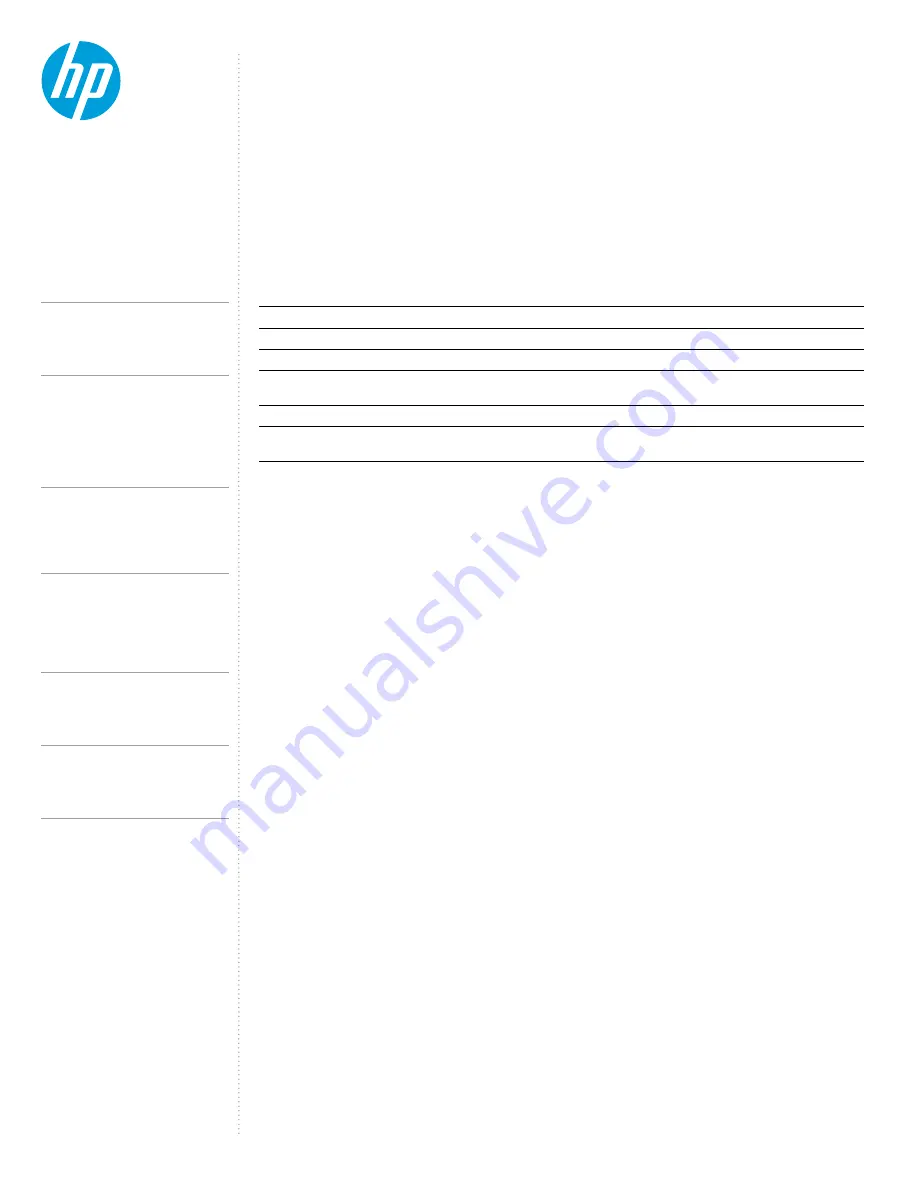
CONTENTS &
NAVIGATION
T E C H N I C A L W H I T E PA P E R
S U P P O R T E D M O D E S ( M U LT I - F U N C T I O N
A N D T H U N D E R B O LT
T M
4 / U S B 4 / T H U N D E R B O LT
T M
3 )
The HP Thunderbolt Dock G4 can connect to systems without Thunderbolt
TM
through multi-function mode or USB4 mode.
Depending on the host capabilities, then the dock will connect as follows:
- If the Host has Thunderbolt
TM
capabilities, then the dock will connect as a Thunderbolt
TM
dock
- If the host has only USB4 capabilities, then the dock will connect as a USB4 dock.
- If the host does not have Thunderbolt
TM
or USB4 capabilities, then the dock will connect as a USB-C® dock
(Multifunction mode)
Connect through the Thunderbolt
TM
cable to the host and the host capabilities will define the throughput speed of the dock,
below a comparison when connecting a HP Thunderbolt Dock G4 to a hosts:
There are three main differences between Thunderbolt
TM
mode of the HP Thunderbolt Dock G4 and multi-function mode.
• The Thunderbolt
TM
port on the back of the unit will degrade to USB2 only.
• The Thunderbolt
TM
port is only fully functional with a Thunderbolt
TM
/ USB4 host connected.
• The number of independent video streams is decreased from two DP x4 to one DP x2.
Table 1: Comparisons between different Host Capabilities.
* Feature support is only applicable for notebooks that support Intel vPro® technology.
Thunderbolt™ 4
or USB4 Host
Thunderbolt™ 3 Host
USB3/DP Host
(Multi-function Mode)
USB3/DP Host with High
Resolution mode
Overall port Bandwidth
40 Gb/s
40 Gb/s
10 Gb/s
10 Gb/s
Maximum PCIe Bandwidth
PCIe 32 Gb/s
PCIe 16 Gb/s
NA
NA
Maximum USB Bandwidth
USB 3.2 -10 Gb/s
USB 3.2 -10 Gb/s
USB 3.2 -5 Gb/s
USB 2.0 480 mb/s
Max DP Bandwidth
2 DP Streams
x 4 lanes
2 DP Streams x 4 lanes
1 DP Stream x 2 lanes
1 DP Stream x 4 lanes
NIC
Intel®
Intel®
Realtek
Realtek
Intel vPro® support*
Yes (Intel®
Notebooks only)
No
No
No
P R E - B O O T S U P P O R T
L E D / P O W E R B U T T O N
The HP Thunderbolt Dock G4 supports pre-OS environment only in Thunderbolt
TM
Security Level 0 and Security Level 1
(please reference the
Security Levels – Available Functions and Ports
section of this document for more details about
the Thunderbolt
TM
Security level settings).
Supported Features:
• USB peripherals such as keyboards, mouse, and flash drives connected to the docking station
• Pre-boot Execution Environment (PXE)
• External displays (the internal panel must be closed for external panels to function at pre-boot)
For any pre-boot support with the HP Thunderbolt dock G4 you will be required to disable FastBoot in F10 BIOS settings.
Disabling FastBoot in F10 BIOS:
1. Press the power button to turn on the unit
2. At the HP logo screen press
F10
to enter the BIOS settings menu
3. Click the
Advanced
tab and select
Boot Options
4. Unselect the
FastBoot Option
5. Save and exit
*NOTE:
Please ensure you are running the latest drivers, BIOS, and firmware to enable full functionality of all features.
On HP Commercial notebook systems the power button on the dock will simulate the power button on the host system.
Additionally, the LED on the dock power button will reflect the state of the host and will behave similarly to the power LED
of the host.
On non-HP notebooks, Apple, Chrome nor non-supported HP notebooks, the dock power button and power LED do not
control or reflect the status of the host.
5.
HP Thunderbolt Dock G4 specifications summary
HP Thunderbolt G4 Dock, The Dock That
Does It All
Supported Modes (Multi-Function
and Thunderbolt
Pre-Boot Support
LED/Power Button
Charging Support from the Dock
Display Capabilities
HP Sure Start for Docks
Thunderbolt
Security Levels – Available Functions
Support list for the HP Thunderbolt 4 Dock
HP Commercial Notebook / mWS Platform Support




















