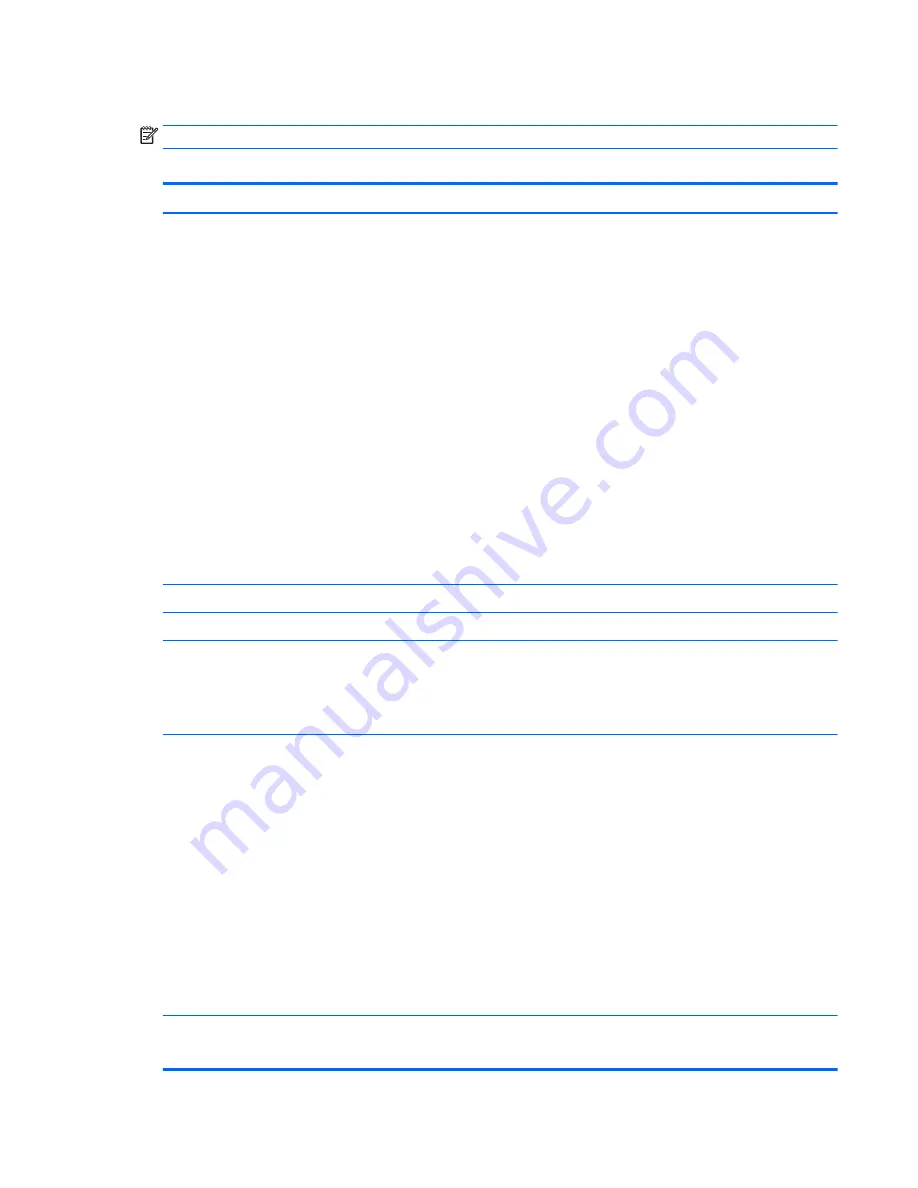
Computer Setup—Advanced
NOTE:
Support for specific Computer Setup options may vary depending on the hardware configuration.
Table A-3
Computer Setup—Advanced (for advanced users)
Option
Heading
Power-On Options
Allows you to set:
●
POST messages (enable/disable) – Default is disabled.
●
Press the ESC key for Startup Menu (Displayed/Hidden).
●
After Power Loss (off/on/previous state) – Default is Power off. Set this option as follows:
—
Power off—causes the computer to remain powered off when power is restored.
—
Power on—causes the computer to power on automatically as soon as power is restored.
—
Previous state—causes the computer to power on automatically as soon as power is restored, if
it was on when power was lost.
NOTE:
If you turn off power to the computer using the switch on a power strip, you will not be able to use
the suspend/sleep feature or the Remote Management features.
●
POST Delay (in seconds) – Enabling this feature will add a user-specified delay to the POST process.
This delay is sometimes needed for hard disks on some PCI cards that spin up very slowly, so slowly
that they are not ready to boot by the time POST is finished. The POST delay also gives you more time
to select
F10
to enter Computer (F10) Setup. Default is ‘None’.
●
Bypass F1 Prompt on Configuration Changes (enable/disable).
●
Remote Wakeup Boot Source (Local Hard Drive/Remote Server). Allows you to set the source from
which the computer gets its boot files when remotely awakened.
BIOS Power-On
Allows you to set the computer to turn on automatically at a time you specify.
Onboard Devices
Allows you to set resources for or disable legacy devices.
Bus Options
On some models, allows you to enable or disable:
●
PCI SERR# Generation. Default is enabled.
●
PCI VGA Palette Snooping, which sets the VGA palette snooping bit in PCI configuration space; only
needed when more than one graphics controller is installed. Default is disabled.
Device Options
●
Integrated Graphics (Auto/Force) – Use this option to manage integrated (UMA) graphics memory
allocation. The value you choose allocates memory permanently to graphics and is unavailable to the
operating system. For example, if you set this value to 512M on a system with 2 GB of RAM, the system
always allocates 512 MB for graphics and the other 1.5 GB for use by the BIOS and operating system.
Default is ‘Auto’ which sets UMA memory by the memory installed on the platform as follows:
—
< 4 GB: 256 MB
—
4 GB - 6 GB: 512 MB
—
> 6 GB: 1 GB
If you select Force, the UMA Frame Buffer Size option displays, which lets you set the UMA memory size
allocation between 256 MB and 1 GB.
●
S5 Wake on LAN (enable/disable)
●
Num Lock State at Power-On (off/on). Default is off.
●
Internal Speaker (some models) (does not affect external speakers) – Default is enabled.
Option ROM Launch Policy
Allows you to set:
●
Onboard NIC PXE Option ROMs (enable/disable)
Computer Setup (F10) Utilities
27
Содержание t630 Thin Client
Страница 1: ...Troubleshooting Guide HP t630 Thin Client ...
Страница 4: ...iv About this book ...






























