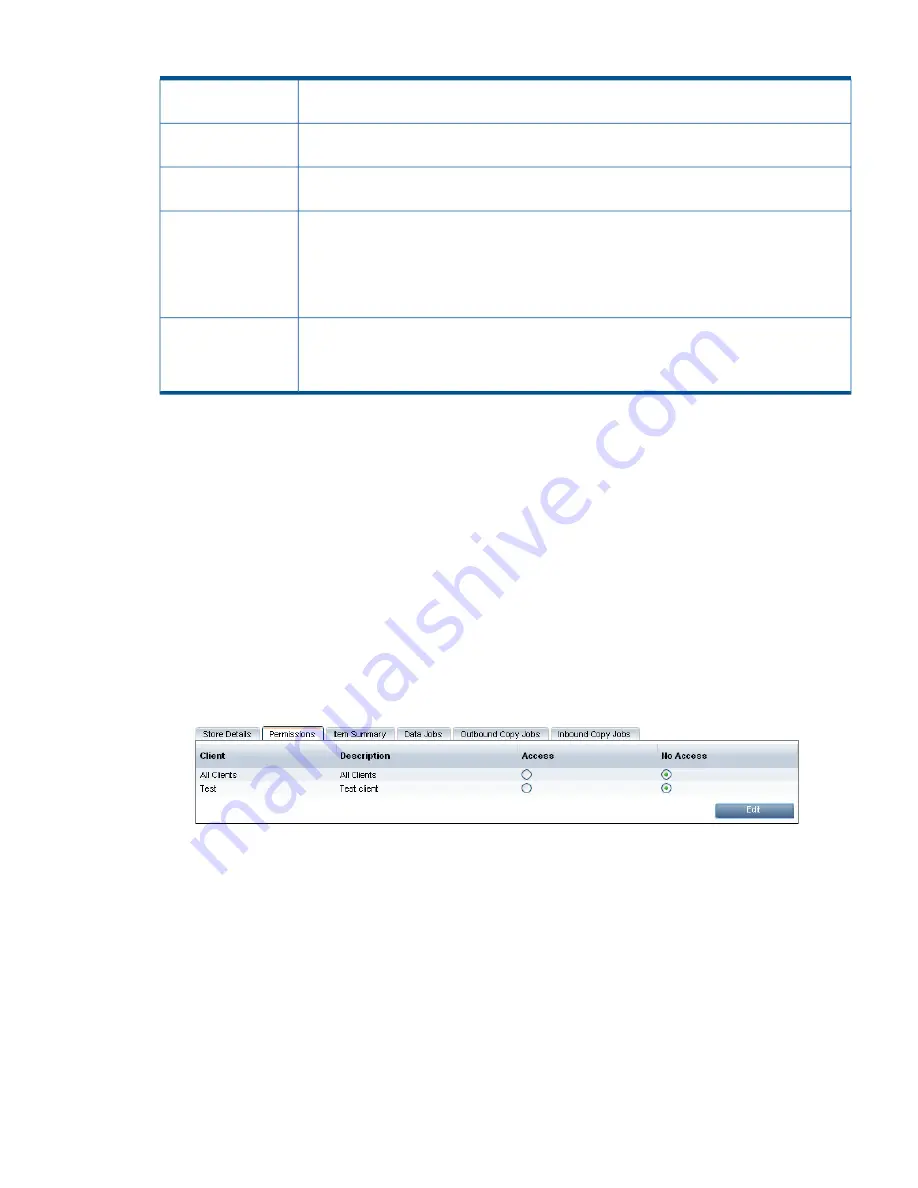
Table 15 Store details
(continued)
The retention period for data jobs. The default is 90 days.
Data job retention
period (days)
The retention period for inbound copy jobs. The default is 90 days.
Inbound Copy Log
retention period (days)
The retention period for outbound copy jobs. The default is 90 days.
Outbound Copy Log
retention period (days)
This may be High or Low. High means all data is sent from the media server and deduplicated
on the HP StoreOnce Backup System. Low means that the media server deduplicates the data
Primary (default)
transfer policy
and sends only unique data. The primary transfer policy is the default transfer policy for the
server. Each media server may be configured individually to use the most efficient transfer
policy. As long as the two transfer policies have different values, the media server will determine
which is the most bandwidth efficient transfer policy to use.
This may be High or Low and is normally the opposite to the Primary transfer policy so that
the media server can choose to use which is most appropriate. However, if you wish to enforce
Secondary transfer
policy
the transfer policy that the media server uses, set both Primary and Secondary transfer policies
to the same value.
To edit store details (administrators only)
It is possible to edit store details after creating a store.
1.
Select the store in the list to display its details and then click on
Edit
.
2.
Amend details as appropriate and click
Update
to apply them.
To delete a store (administrators only)
Select the required store and then click on
Delete
in the Details section to delete it. You will be
prompted to confirm that this is what you wish to do.
Permissions (administrators only)
This tab is only active if you have enabled the Client Access Permission Checking box on the
Settings tab.
1.
Click
Edit
to change permissions.
2.
The default setting is
No Access
, which means that the client cannot access the store for data
or copy jobs. Click in the appropriate
Access
button for the client(s) who should have access
and click
Update
.
Item summary
This tab provides summary details of each item in the store.
•
Use the filter options to locate the required item(s).
•
By default 50 items are displayed per page. This may be changed from
Items per Page
. Either
use the scroll bar to scroll through all items on the page; or use the Prev or Next buttons to
display more pages.
•
Once items are displayed, users with an Admin logon may use the
Delete
button to delete a
selected item.
Catalyst Stores
53






























