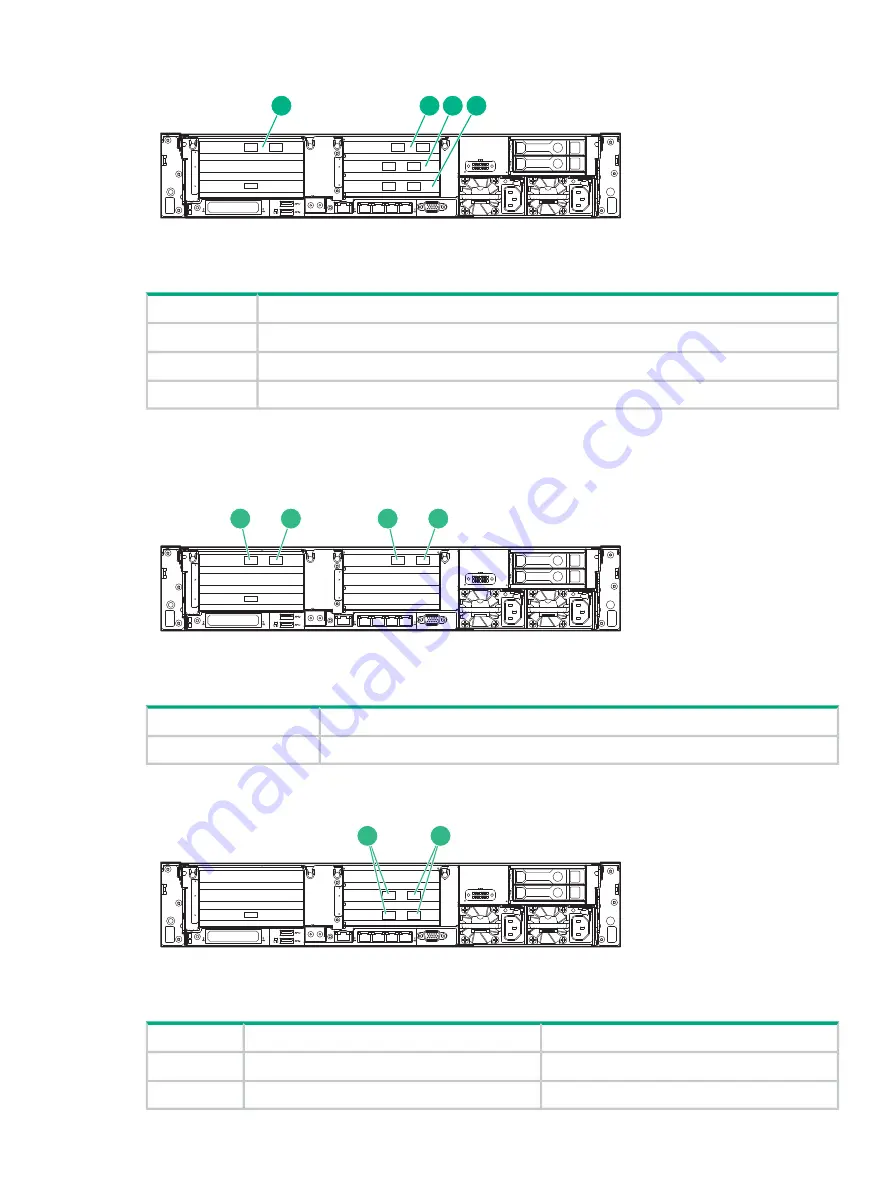
Figure 18 Rear view of StoreOnce 5100 System, highlighting additional PCIe slots
1
2
3
4
1
5
6
4
4
1
iLO
PS2
PS1
1
2
3
4
Slot 1, populated with 10 GbE card
1
Slot 4, populated with 10 GbE card
2
Slot 5, populated with FC card
3
Slot 6, populated with FC card
4
Port numbering on PCI cards
Figure 19 10 GbE cards
1
2
3
4
1
5
6
4
4
1
iLO
PS2
PS1
2
1
2
1
Port 2 on 10 GbE cards
1
Port 1 on 10 GbE cards
2
Figure 20 FC cards
1
2
3
4
1
5
6
4
4
1
iLO
PS2
PS1
2
1
16 Gb FC card
8 Gb FC card
Port 2
Port 1
1
Port 1
Port 2
2
PCIe slot allocation at delivery
61



























