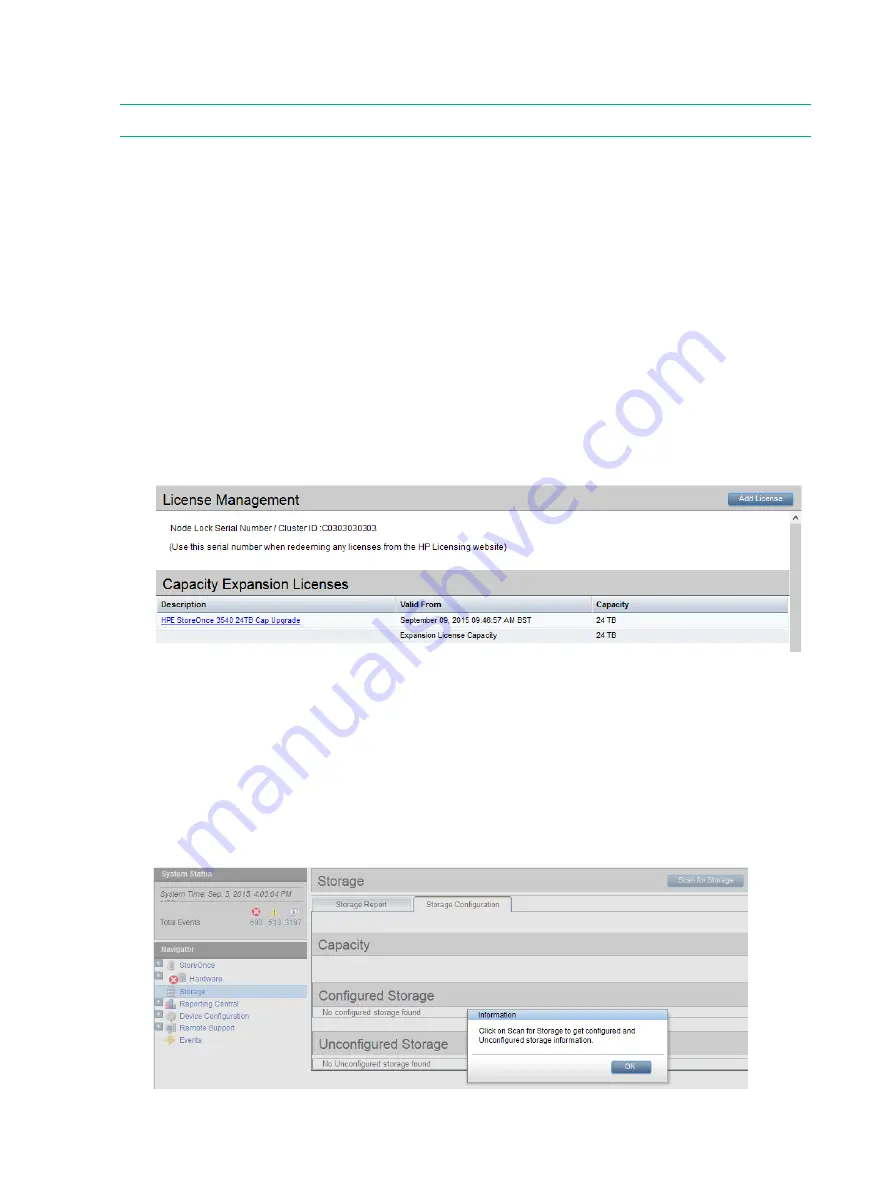
11 Expanding storage capacity, if supported
NOTE:
The StoreOnce 3100 System does not support additional storage.
StoreOnce 3500 Series
The StoreOnce 3500 Series does not support the addition of storage expansion enclosures. It
is supplied with 12 disks installed. The StoreOnce 3540 model is supplied with twelve 4–TB disks
installed; the StoreOnce 3520 model is supplied with twelve 2–TB disks installed. The base
configuration for both models uses 50% of the available capacity (24 TB or 12 TB).
•
If configured in the factory for the full capacity of 48 TB (3540 model) or 24 TB (3520 model),
all storage will already be licensed and is available for use without any further action.
•
If not factory configured, the license entitlement will be delivered to the user via email. To
complete configuration of the storage, redeem the license and use the StoreOnce GUI to
apply it. The expanded storage is available for use; no further configuration is required.
To view license details
1.
Click
Device Configuration
in the
Navigator
pane. Select
License Management
.
2.
Verify that there is a license for the Capacity Upgrade Kit.
3.
If the license is missing, see
for information about applying licenses.
4.
Once the license is applied, the storage is available for use.
To view storage status
1.
Click
Storage
in the
Navigator
pane. Select the
Storage Configuration
tab.
2.
Click
Scan for Storage
. You will see a storage scan in progress message. The scan can
take up to 5 minutes.
3.
An
Information
dialog box will appear that tells you to click
Scan for Storage
. Click
OK
.
38
Expanding storage capacity, if supported






























