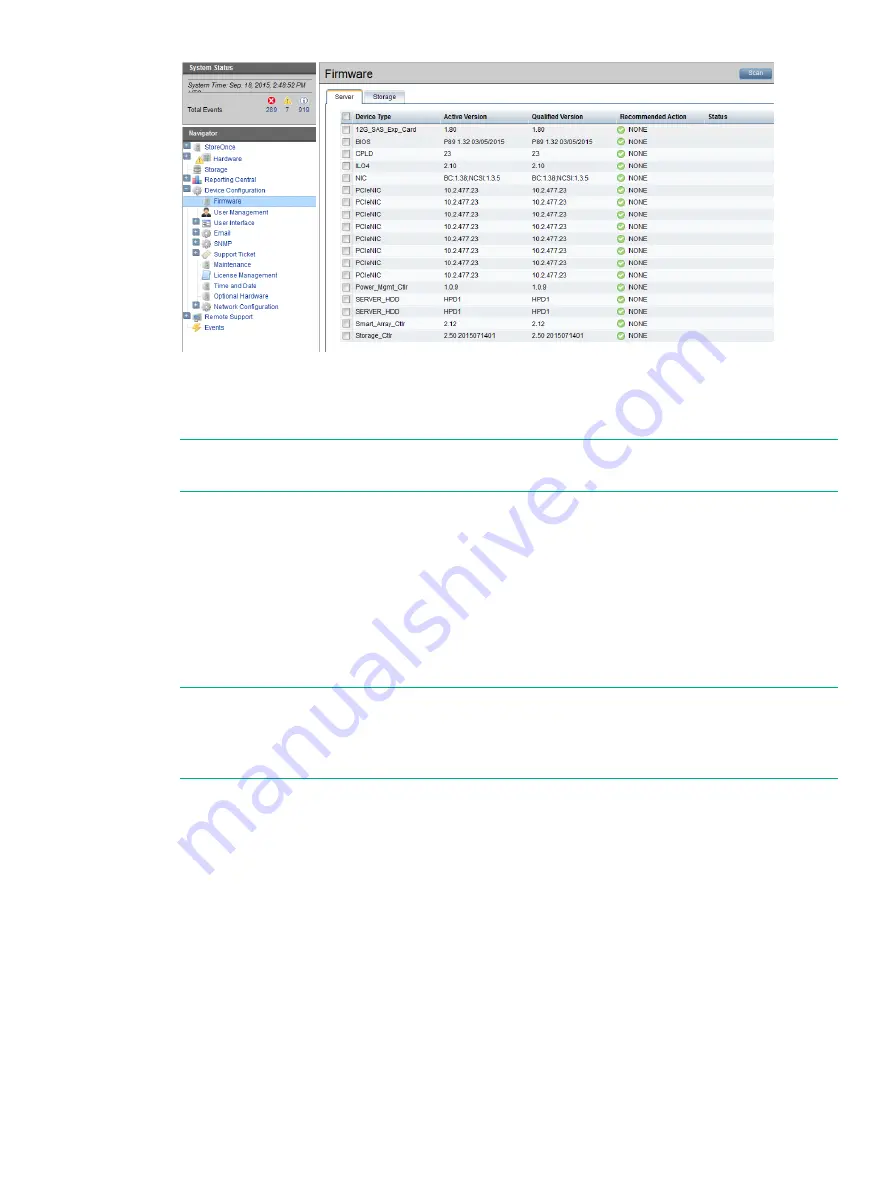
3.
Look for components that have a
Recommended Action
of either
Upgrade
or
Downgrade
.
After you have run
Scan
or
Scan All
, components will automatically be selected for upgrade
or downgrade.
NOTE:
When the firmware updates are initiated, the backup devices will be taken offline.
Before performing this step, check that there are no outstanding backup jobs pending.
•
If there are only one or two, click in the appropriate check box to select them and click
Update Selected.
•
If there are many, click
Update All
. This will attempt to update all components that are
in the state where there is an update recommended; it will not try to update components
that do not need an update.
The
Status
field will show which components are being updated and which updates have
been completed.
4.
When all updates are completed, a reboot may be required.
NOTE:
In some cases, when the firmware update has completed, you will need to perform
a cold boot. A pop-up message will appear on your GUI screen after updates are completed
if a cold boot is required (a cold reboot is a physical power cycle of the appliance while
waiting for 60 seconds before powering the appliance back up).
To view and upgrade firmware
41






























