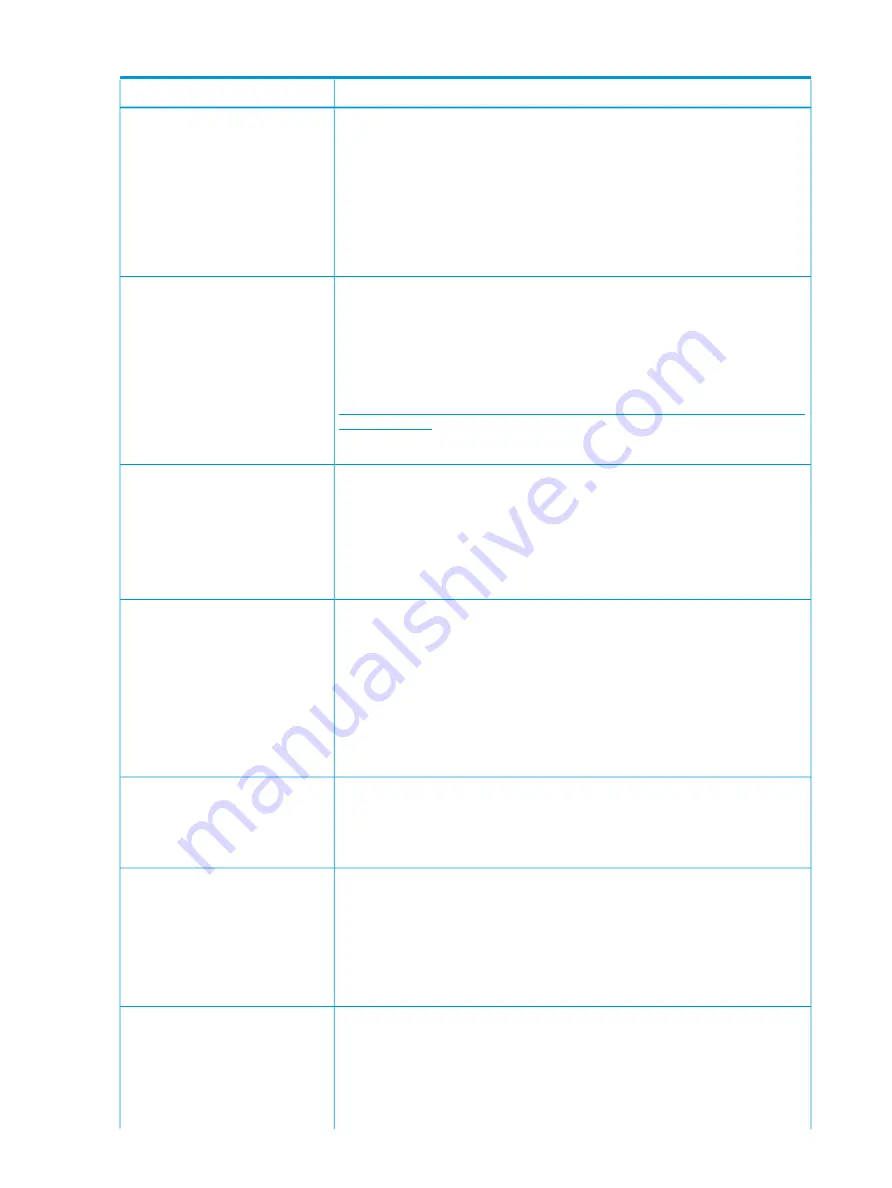
Table 5 Known issues
(continued)
Resolution
Issue
In order to restore the mount points to their original locations, you must record
them prior to running system recovery.
Mounted data volumes are not
remounted after performing a
system recovery. These data
1.
Using Windows Disk Manager, record the mount points of the volumes within
the root directory of each volume.
volumes are not damaged or
destroyed but they are not visible
after a system recovery operation.
2.
After running system recovery, scan the system to find data volumes that are
not assigned drive letters.
3.
Temporarily mount the volumes that are not assigned drive letters.
4.
Locate the recorded list of mount points and remount the temporarily mounted
volumes to the correct locations according to the record.
The license key is included as a hard-copy document when you first received your
storage system. You can also locate the license key in the quick restore log file
After replacing or upgrading the
SmartArray controller in your
(
qrlog.txt
), which is located in
C:\Windows\logs
. You must keep the license
storage system, the following
message may be displayed:
The SmartArray controller
that supports the
key in a safe place and make a copy of the
qrlog.txt
file so the license key
is easily available when needed. To install the license key, see “Installing a license
key with ACU” in the Configuring Arrays on HP Smart Array Controllers Reference
Guide which can be downloaded from the following website:
http://h20000.www2.hp.com/bc/docs/support/SupportManual/c00729544/
c00729544.pdf
operating system drive is
not licensed for RAID6.
Please refer to the
Administrator Guide for
more information.
Perform the following steps to restart the network interface:
Network interfaces that are
configured to use DHCP might not
1.
Open a command prompt and enter
ncpa.cpl
to open the network control
panel.
retrieve a DHCP address
immediately if the configuration and
2.
Right-click on the interface that is configured for DHCP and does not have an
address, and then select
Disable
.
network validation fails for these
interfaces in the Network
Configuration Tool.
3.
Right-click on the interface that is configured for DHCP and does not have an
address, and then select
Enable
.
You will need to obtain the Cluster Internal IP address and add it manually to the
registry:
After initial installation or a system
recovery, the connection status for
the second node is listed as “The
second node is not accessible”.
1.
Use iLO or Remote Desktop to log in to the second node and retrieve the Cluster
Internal IP address.
2.
Open a Command Prompt or PowerShell on the first node.
3.
Enter the following command, replacing
<ClusterInternalIP>
with the
IP address obtain in step 1:
r
eg add HKEY_LOCAL_MACHINE\SOFTWARE\Microsoft\OEMOOBE /v
RemoteNodeIpAddress /t REG_SZ /d <ClusterInternalIP> /f
This issue occurs if the server has been added to the domain and a cluster has
been created. Local administrators cannot view this information. Once a server
The message "Display will be
complete when the storage
is added to a domain and a cluster is created, you must log in to Server Manager
as a domain user.
inventory has finished..." appears
in Server Manager and pool data
does not display.
Do not create network teams until after the initial configuration tasks have been
completed. If a system is to be connected to a network where specific VLANs with
Network teaming cannot be
configured during initial system
configuration.
VLAN tagging enabled (for example, for connecting to a domain controller), it is
recommended that the network switch be temporarily configured to pass untagged
network packets on the specific VLAN or to configure the network interface
properties to operate using the specific VLAN ID. Configuring VLAN settings is
accomplished by opening the properties dialog for the network interface and then
configuring the network adapter by clicking
Configure
.
This may be cause by having multiple interfaces on the same network subnet as
that used by the network interface names “Cluster Internal”. By default, the Cluster
During initial system configuration,
the Initial Configuration Tasks
Internal network uses an APIPA address (169.254.0.0/16). This is the default
window may display the following
message:
Connecting to remote
server 169.254.2.111
subnet used by other network interfaces that are connected and there is no DHCP
server. This results in multiple network routes between nodes.
Disable or disconnect network interfaces that are connected to networks where
no DHCP server is available. During the initial configuration you will be given
80
Troubleshooting, servicing, and maintenance
















































