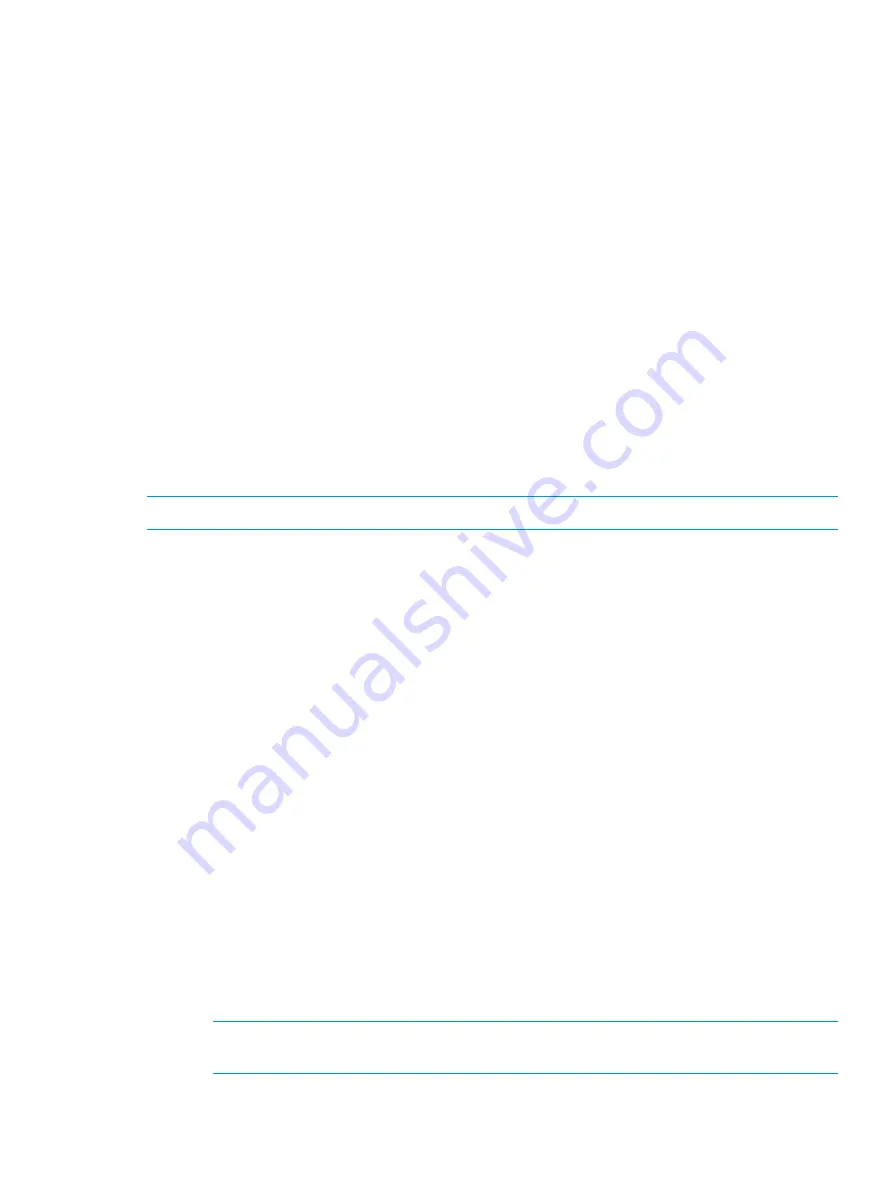
2.
After installation completes and the server (or servers if deploying a cluster) reboots, you are
automatically logged on as the local administrator. The default password is
HPinvent!
. You
are not prompted to change the password. If you are deploying a cluster, continue to work
only with the server on which you used the Setup Windows Wizard.
Configure the storage system
The ICT (Initial Configuration Tasks) window launches automatically at logon for any user who is
a member of the local administrators group.
Use ICT to perform the following tasks:
•
Update system settings, such as changing the local administrator password, time zone, and
so on.
•
Launch Network Configuration wizard to configure and validate the network configuration.
•
Configure email alerts and register for HP proactive notifications.
•
Add and save reseller information.
•
Enable software updates and enhancements directly from Windows update.
•
Register for a free trial of Autonomy LiveVault and get more information on Vision Solution
Double-Take Availability Information products.
For more information on any of these tasks, click the help button for the respective task group in
the ICT window.
NOTE:
Microsoft Storage Spaces are not supported on HP StoreEasy 3000 Storage.
Register SMI-S provider (cluster configuration)
If no provider is registered, register the SMI-S provider using the registration tool. You are prompted
for the IP address of the array and registration credentials. A secure (HTTPS) connection is used
to connect to port 5989 on the array. If a different protocol is required or a different port is
configured on the array, the SMI-S registration must be performed at an elevated PowerShell
command prompt. For more information, see the storage array documentation.
Registering the SMI-S provider automatically updates the operating system storage provider cache.
This operation might take several minutes. You can manually update the cache by entering
PowerShell commandlet
update-storageprovidercache –discoverylevel full
at an
elevated PowerShell prompt. After registering the provider or if a provider is already registered
on the system, the other provider registered is displayed in the ICT window.
Register SMI-S provider (standalone profile)
SMI-S is a storage standard that enables management of the heterogeneous storage vendor systems.
You can configure a StoreEasy system as SMI-S Client to manage your SAN disk arrays. The
File
and Storage Services
option in Windows Server Manager can take advantage of SMI-S providers,
providing a GUI interface for managing the basic array functionality.
To register SMI-S provider on HP StoreEasy 3000 Storage:
1.
Open an elevated PowerShell command prompt.
2.
Enter the following commands for HTTP and HTTPs SMI-S provider:
1.
Register-SmisProvider -ConnectionUri http://<ipaddress of the
storage array>:<port-no>
.
NOTE:
For HTTPs port SMI-S provider, enter
Register-SmisProvider
-ConnectionUri https://<ipadress of the storage array>:<port-no>
.
2.
Update-StorageProviderCache -DiscoveryLevel 3 -PassThru
.
Configure the storage system
17






























