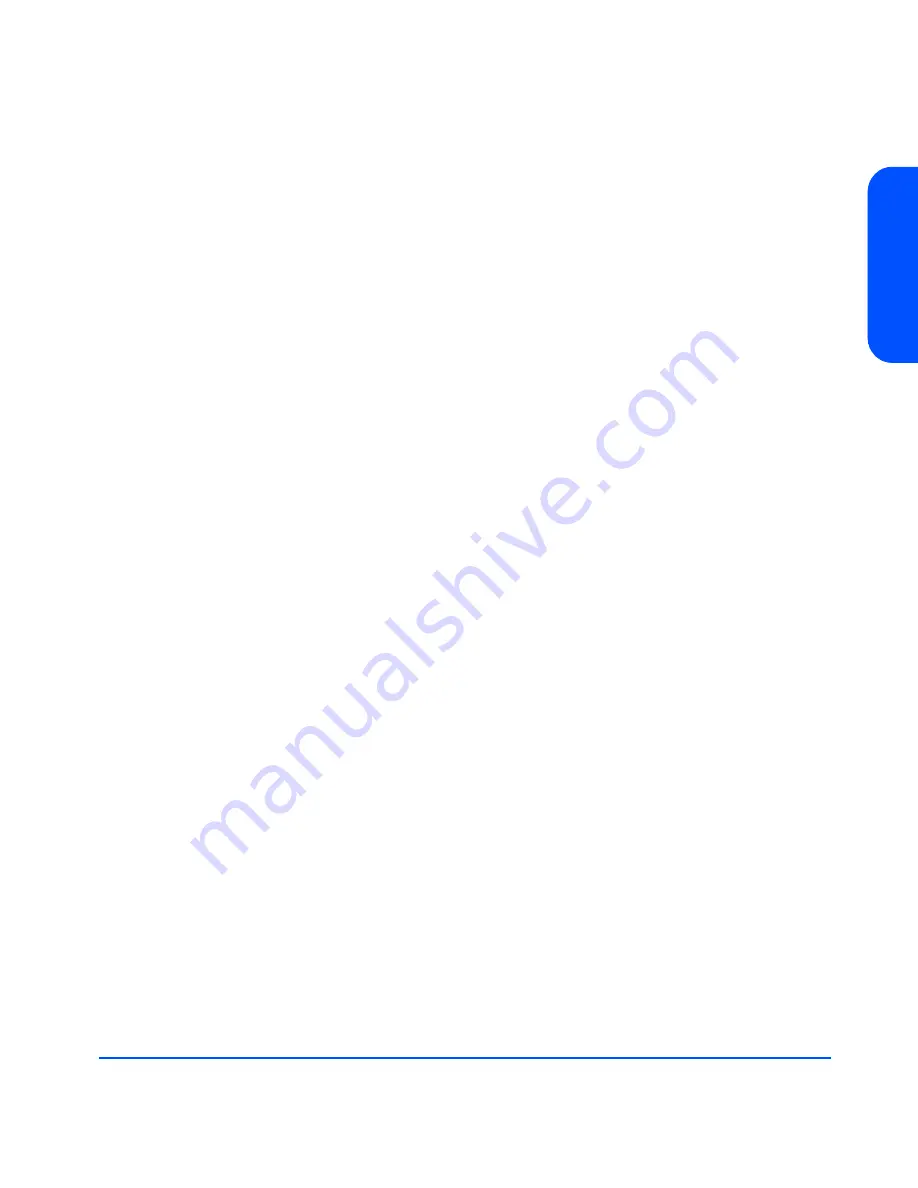
Product Description
15
Produ
ct
D
esc
ri
p
tio
n
Status Indicators
LEDs on the disk system enable you to detect and replace failed components and
thereby prevent or minimize users’ downtime. For additional information about
LEDs, see chapter 4, Troubleshooting.
On the front of the disk system, a pair of LEDs indicates the status of the disk
system, and an LED for each slot shows disk I/O activity:
■
The system power LED (B in Figure 1) indicates that power is on or off.
■
The system fault LED (C in Figure 1) indicates whether or not a fault has
occurred anywhere in the disk system.
■
At the bottom of each disk module, the left LED (D in Figure 1) indicates the
presence of I/O activity on the disk.
■
The right LED, at the bottom of each disk module (E in Figure 1), can be
flashed to help a customer engineer (CE) locate the disk for physical
inspection or removal.
LEDs (G and J in Figure 2) on the back of the disk system indicate the status of
replaceable components. See chapter 4, Troubleshooting, for specific LED
information.
Power/Standby Switch
Located in the upper right corner of the front of the disk system, the power switch
(A in Figure 1) interrupts power from the power supplies to the LCCs and other
internal components. Power to the power supplies is controlled by the power
cords and the AC source.
High Availability
High availability is a general term describing computer systems that are designed
to minimize unplanned downtime. The disk system supports high availability
requirements through the following features:
■
Hot-pluggable, high-capacity, high-speed disks
■
Redundant, hot-pluggable, user-replaceable power supplies and LCCs
■
Support for mirrored disks in the HP-UX environment
■
Online firmware upgrades
■
Hardware event monitoring and real-time error reporting
Содержание StorageWorks 2405 - Disk System
Страница 1: ...hp StorageWorks disk system 2405 Edition E0902 user s guide ...
Страница 3: ...Revision History First Edition March 2002 Second Edition June 2002 Third Edition Sept 2002 ...
Страница 4: ......
Страница 12: ...12 ...
Страница 14: ......
Страница 18: ......
Страница 30: ...30 Product Description ...
Страница 35: ......
Страница 36: ......
Страница 40: ...40 Installation 3 If a part is missing contact an HP sales representative ...
Страница 44: ......
Страница 47: ...Installation 47 Installation ...
Страница 51: ......
Страница 54: ...54 Installation 9 Tighten the storage device retention M5 screws through the retention bracket see Figure 28 ...
Страница 55: ...Installation 55 Installation 10 Install a filler panel in the space below the storage device ...
Страница 57: ......
Страница 66: ......
Страница 67: ......
Страница 68: ......
Страница 69: ......
Страница 70: ......
Страница 71: ......
Страница 73: ......
Страница 74: ......
Страница 77: ......
Страница 80: ...80 Installation ...
Страница 108: ...108 Troubleshooting ...
Страница 128: ......
Страница 138: ...138 Reference E VCCI Statement Japan Harmonics Conformance Japan F BSMI EMC Statement Taiwan ...
Страница 139: ...Reference 139 Reference G Declaration of Conformity ...
















































