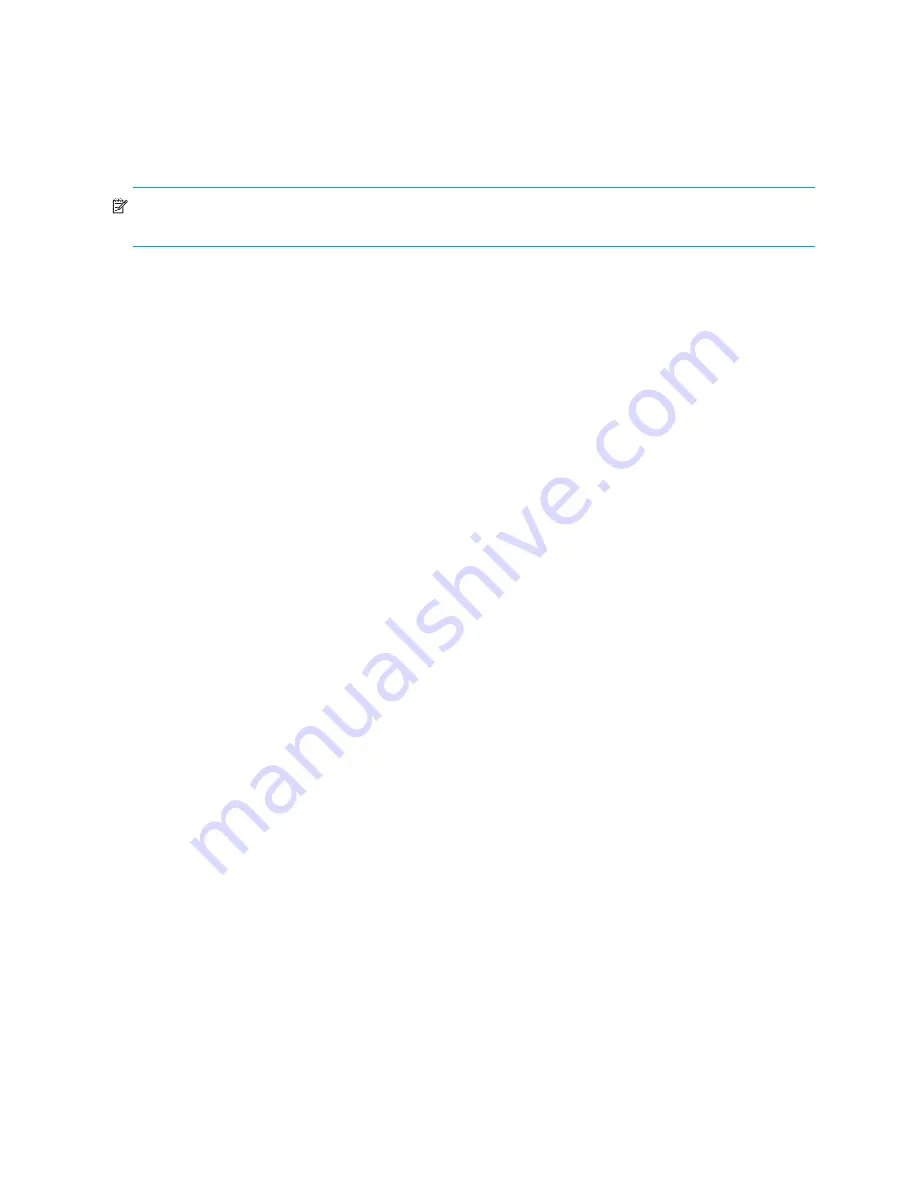
50
Troubleshooting
Isolating a controller module expansion port connection fault
During normal operation, when a controller module’s expansion port is connected to a drive enclosure, the
expansion port status LED is green. If the connected port’s expansion port LED is off, the link is down. Use
the following procedure to isolate the fault.
This procedure requires scheduled downtime.
NOTE:
Do not perform more than one step at a time. Changing more than one variable at a time can
complicate the troubleshooting process.
1.
Halt all I/O to the storage system.
2.
Check the host activity LED.
If there is activity, halt all applications that access the storage system.
3.
Reseat the expansion cable.
Is the expansion port status LED on?
• Yes – Monitor the status to ensure there is no intermittent error present. If the fault occurs again,
clean the connections to ensure that a dirty connector is not interfering with the data path.
• No – Proceed to Step 4.
4.
Move the expansion cable to a port on the RAID enclosure with a known good link status.
This step isolates the problem to the expansion cable or to the controller module’s expansion port.
Is the expansion port status LED on?
• Yes – You now know that the expansion cable is good. Return cable to the original port. If the
expansion port status LED remains off, you have isolated the fault to the controller module’s
expansion port. Replace the controller module.
• No – Proceed to the next step.
5.
Move the expansion cable back to the original port on the controller enclosure.
6.
Move the expansion cable on the drive enclosure to a known good expansion port on the drive
enclosure
.
Is the expansion port status LED on?
• Yes – You have isolated the problem to the drive enclosure’s port. Replace the expansion module.
• No – Proceed to Step 7.
7.
Replace the cable with a known good cable, ensuring the cable is attached to the original ports used
by the previous cable.
Is the host link status LED on?
• Yes – Replace the original cable. The fault has been isolated.
• No – It is likely that the controller module needs to be replaced
Resolving voltage and temperature warnings
1.
Check that all of the fans are working by making sure each power supply’s DC Voltage/Fan
Fault/Service Required LED is off or by using SMU to check for yellow yield icon hardware warnings.
(In the Configuration View panel, right click the enclosure and click
View > Overview
.)
2.
Make sure that all modules are fully seated in their slots and that their latches are locked.
3.
Make sure that no slots are left open for more than two minutes.
If you need to replace a module, leave the old module in place until you have the replacement or use a
blank module to fill the slot. Leaving a slot open negatively affects the airflow and can cause the
enclosure to overheat.
4.
Try replacing each power supply one at a time.
5.
Replace the controller modules one at a time.
Содержание StorageWorks 2000fc - G2 Modular Smart Array
Страница 6: ...6 ...
Страница 8: ...8 ...
Страница 10: ...10 ...
Страница 14: ...14 ...
Страница 16: ...16 Overview ...
Страница 30: ...30 Basic operation ...
Страница 38: ...38 LED descriptions ...
Страница 60: ...60 Parts catalog ...
Страница 66: ...66 Electrostatic discharge ...
















































