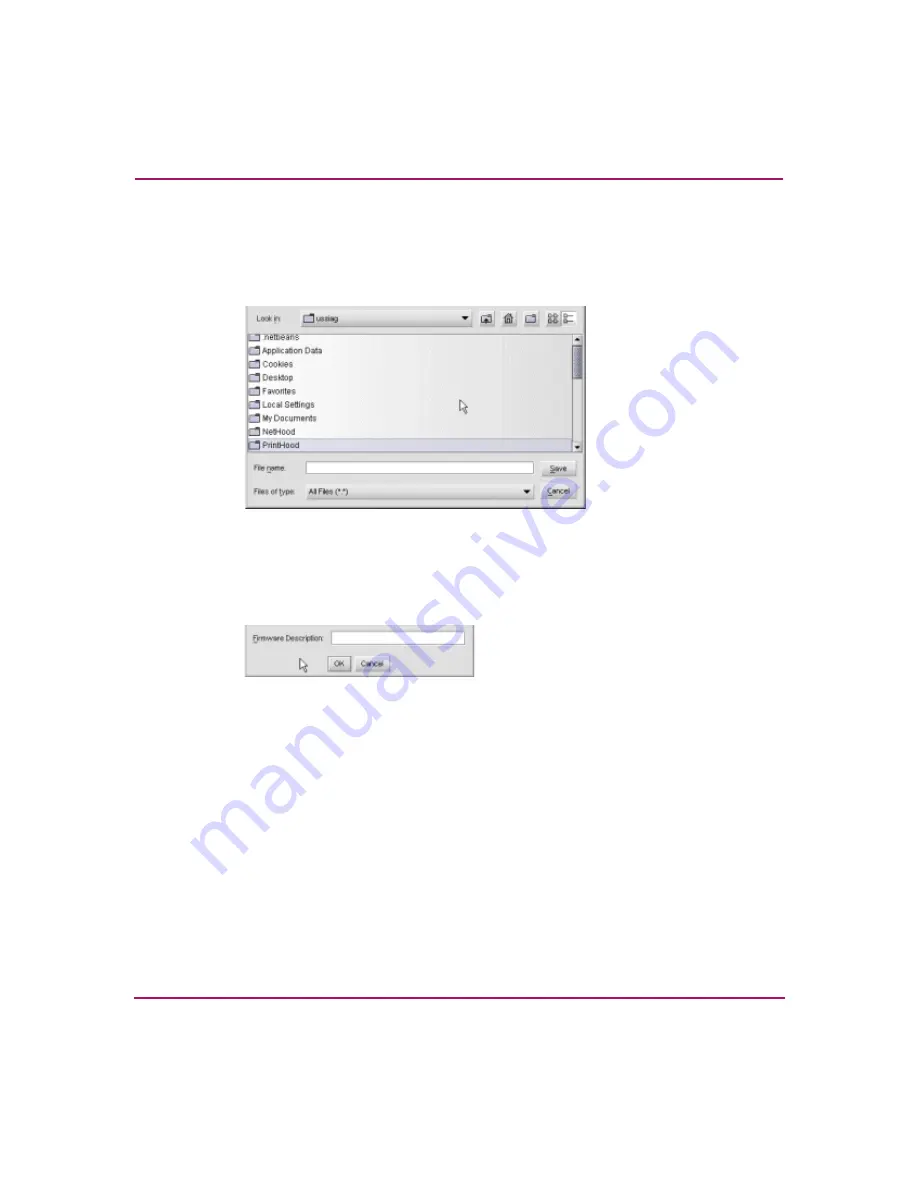
Managing Firmware Versions
102
Director 2/140 Installation Guide
4. Choose Maintenance > Firmware Library. The Director Firmware Library
dialog box displays, as shown in
5. Click New. The New Firmware Version dialog box displays, as shown in
.
Figure 47: New Firmware Version dialog box
6. Select the desired firmware version file (downloaded in
step 1
) from the
HAFM appliance backup drive, CD-ROM drive, or hard drive. Verify that the
correct directory path and filename display in the File name field and click
Save. The New Firmware Description dialog box displays. See
.
Figure 48: New Firmware Description dialog box
7. Enter a description (up to 24 characters in length) for the new firmware
version and click OK. It is recommended the description include the
installation date and text that uniquely identifies the firmware version.
8. A Transfer Complete message box displays indicating the new firmware
version is stored on the HAFM appliance hard drive. Click Close to close the
message box.
The new firmware version and associated description display in the Director
Firmware Library dialog box.
9. Click Close.
10. To send the firmware version to a director, see “
















































