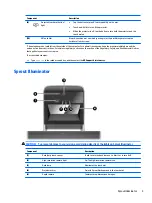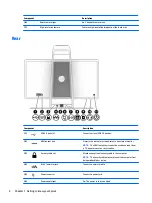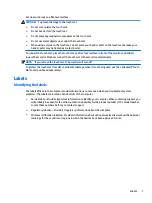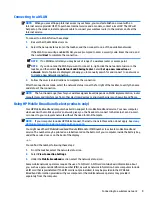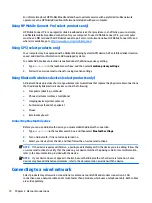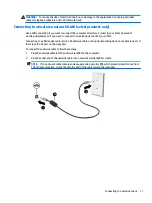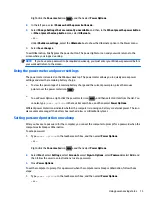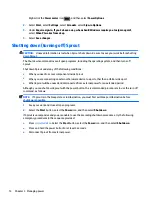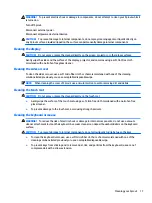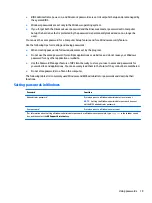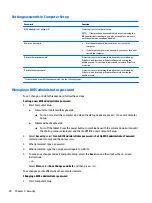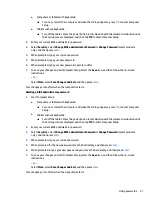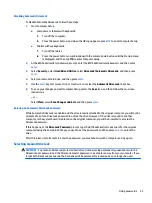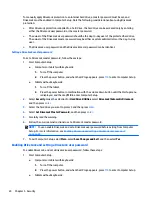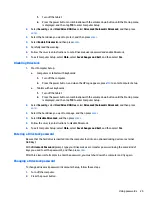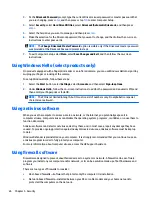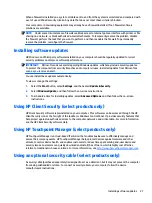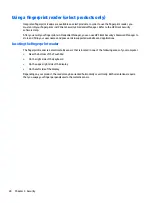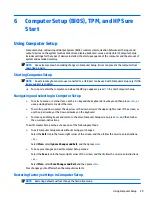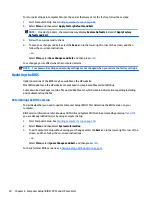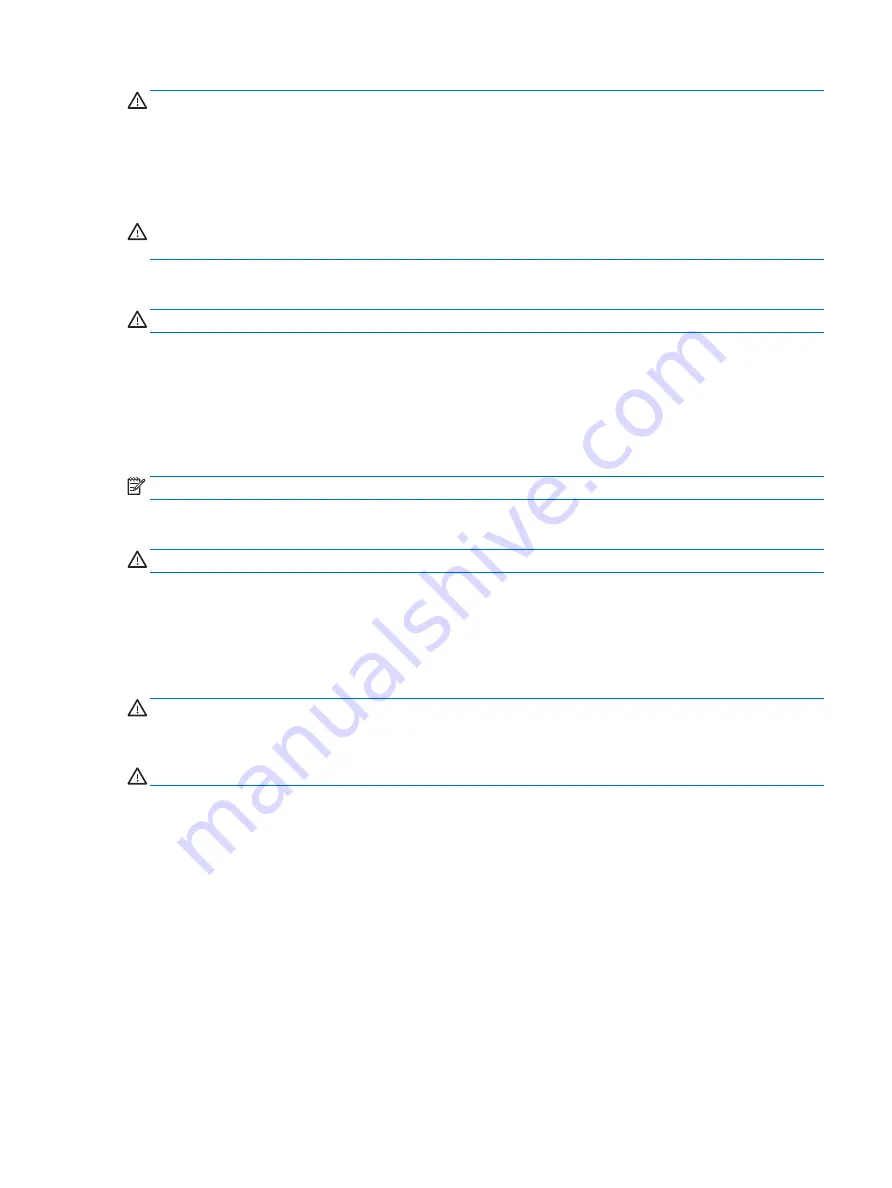
WARNING!
To prevent electric shock or damage to components, do not attempt to clean your Sprout while it
is turned on.
Turn off Sprout.
Disconnect external power.
Disconnect all powered external devices.
CAUTION:
To prevent damage to internal components, do not spray cleaning agents or liquids directly on
any Sprout surface. Liquids dripped on the surface can permanently damage internal components.
Cleaning the display
CAUTION:
Do not spray or place the cleaner directly on the screen, projector, or other glass surfaces.
Gently wipe the sides and the surface of the display, projector, and cameras using a soft, lint-free cloth
moistened with an alcohol-free glass cleaner.
Cleaning the sides or cover
To clean the sides or cover, use a soft microfiber cloth or chamois moistened with one of the cleaning
solutions listed previously or use an acceptable disposable wipe.
NOTE:
When cleaning the cover of Sprout, use a circular motion to aid in removing dirt and debris.
Cleaning the touch mat
CAUTION:
Do not spray or place the cleaner directly on the touch mat.
●
Gently wipe the surface of the touch mat using a soft, lint-free cloth moistened with an alcohol-free
glass cleaner.
●
To prevent damage to the touch mat, avoid using strong chemicals.
Cleaning the keyboard or mouse
WARNING!
To reduce the risk of electric shock or damage to internal components, do not use a vacuum
cleaner attachment to clean the keyboard. A vacuum cleaner can deposit household debris on the keyboard
surface.
CAUTION:
To prevent damage to internal components, do not allow liquids to drip between the keys.
●
To clean the keyboard or mouse, use a soft microfiber cloth or a chamois moistened with one of the
cleaning solutions listed previously or use an acceptable disposable wipe.
●
To prevent keys from sticking and to remove dust, lint, and particles from the keyboard, use a can of
compressed air with a straw extension.
Cleaning your Sprout
17
Содержание Sprout
Страница 1: ...User Guide ...
Страница 62: ...WWAN device 8 9 56 Index ...