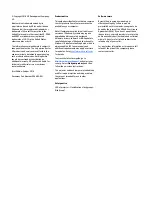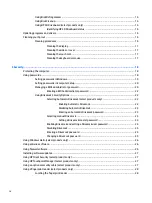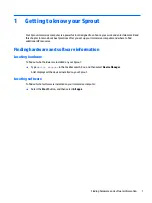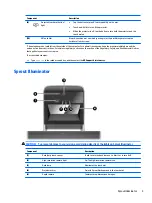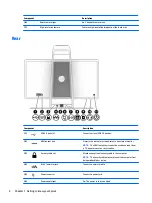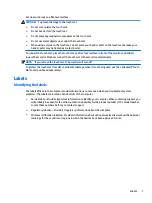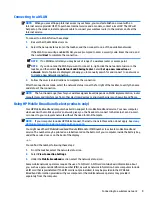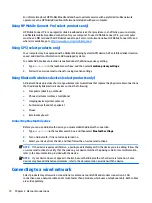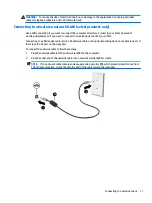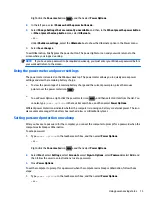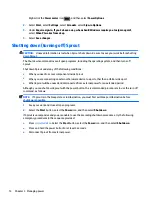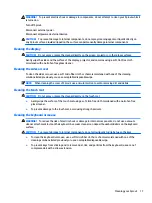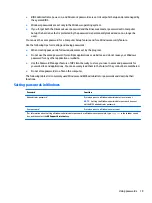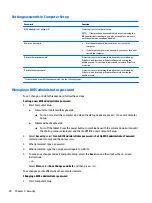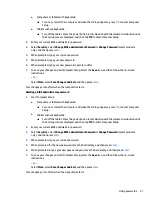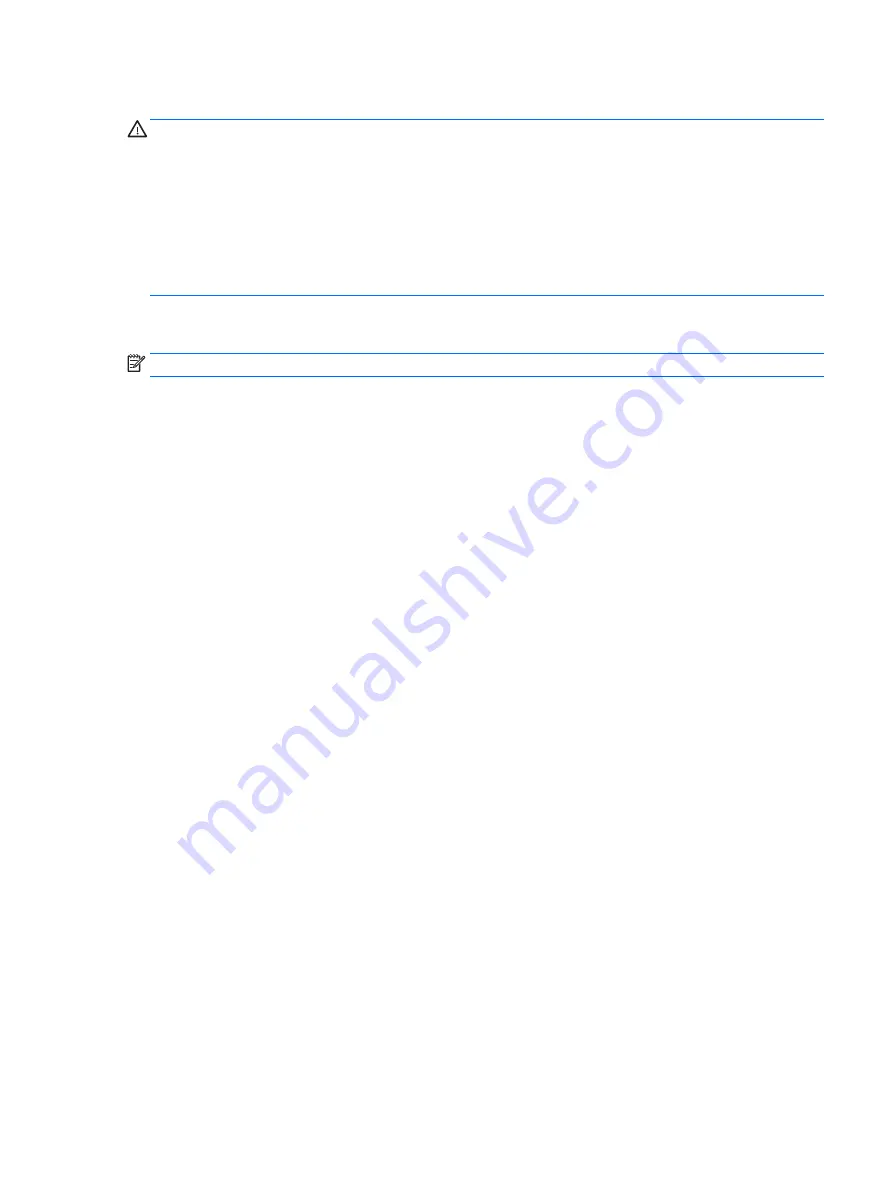
Set up your Sprout on a flat, level surface.
CAUTION:
To prevent damage to the touch mat:
●
Do not cut or pierce the touch mat.
●
Do not bend or fold the touch mat.
●
Do not place any magnetic components on the touch mat.
●
Do not use metal objects on or under the touch mat.
●
When using a stylus on the touch mat, do not place your hand or palm on the touch mat because your
hand or palm may be treated as contact points.
To connect the touch mat, place the touch mat on a flat, level surface in front of the monitor, and slide it
toward the monitor. Magnets connect the touch mat to the monitor automatically.
NOTE:
If you remove the touch mat, the projector will turn off.
To protect the touch mat from dirt or accidental damage when it is not being used, use the optional HP Touch
Mat Cover (purchased separately).
Labels
Identifying the labels
The labels affixed to the computer provide information you may need when you troubleshoot system
problems. The labels are located on the bottom of the computer.
●
Service label—Provides important information to identify your computer. When contacting support, you
will probably be asked for the serial number, and possibly for the product number or the model number.
Locate these numbers before you contact support.
●
Regulatory label(s)—Provide(s) regulatory information about the computer.
●
Wireless certification label(s)—Provide(s) information about optional wireless devices and the approval
markings for the countries or regions in which the devices have been approved for use.
Labels
7
Содержание Sprout
Страница 1: ...User Guide ...
Страница 62: ...WWAN device 8 9 56 Index ...