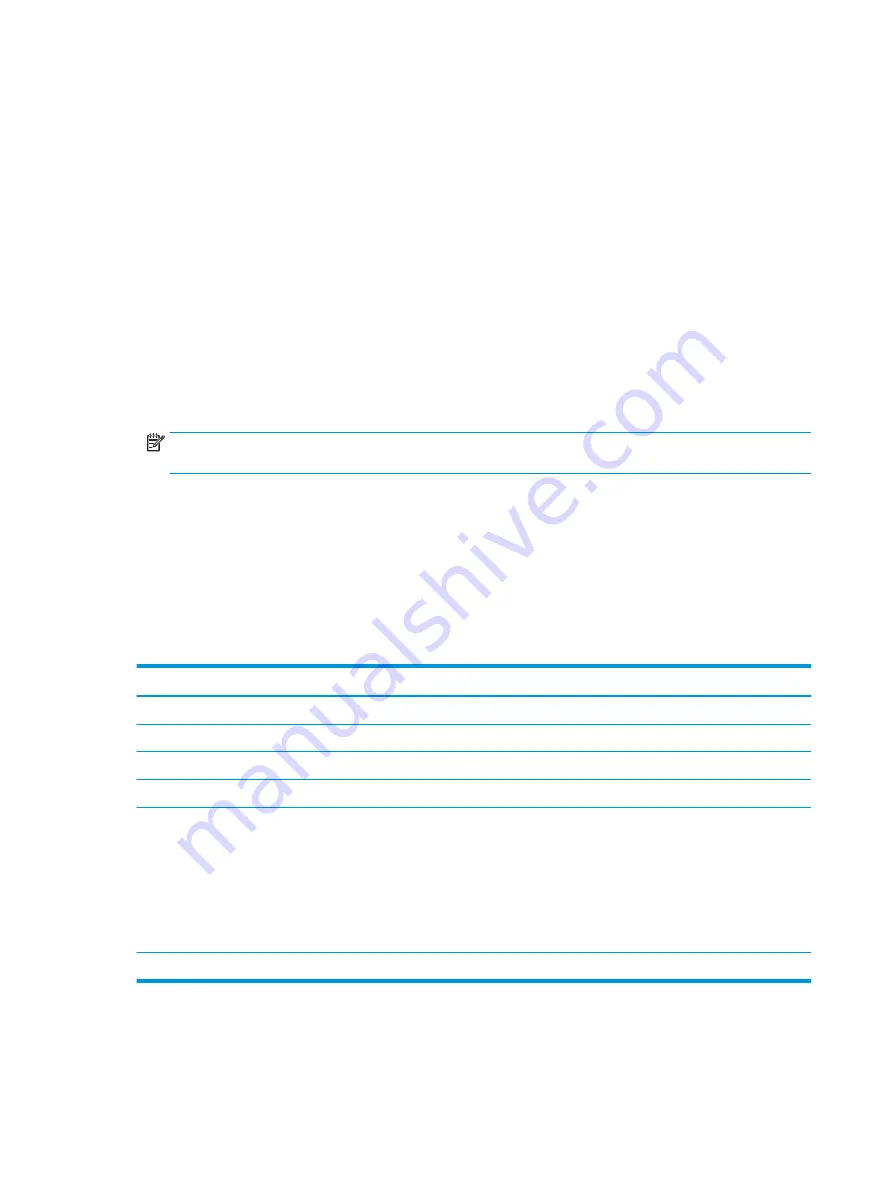
3.
Select Advanced, select Device Options, select LVDS Panel Select, and then select the manufacturer for
the new display panel.
4.
Save your settings, exit F10 Setup, and allow the computer to continue to the operating system.
When you change the LVDS setting to the installed panel type, the BIOS reprograms the EDID with the correct
data. You must set the panel before the Auto-select setting functions correctly.
Updating SMBIOS Information
When replacing the system board, you must reprogram the SMBIOS information on the affected computer.
Failure to reprogram the board will result in eventual failure, such as an activation failure (need to reactivate
the system) or a system recovery failure.
To update SMBIOS information in Computer Setup:
1.
Turn on or restart the computer.
2.
Press
Esc
while the “Press the ESC key for Startup Menu” message is displayed at the bottom of the
screen.
NOTE:
If you do not press
Esc
at the appropriate time, you must restart the computer and again press
Esc
when the monitor light turns green to access the utility.
3.
Press
F10
to enter Computer Setup.
4.
Go to Security > System ID’s.
5.
If necessary, press
Ctrl
+
A
to initiate edit mode.
6.
Edit the fields listed. If the feature byte has data or is not editable, then it was not cleared and cannot be
edited.
System ID Setup Page
Setup Field Name
Comment
Label
Product Name
Enter the Model name/number or marketing name.
Flexbuild
Serial Number
Enter the Serial Number of Unit.
Support
SKU Number
Enter the SKU or Product Number including Localization Code.
Support
Asset Tag
Enter the 18-byte identifier assigned to the computer.
Support
Feature Byte
Enter the Feature Byte string. The feature byte string is case sensitive.
The label includes spaces after every four characters. You can enter or ignore these
spaces – their only purpose is to help with data entry. There is a character
limitation of 40 bytes per line. When you reach this limit, go to the next line to
continue data entry. BIOS ignores the spaces and lines.
If you make an error during data entry, the data will not validate, and the computer
asks you to correct your data input.
Flexbuild
Build ID
The Build ID of the unit.
Flexbuild
50
Chapter 4 Removal and Replacement Procedures
Содержание Sprout Pro
Страница 1: ...Maintenance Service Guide Sprout Pro by HP ...
Страница 4: ...iv About This Book ...
Страница 10: ...x ...
Страница 18: ...8 Chapter 1 Getting to know your Sprout ...
Страница 32: ...22 Chapter 3 Disassembly preparation and SATA drive guidelines ...
Страница 116: ...106 Chapter 10 Password security and resetting CMOS ...
Страница 120: ...110 Chapter 11 Maintaining peak performance ...
Страница 130: ...120 Appendix B Statement of memory volatility ...
Страница 136: ...126 Index ...






























