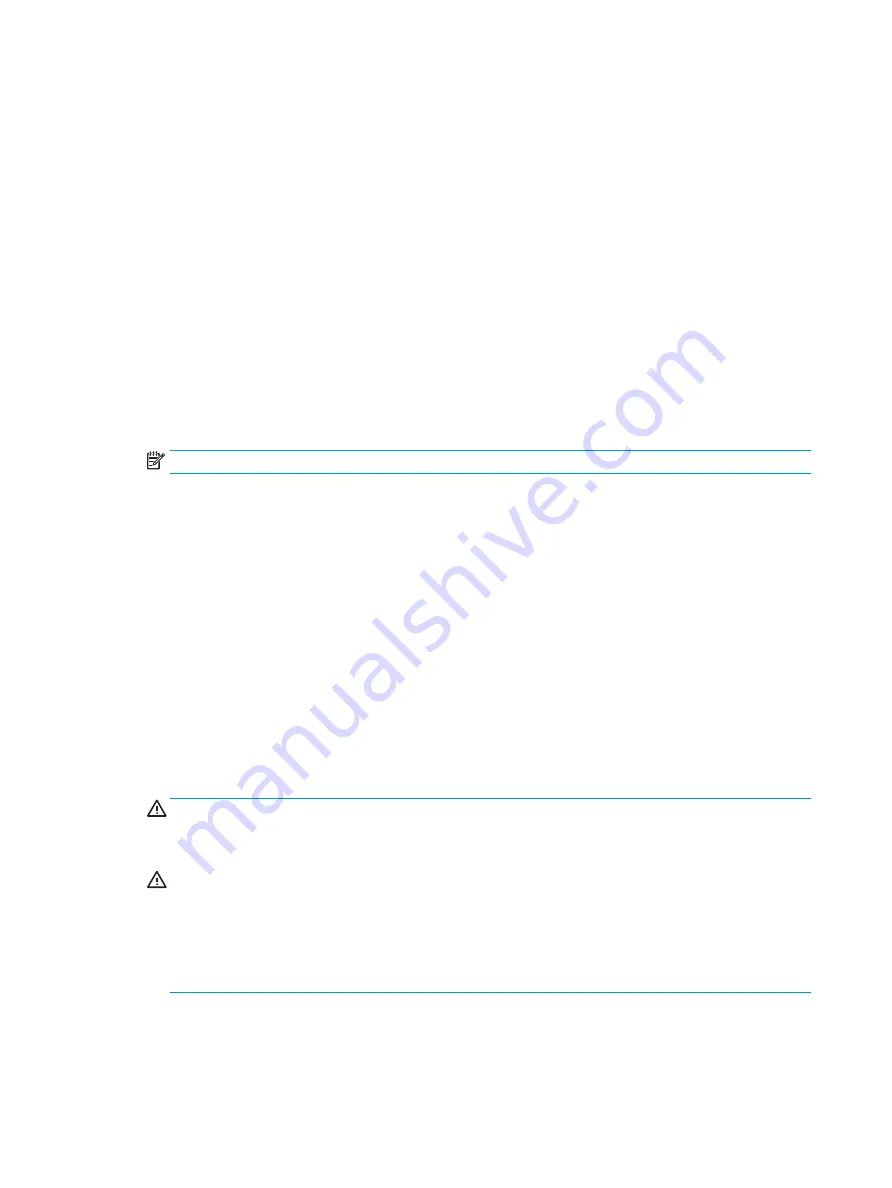
Changing a setup or power-on password
To change the power-on or setup password, complete the following steps:
1.
Turn on or restart the computer.
To change the setup password, go to step 2.
To change the power-on password, go to step 3.
2.
To change the setup password, as soon as the computer turns on:
- Press the Esc key while “Press the ESC key for Startup Menu” message is displayed.
- Press the F10 key to enter Computer Setup.
3.
When the key icon appears, type your current password, a slash (/) or alternate delimiter character, your
new password, another slash (/) or alternate delimiter character, and your new password again as
shown:
current password/new password/new password
NOTE:
Type the new password carefully since the characters do not appear on the screen.
4.
Press
Enter
.
The new password will take effect the next time the computer is restarted.
Clearing and resetting the CMOS
The computer’s configuration memory (CMOS) stores information about the computer’s configuration.
The CMOS jumper resets CMOS but does not clear the power-on and setup passwords.
Clearing CMOS will clear the Active Management Technology (AMT) settings in the Management Engine BIOS
Extension (MEBx), including the password. The password will default to “admin” and will need to be reset. The
AMT settings will also need to be reset. To access the MEBx, press
Ctrl
+
P
during POST.
1.
Turn off the computer and any external devices, and disconnect the power cord from the power outlet.
2.
Disconnect the keyboard, monitor, and any other external equipment connected to the computer.
WARNING!
To reduce the risk of personal injury from electrical shock and/or hot surfaces, be sure to
disconnect the power cord from the wall outlet, and allow the internal system components to cool
before touching.
CAUTION:
When the computer is plugged in, the power supply always has voltage applied to the
system board even when the unit is turned off. Failure to disconnect the power cord can result in
damage to the system.
Static electricity can damage the electronic components of the computer or optional equipment. Before
beginning these procedures, ensure that you are discharged of static electricity by briefly touching a
grounded metal object. See the Safety & Regulatory Information guide for more information.
3.
Remove the right rear cover and the memory cover.
4.
Locate the CMOS+PW header and jumper.
104 Chapter 10 Password security and resetting CMOS
Содержание Sprout Pro
Страница 1: ...Maintenance Service Guide Sprout Pro by HP ...
Страница 4: ...iv About This Book ...
Страница 10: ...x ...
Страница 18: ...8 Chapter 1 Getting to know your Sprout ...
Страница 32: ...22 Chapter 3 Disassembly preparation and SATA drive guidelines ...
Страница 116: ...106 Chapter 10 Password security and resetting CMOS ...
Страница 120: ...110 Chapter 11 Maintaining peak performance ...
Страница 130: ...120 Appendix B Statement of memory volatility ...
Страница 136: ...126 Index ...






























