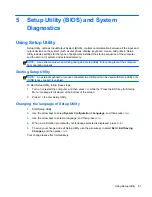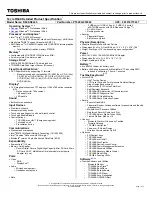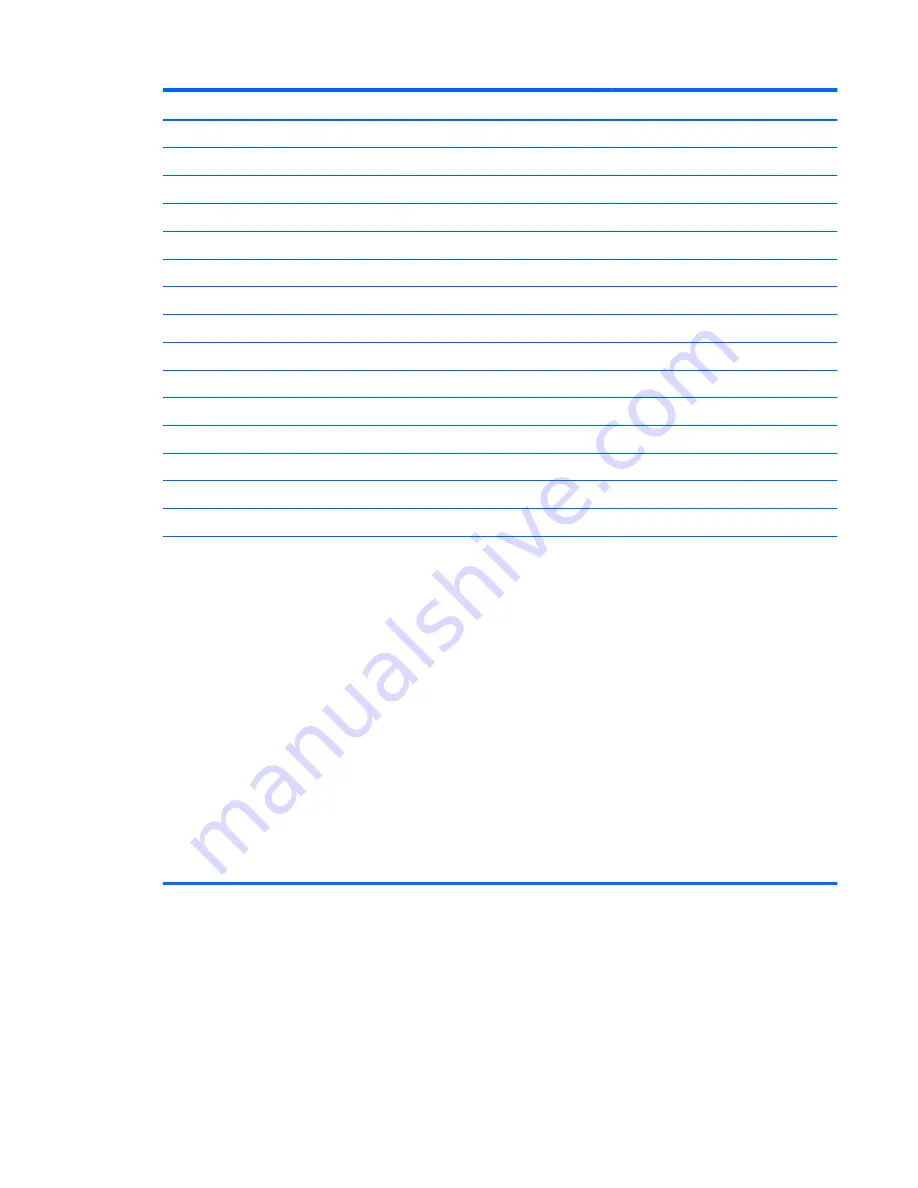
Country/region
Accredited agency
Applicable note number
Japan
JIS
3
The Netherlands
KEMA
1
New Zealand
SANZ
1
Norway
NEMKO
1
The People's Republic of China
CCC
4
Saudi Arabia
SASO
7
Singapore
PSB
1
South Africa
SABS
1
South Korea
KTL
5
Sweden
SEMKO
1
Switzerland
SEV
1
Taiwan
BSMI
6
Thailand
TISI
1
The United Kingdom
ASTA
1
The United States
UL
2
1.
The flexible cord must be Type HO5VV-F, 3-conductor, 0.75-mm² conductor size. Power cord set fittings (appliance
coupler and wall plug) must bear the certification mark of the agency responsible for evaluation in the country or region
where it will be used.
2.
The flexible cord must be Type SVT/SJT or equivalent, No. 18 AWG, 3-conductor. The wall plug must be a two-pole
grounding type with a NEMA 5-15P (15 A, 125 V) or NEMA 6-15P (15 A, 250 V ac) configuration. CSA or C-UL mark.
UL file number must be on each element.
3.
The appliance coupler, flexible cord, and wall plug must bear a “T” mark and registration number in accordance with the
Japanese Dentori Law. The flexible cord must be Type VCTF, 3-conductor, 0.75-mm² or 1.25-mm² conductor size. The
wall plug must be a two-pole grounding type with a Japanese Industrial Standard C8303 (7 A, 125 V ac) configuration.
4.
The flexible cord must be Type RVV, 3-conductor, 0.75-mm² conductor size. Power cord set fittings (appliance coupler
and wall plug) must bear the CCC certification mark.
5.
The flexible cord must be Type H05VV-F 3X0.75-mm² conductor size. KTL logo and individual approval number must
be on each element. Corset approval number and logo must be printed on a flag label.
6.
The flexible cord must be Type HVCTF 3×1.25-mm² conductor size. Power cord set fittings (appliance coupler, cable,
and wall plug) must bear the BSMI certification mark.
7.
For 127 V ac, the flexible cord must be Type SVT or SJT 3 x 18 AWG, with plug NEMA 5-15P (15 A, 125 V ac), with UL
and CSA or C-UL marks. For 240 V ac, the flexible cord must be Type H05VV-F 3×0.75-/1.00-mm² conductor size, with
plug BS 1363/A with BSI or ASTA marks.
Requirements for specific countries and regions
75
Содержание Spectre
Страница 4: ...iv Safety warning notice ...
Страница 8: ...viii ...
Страница 22: ...Computer major components 14 Chapter 3 Illustrated parts catalog ...
Страница 87: ...WLAN module removal 34 spare part numbers 19 34 workstation guidelines 25 Index 79 ...
Страница 88: ......