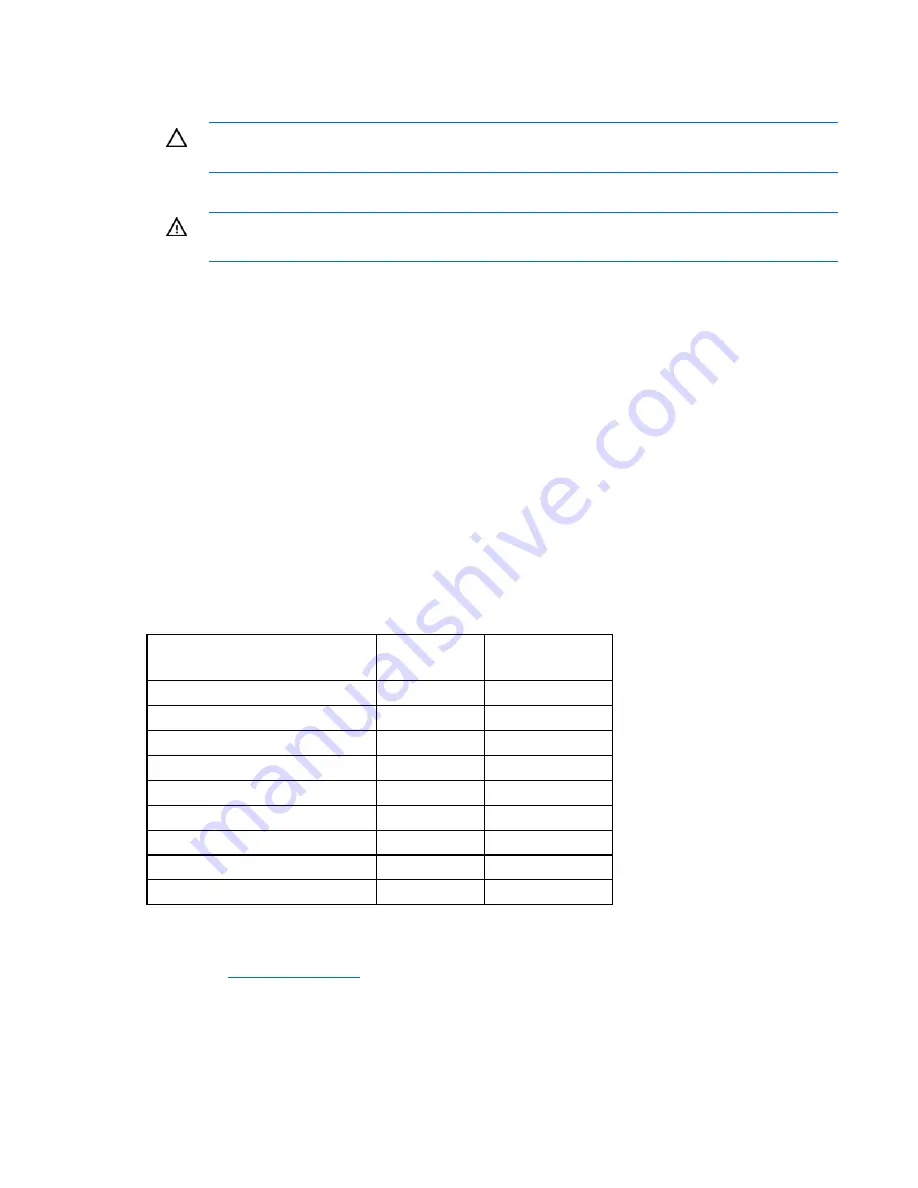
Installation procedure 7
Installing the adapter hardware
CAUTION:
Electrostatic discharge can damage electronic components. Be sure you are
properly grounded before beginning this procedure.
For more information, see "Electrostatic Discharge (on page
22
)."
1.
Depending on the server model, remove or open the server access panel.
WARNING:
To reduce the risk of personal injury from hot surfaces, allow the drives and the
internal system components to cool before touching them.
2.
Locate the PCIe bus expansion slots, and select the slot that you want to use. (For more information,
see the server documentation.)
3.
Depending on the server model, remove the retaining screw or open the expansion slot latch that
secures the PCIe slot.
4.
Remove the slot cover and save it. You will need to put it back if you decide to remove the adapter
and leave the slot empty.
5.
Insert the adapter into the slot, and press it firmly into place. The contacts on the adapter edge must
be fully seated in the system board connector.
6.
Depending on the server model, secure the adapter by replacing the retaining screw or by closing
the slot latch.
Connecting the adapter
Cables for connecting the adapter to other devices are provided with most HP server products. The
following table lists cables that can be used with this adapter. All HP cables are keyed to ensure correct
installation.
Type of cable
Length
Cable kit
part number
External SAS
1.0 m (3.3 ft)
389665-B21
External SAS
2.0 m (6.6 ft)
389668-B21
External SAS
4.0 m (13 ft)
389671-B21
External SAS
6.0 m (20 ft)
389674-B21
Mini SAS 4x to standard SAS 4x
0.5 m (20 in)
419569-B21
Mini SAS 4x to standard SAS 4x
1.0 m (3.3 ft)
419570-B21
Mini SAS 4x to standard SAS 4x
2.0 m (6.6 ft)
419571-B21
Mini SAS 4x to standard SAS 4x
4.0 m (13 ft)
419572-B21
Mini SAS 4x to standard SAS 4x
6.0 m (20 ft)
419573-B21
You can order extra cables from an authorized HP reseller or authorized HP service provider. If the cable
that you need is not listed in the preceding table, or if you need additional ordering information, see the
HP website (
http://www.hp.com
).
Содержание SC44Ge
Страница 1: ...HP SC44Ge Host Bus Adapter Installation Guide Part Number 432589 001 January 2007 First Edition ...
Страница 4: ...Contents 4 Acronyms and abbreviations 27 ...
Страница 26: ...Regulatory compliance notices 26 BSMI notice Japanese notice Korean notice Class A equipment Class B equipment ...








































