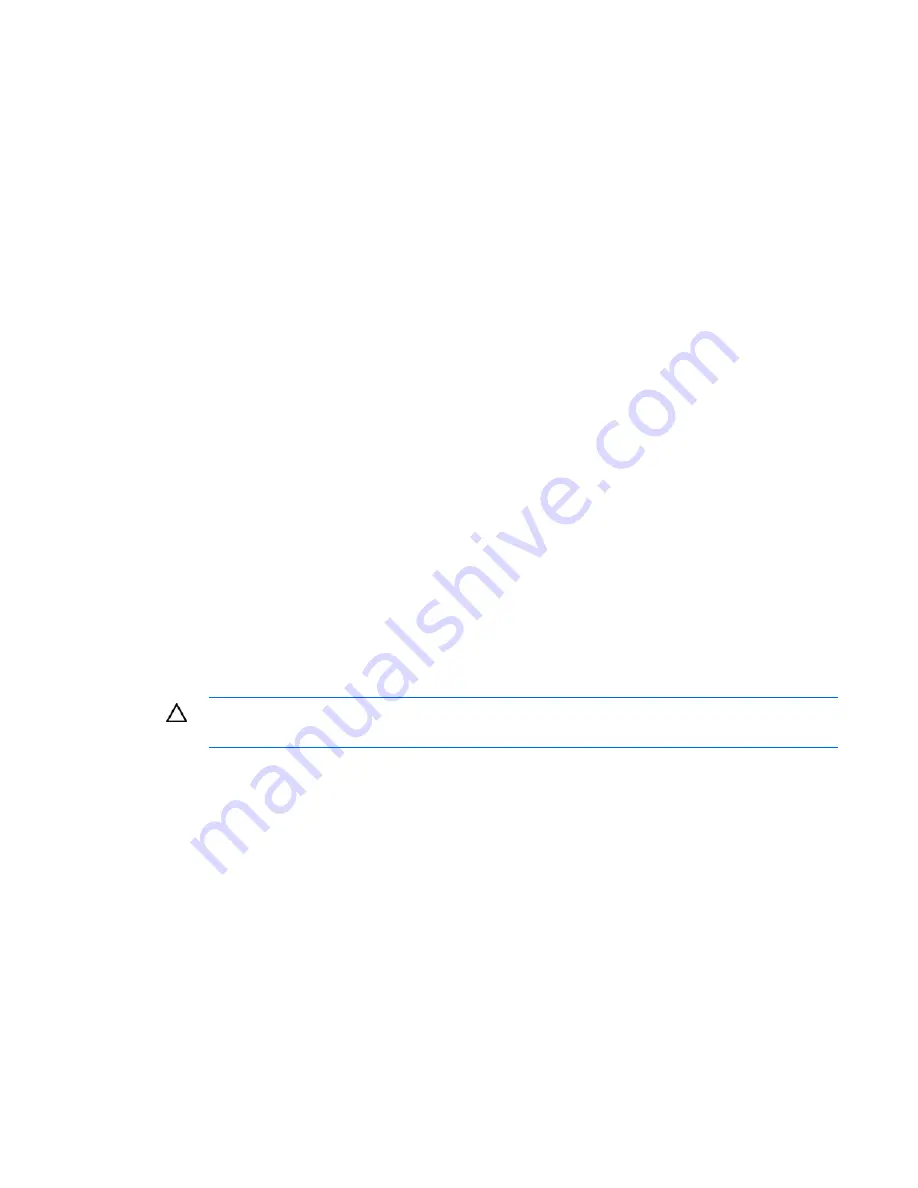
SAS BIOS configuration utility 20
2.
Perform one of the following actions:
o
To remove a hot spare, move the cursor to the hot spare and then press the
+
key,
–
key, or
spacebar.
o
To add a hot spare, move the cursor to a suitable disk in the list and then press the
+
key,
-
key,
or
space bar.
(A drive can be used as a hot spare only if it is a valid RAID drive. For information
about the limitations, see "Creating a RAID 1 volume (on page
18
)".)
3.
Press the
C
key.
4.
Select
Save changes.
5.
Exit the Manage Hot Spare screen to enable the changes.
The configuration utility pauses while the hot-spare configuration is changed.
Synchronizing an array
When a RAID 1 volume is synchronized, the data on the secondary drive of the mirror is updated by
copying changed data from the primary drive.
To start a synchronization, select
Synchronize Array
on the Manage Array screen, and then press
Y
. (To
cancel a synchronization, press
N
.)
Activating an array
An array becomes inactive if, for example, it is removed from one controller or computer and moved to
another one. The Activate Array option enables an inactive array that has been added to a system to be
reactivated. This option is only available when the selected array is currently inactive.
To activate an array, select
Activate Array
on the Manage Array screen, and then press
Y
. (To cancel the
activation, press
N
.)
After a pause the array becomes active.
Deleting an array
CAUTION:
To avoid loss of data, back up all data before deleting the array.
To delete an array, select
Delete Array
on the Manage Array screen, and then press
Y
. (To cancel the
deletion, press
N
).
When a volume has been deleted, it cannot be recovered. When a RAID 1 volume is deleted, the data is
preserved on the primary disk. The master boot records of other disks in the array are deleted. For other
RAID types, the master boot records of all disks are deleted.
Moving an array
When you remove an array and install it into another system (or reinstall it into the same system), the
array is initially inactive and must be reactivated ("
Activating an array
" on page
20
). If the moved or
reinstalled volume is the boot volume, the system displays a non-system disk message when it is restarted
because it cannot boot until the array is reactivated. To get the system to boot:
1.
Restart the system.
Содержание SC44Ge
Страница 1: ...HP SC44Ge Host Bus Adapter Installation Guide Part Number 432589 001 January 2007 First Edition ...
Страница 4: ...Contents 4 Acronyms and abbreviations 27 ...
Страница 26: ...Regulatory compliance notices 26 BSMI notice Japanese notice Korean notice Class A equipment Class B equipment ...








































