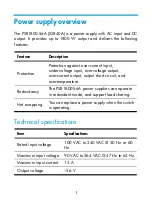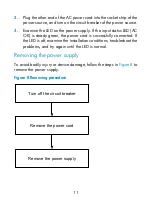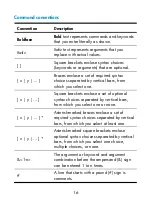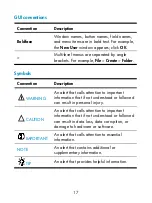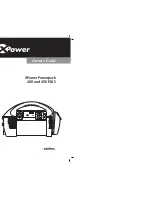10
To connect the power cord:
1.
As shown in
, plug the female connector end of the AC
power cord into the AC input socket on the switch.
Figure 6
Connecting the AC power cord
2.
, use a cable tie to secure the power cord to
the handle of the power supply.
Figure 7
Securing the AC power cord