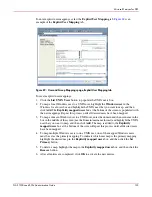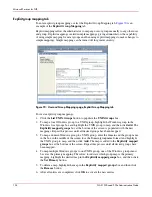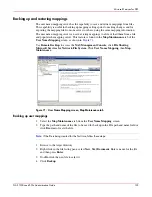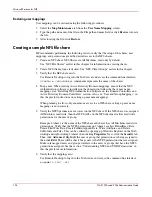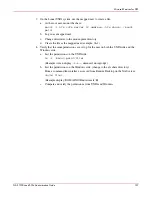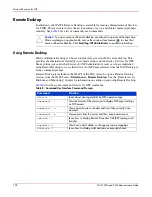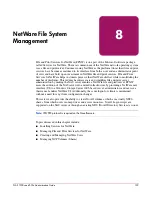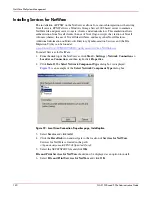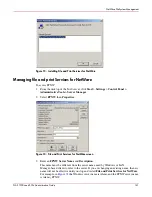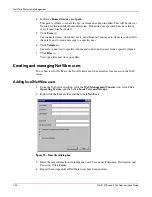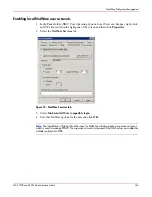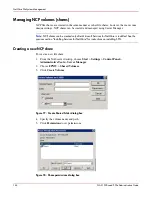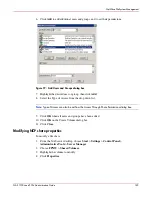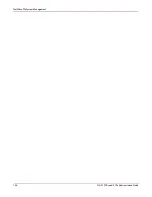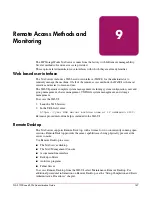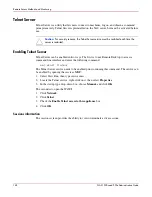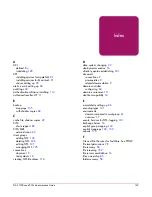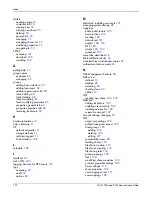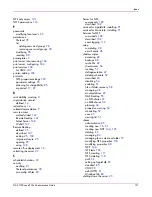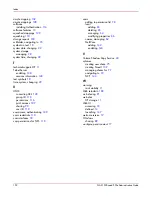147
NAS 1500s and 500s Administration Guide
9
Remote Access Methods and
Monitoring
The HP StorageWorks NAS server comes from the factory with full remote manageability.
Several methods of remote access are provided:
These options let administrators use interfaces with which they are already familiar.
Web based user interface
The NAS server includes a Web based user interface (WebUI) for the administrator to
remotely manage the machine. Of all of the remote access methods, the WebUI is the most
intuitive and easiest to learn and use.
The WebUI permits complete system management, including system configuration, user and
group management, shares management, UNIX file system management, and storage
management.
To access the WebUI:
1. Launch a Web browser.
2. In the URL field, enter:
https://<your NAS server machine name or IP address>:3202/
Extensive procedural online help is included in the WebUI.
Remote Desktop
The NAS server supports Remote Desktop, with a license for two concurrently running open
sessions. Remote Desktop provides the same capabilities as being physically present at the
server console.
Use Remote Desktop to access:
■
The NAS server desktop
■
The NAS Management Console
■
A command line interface
■
Backup software
■
Antivirus programs
■
Telnet Server
To access Remote Desktop from the WebUI, select Maintenance, Remote Desktop. For
additional procedural information on Remote Desktop, see the “Setup Completion and Basic
Administrative Procedures” chapter.