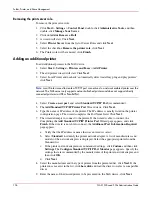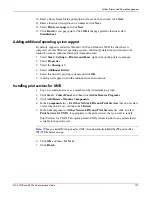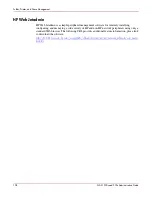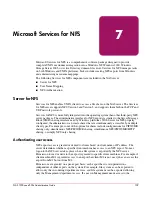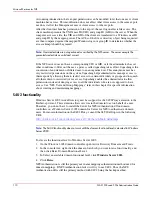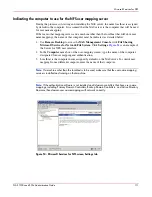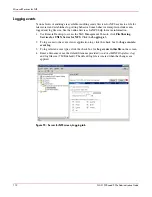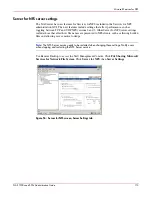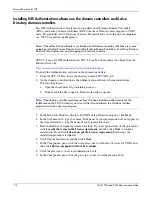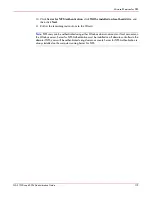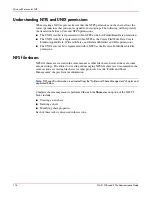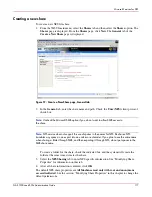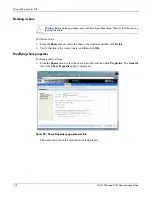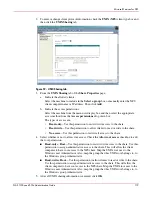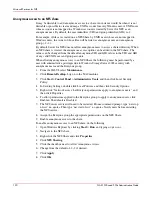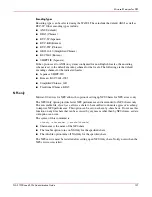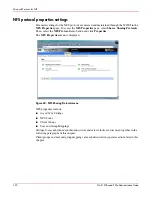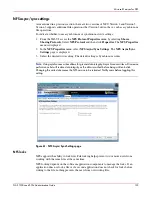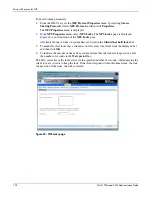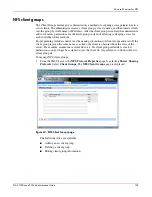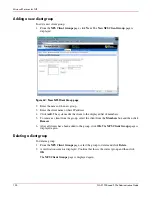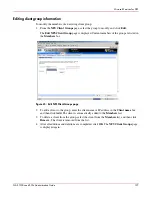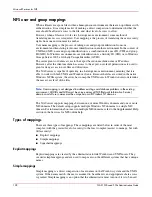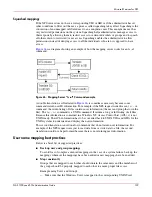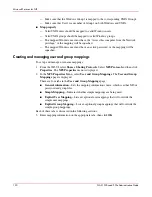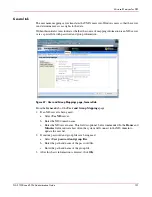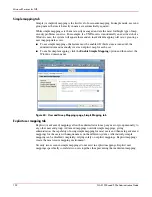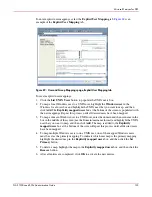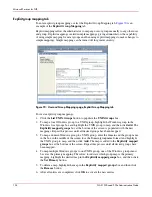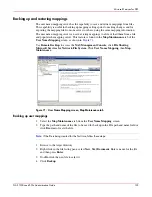Microsoft Services for NFS
120
NAS 1500s and 500s Administration Guide
Anonymous access to an NFS share
It may be desirable to add anonymous access to a share. An instance would be when it is not
desirable or possible to create and map a UNIX account for every Windows user. A UNIX user
whose account is not mapped to a Windows account is treated by Server for NFS as an
anonymous user. By default, the user indentifier (UID) and group identifier (GID) is -2.
For example, if files are created on an NFS Share by UNIX users whose are not mapped to
Windows users, the owner of those files will be listed as anonymous user and anonymous
group, (-2,-2).
By default, Server for NFS does not allow anonymous users to access a shared directory. When
an NFS share is created, the anonymous access option can be added to the NFS share. The
values can be changed from the default anonymous UID and GID values to the UID and GID
of any valid UNIX user and group accounts.
When allowing anonymous access to an NFS Share, the following must be performed by a
user with administrative privileges due to Windows Storage Server 2003 security with
anonymous users and the Everyone group.
1. From the WebUI, select Maintenance.
2. Click Remote Desktop. Log on to the NAS machine.
3. Click Start >Control Panel > Administrative Tools, and then click Local Security
Policy.
4. In Security Settings, double-click Local Policies, and then click Security Options.
5. Right-click “Network access: Let Everyone permissions apply to anonymous users”, and
then click Properties.
6. To allow permissions applied to the Everyone group to apply to anonymous users, click
Enabled. The default is Disabled.
7. The NFS server service will need to be restarted. From a command prompt, type “net stop
nfssvc” no quotes. Then type “net start nfssvc” no quotes. Notify users before restarting
the NFS service.
8. Assign the Everyone group the appropriate permissions on the NFS Share.
9. Enable anonymous access to the share.
To enable anonymous access to an NFS share, do the following.
1. Open Windows Explorer by clicking Start > Run, and typing
explorer
.
2. Navigate to the NFS share.
3. Right-click the NFS Share and click Properties.
4. Click NFS Sharing.
5. Click the checkbox next to Allow Anonymous Access.
6. Change from the default of -2,-2 if desired.
7. Click Apply.
8. Click OK.