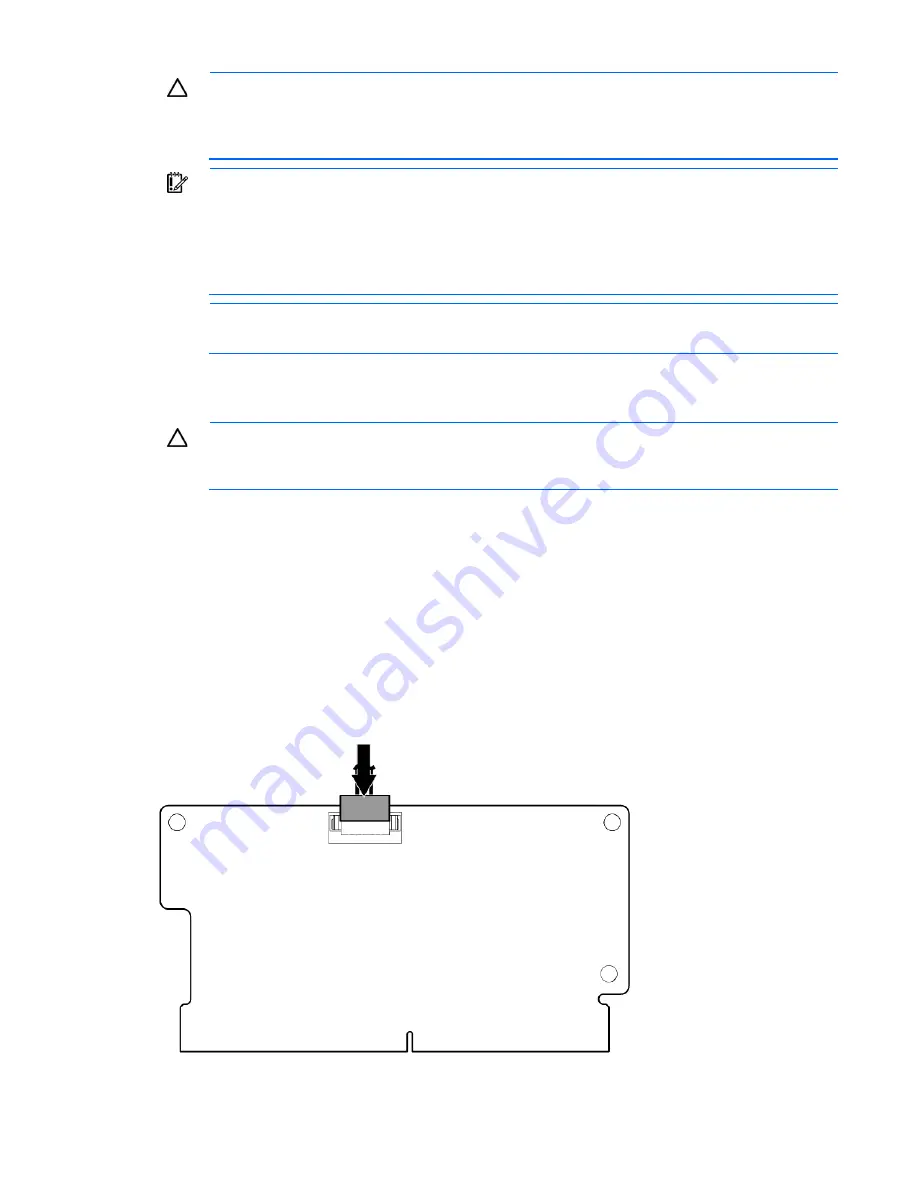
Hardware options installation 53
CAUTION:
After the server is powered down, wait 15 seconds and then check the amber LED
before unplugging the cable from the cache module. If the amber LED blinks after 15 seconds, do
not remove the cable from the cache module. The cache module is backing up data, and data is
lost if the cable is detached.
IMPORTANT:
The battery pack might have a low charge when installed. In this case, a POST
error message is displayed when the server is powered up, indicating that the battery pack is
temporarily disabled. No action is necessary on your part. The internal circuitry automatically
recharges the batteries and enables the battery pack. This process might take up to four hours.
During this time, the cache module functions properly, but without the performance advantage of
the battery pack.
NOTE:
The data protection and the time limit also apply if a power outage occurs. When power
is restored to the system, an initialization process writes the preserved data to the hard drives.
Installing the FBWC module and capacitor pack
CAUTION:
In systems that use external data storage, be sure that the server is the first unit to be
powered down and the last to be powered back up. Taking this precaution ensures that the system
does not erroneously mark the drives as failed when the server is powered up.
1.
Power down the server (on page
2.
Disconnect all peripheral cables from the server.
3.
Remove the server from the chassis (on page
4.
Remove the SFF hot-plug drive cage ("
Removing the SFF hot-plug drive cage
" on page
5.
Remove the front GPU cage (on page
6.
Remove the interposer board (on page
7.
Remove the front GPU bracket (on page
8.
Remove the PCI riser cage (on page
9.
Connect the FBWC capacitor pack cable to the cache module.
Содержание ProLiant SL250s Gen8
Страница 6: ...Contents 6 Acronyms and abbreviations 112 Documentation feedback 116 Index 117 ...
Страница 15: ...Component identification 15 Item LED Status Definition Off The drive is not configured by a RAID controller ...
Страница 55: ...Hardware options installation 55 o Left node o Right node ...
Страница 66: ...Hardware options installation 66 Front GPU cage Rear GPU cage o Tesla K20 K20X K40 and GRID M40 GPUs ...
Страница 67: ...Hardware options installation 67 Front GPU cage Rear GPU cage To install a secondary GPU in the rear cage ...
Страница 76: ...Cabling 76 SFF hot plug drive cage Front quick release cage Left node ...
Страница 77: ...Cabling 77 Right node Rear quick release drive cage Left node ...
Страница 80: ...Cabling 80 Mini SAS cabling SFF hot plug drive cage Front quick release drive cage Left node ...
Страница 81: ...Cabling 81 Right node Rear quick release drive cage Left node ...
Страница 82: ...Cabling 82 Right node FBWC capacitor pack cabling Left node ...
Страница 83: ...Cabling 83 Right node ...
Страница 97: ...Software and configuration utilities 97 For more information refer to the HP website http www hp com go pcn ...
Страница 110: ...Support and other resources 110 ...
Страница 111: ...Support and other resources 111 ...
















































