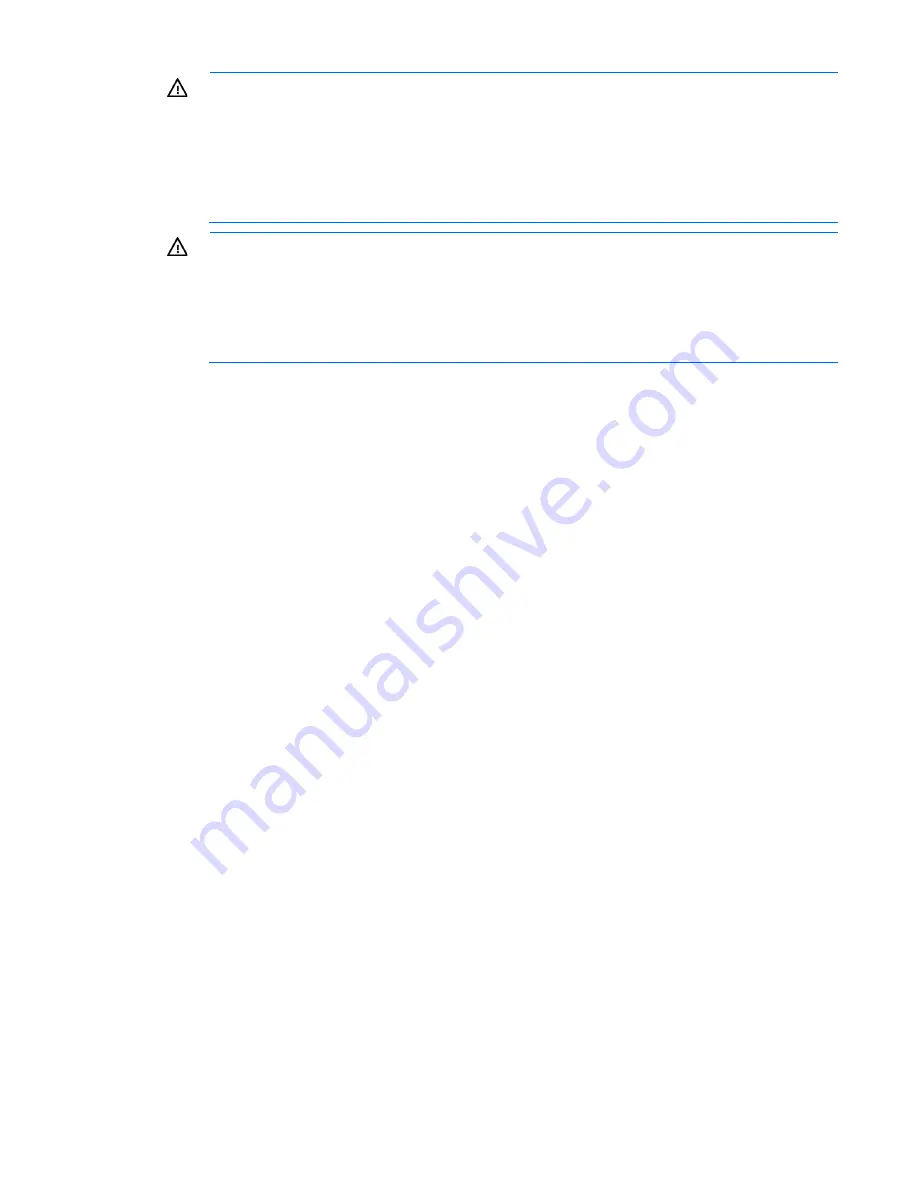
Setup 30
WARNING:
To reduce the risk of personal injury or damage to the equipment, be sure that:
•
The leveling jacks are extended to the floor.
•
The full weight of the rack rests on the leveling jacks.
•
The stabilizing feet are attached to the rack if it is a single-rack installation.
•
The racks are coupled together in multiple-rack installations.
•
Only one component is extended at a time. A rack may become unstable if more than one
component is extended for any reason.
WARNING:
To reduce the risk of personal injury or equipment damage when unloading a rack:
•
At least two people are needed to safely unload the rack from the pallet. An empty 42U rack
can weigh as much as 115 kg (253 lb), can stand more than 2.1 m (7 ft) tall, and might
become unstable when being moved on its casters.
•
Never stand in front of the rack when it is rolling down the ramp from the pallet. Always handle
the rack from both sides.
Contents of the server shipping carton
Unpack the server shipping carton and locate the materials and documentation necessary for installing the
server. All the rack mounting hardware necessary for installing the server into the rack is included with the
rack or the server.
The contents of the server shipping carton include:
•
Server
•
Power cord
•
Printed setup documentation and software products
•
Rack mounting hardware kit and documentation
In addition to these supplied items, you might need:
•
T-10/T-15 Torx screwdriver
•
Hardware options
•
Operating system or application software
Installing the chassis
The chassis can be installed either in a rack or rack-free environment. For rack installations, install the rack
rails, and then install the chassis and other components.
For more information, see the
HP ProLiant s6500 Chassis Setup and Installation Guide
,
Quick Deploy Rail
System Installation Instructions
that ship with the rack hardware kit, and applicable installation instructions.
Installing options
Install any hardware options before initializing the server. For options installation information, see the
documentation that ships with the option. For server-specific information, see the server user guide on the HP
Содержание ProLiant SL250s Gen8
Страница 6: ...Contents 6 Acronyms and abbreviations 112 Documentation feedback 116 Index 117 ...
Страница 15: ...Component identification 15 Item LED Status Definition Off The drive is not configured by a RAID controller ...
Страница 55: ...Hardware options installation 55 o Left node o Right node ...
Страница 66: ...Hardware options installation 66 Front GPU cage Rear GPU cage o Tesla K20 K20X K40 and GRID M40 GPUs ...
Страница 67: ...Hardware options installation 67 Front GPU cage Rear GPU cage To install a secondary GPU in the rear cage ...
Страница 76: ...Cabling 76 SFF hot plug drive cage Front quick release cage Left node ...
Страница 77: ...Cabling 77 Right node Rear quick release drive cage Left node ...
Страница 80: ...Cabling 80 Mini SAS cabling SFF hot plug drive cage Front quick release drive cage Left node ...
Страница 81: ...Cabling 81 Right node Rear quick release drive cage Left node ...
Страница 82: ...Cabling 82 Right node FBWC capacitor pack cabling Left node ...
Страница 83: ...Cabling 83 Right node ...
Страница 97: ...Software and configuration utilities 97 For more information refer to the HP website http www hp com go pcn ...
Страница 110: ...Support and other resources 110 ...
Страница 111: ...Support and other resources 111 ...
















































