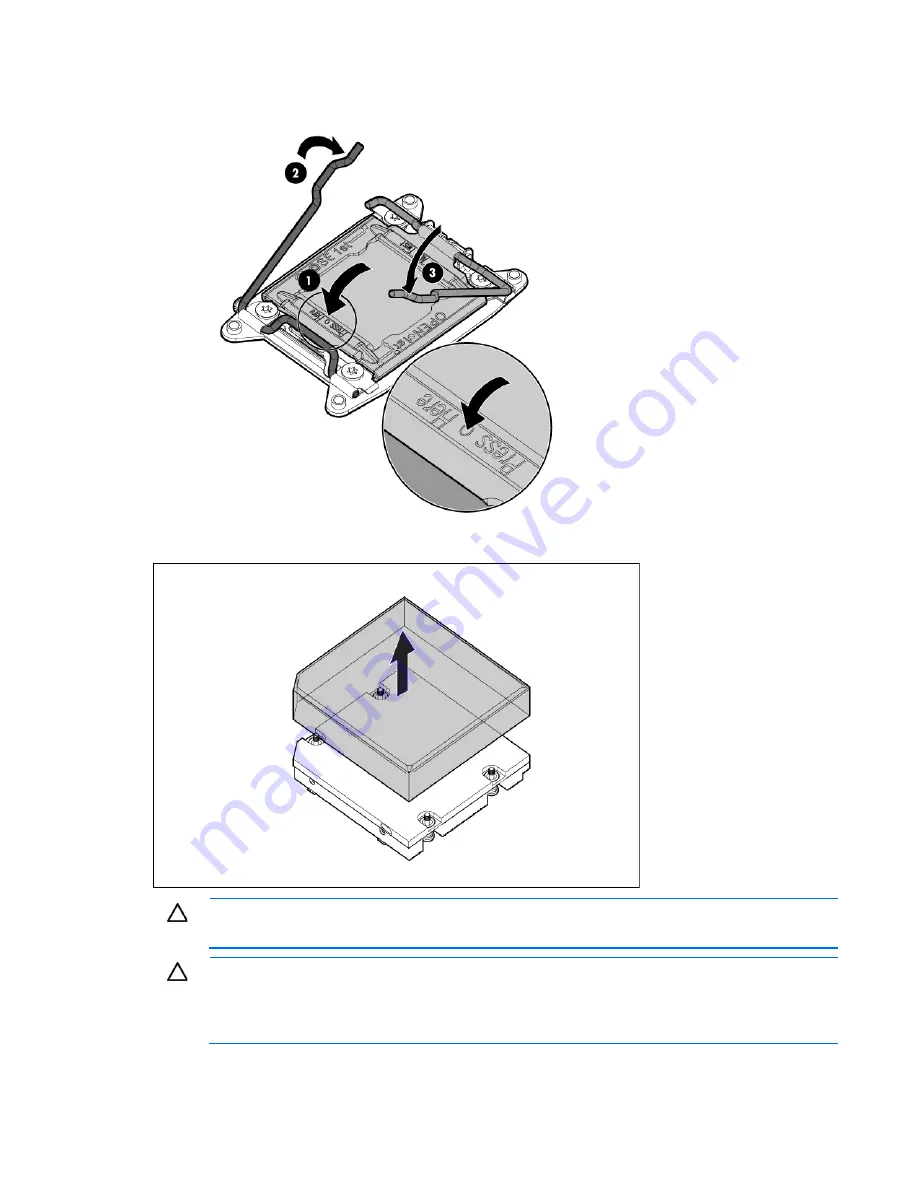
Hardware options installation 38
13.
Press and hold the processor retaining bracket in place, and then close each processor locking lever.
Press only in the area indicated on the processor retaining bracket.
14.
Remove the thermal interface protective cover from the heatsink.
CAUTION:
Heatsinks specified for processor 1 and 2 are not interchangeable. Be sure to note
the appropriate orientation on the heatsink label.
CAUTION:
Heatsink retaining screws should be tightened or loosened in diagonally opposite
pairs (in an "X" pattern). Do not overtighten the screws as this can damage the board, connectors,
or screws. Use the wrench supplied with the system to reduce the possibility of overtightening the
screws.
15.
Install the heatsink:
Содержание ProLiant SL250s Gen8
Страница 6: ...Contents 6 Acronyms and abbreviations 112 Documentation feedback 116 Index 117 ...
Страница 15: ...Component identification 15 Item LED Status Definition Off The drive is not configured by a RAID controller ...
Страница 55: ...Hardware options installation 55 o Left node o Right node ...
Страница 66: ...Hardware options installation 66 Front GPU cage Rear GPU cage o Tesla K20 K20X K40 and GRID M40 GPUs ...
Страница 67: ...Hardware options installation 67 Front GPU cage Rear GPU cage To install a secondary GPU in the rear cage ...
Страница 76: ...Cabling 76 SFF hot plug drive cage Front quick release cage Left node ...
Страница 77: ...Cabling 77 Right node Rear quick release drive cage Left node ...
Страница 80: ...Cabling 80 Mini SAS cabling SFF hot plug drive cage Front quick release drive cage Left node ...
Страница 81: ...Cabling 81 Right node Rear quick release drive cage Left node ...
Страница 82: ...Cabling 82 Right node FBWC capacitor pack cabling Left node ...
Страница 83: ...Cabling 83 Right node ...
Страница 97: ...Software and configuration utilities 97 For more information refer to the HP website http www hp com go pcn ...
Страница 110: ...Support and other resources 110 ...
Страница 111: ...Support and other resources 111 ...
















































