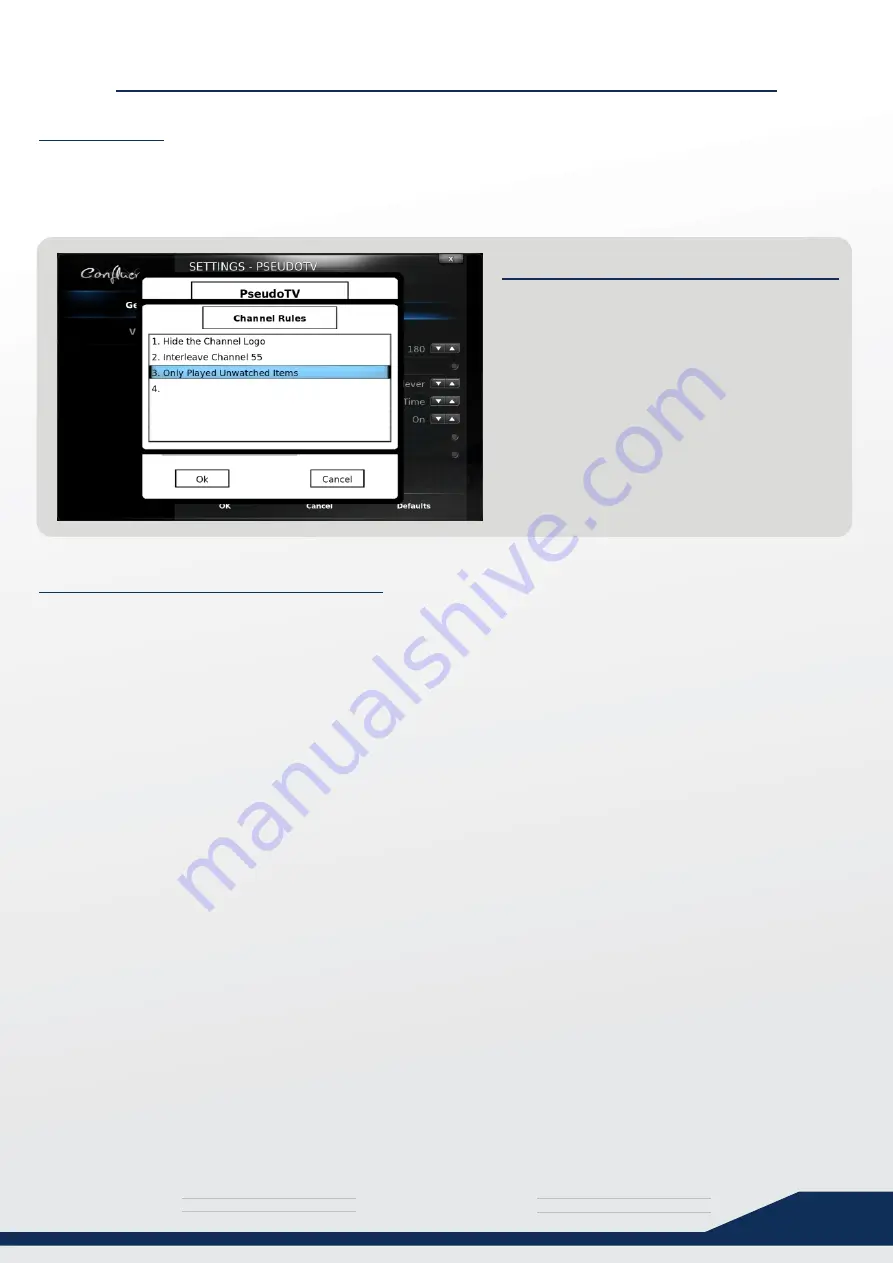
media
T H E U L T I M A T E
s y s t e m
40
ADVANCED CHANNEL RULES
Advanced Channel Rules enable you to do various things such as changing the channel
name, showing/hiding the channel logo, playing shows in order, scheduling or excluding
shows and interleaving other channels, shows, adverts or bumpers.
Navigation on the Channel Rules menu can be a little tricky, however once you get used to
the way it works it becomes second nature.
1) Highlight an open rule slot (This will be rule 1 if you have no rules yet.)
2) Press Enter, and the “Rule 1 Configuration” window opens.
3) Press Down to go to the rule selection area.
4) Use Left and Right to select a rule.
5) Configure the rule parameters if required.
6) Press “Rule 1 Configuration” to exit the rule (Escape/Back button will also work)
Introduction
Channel Rules Menu Navigation
CHANNEL RULES
To access the Channel Rules menu, simply
select the button called “Advanced Channel
Rules” when editing a specific channel.
In the example on the left, you can that this
channel has 3 channel rules defined.

























