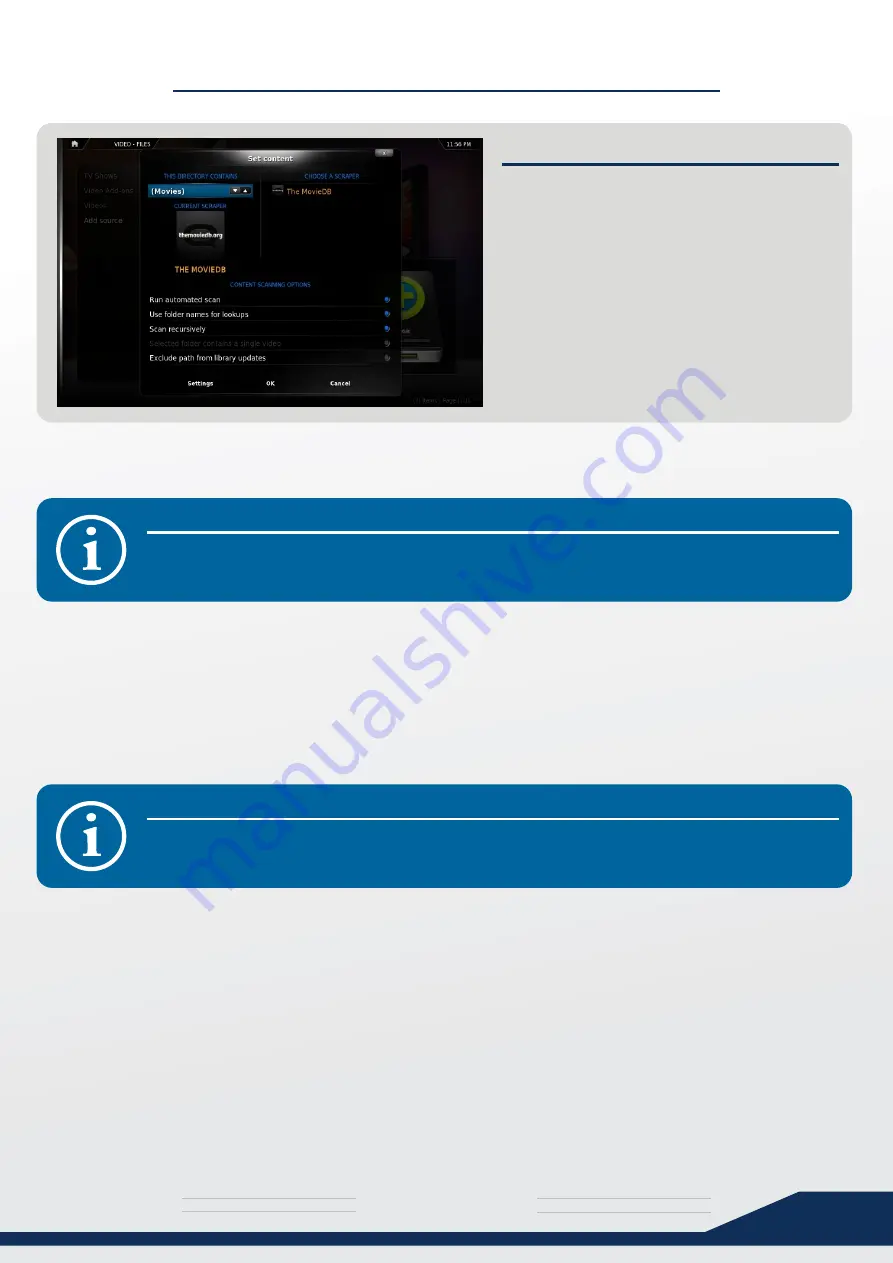
media
T H E U L T I M A T E
s y s t e m
18
SCRAPING YOUR MEDIA
STEP 4
Select “Movies” as content type, and tick:
- “Run automated Scan”
- “Use folder names for lookups”
You can also tick “scan recursively” if some
of your movies are contained in further
subfolders, eg:
Movies\
A Bug’s Life\
CD1\
A Bug’s Life-CD1.avi
Cd2\
A Bug’s Life-CD2.avi
WHAT ABOUT MY TV-SHOWS?
HOW DO I EXPORT THE COVERS?
For TV-Shows it’s the same process, except you select “TV Shows” as content type, and
only tick “Run automated Scan” before starting the scraping process.
To do this, simply go to System > Video > Library and select “Export video Library”. Choose
“Separate files” and select yes to “Exporting thumbnails and fanart”.
After pressing OK your media will be added and scraped to your XBMC Library.
After XBMC is done scraping all your media, it’s a good idea to export those covers, fanart
and information to their appropriate items folder.
Whenever you need to add these movies/series to XBMC ever again, it should not need an
internet connection.
If you have successfully scraped and exported your covers on XBMC using your computer,
you can simply now just re-add the media paths on the HTPC’s XBMC since all covers
have now been pre-downloaded. This time your media will import much faster.
Congratulations!
You Library should now have covers, fanart and Information.






























