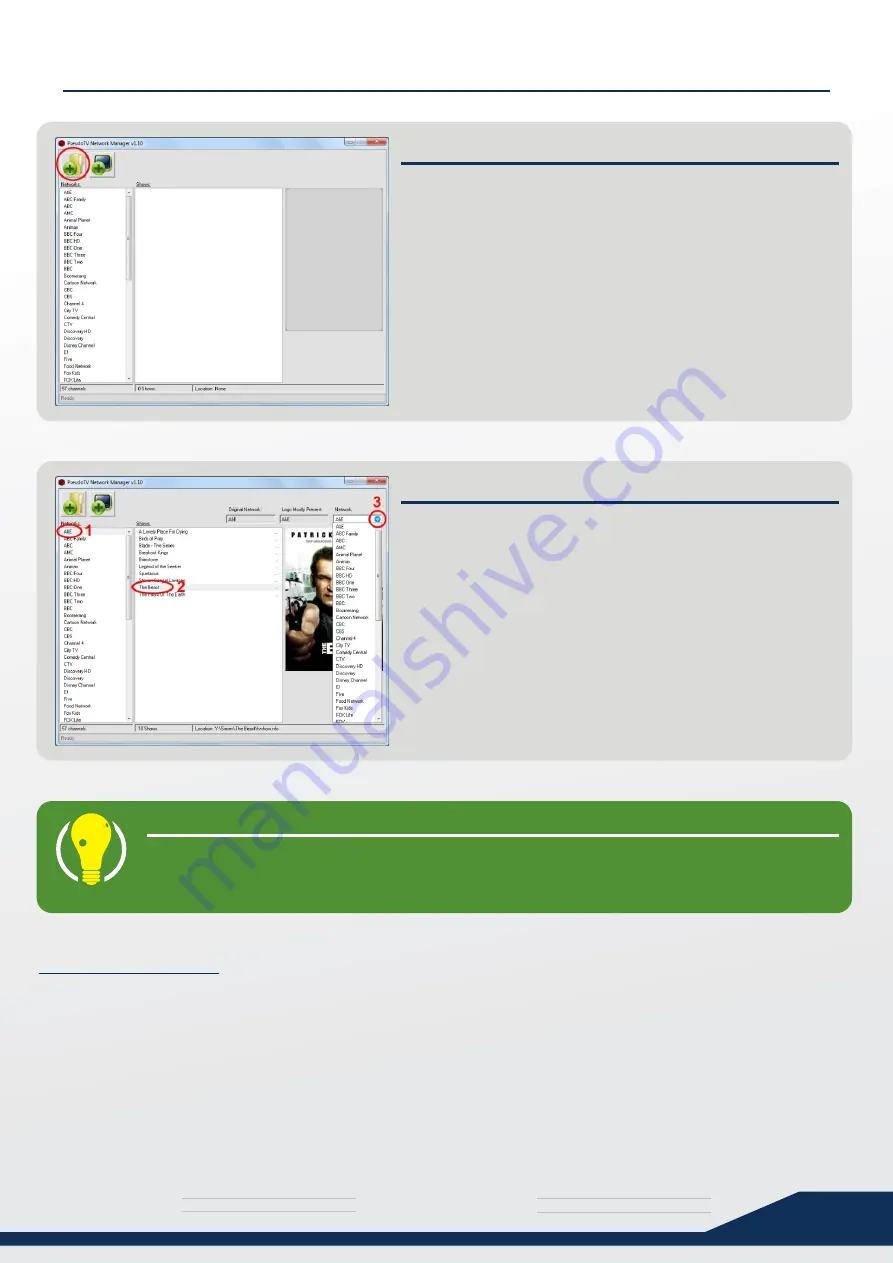
media
T H E U L T I M A T E
s y s t e m
29
PLANNING NETWORK CHANNELS
STEP 2 - MOVING TV-SHOWS
After all paths are loaded, you should see multiple
Networks on the left panel. Select a Network.
After selecting a Network, all shows on it will appear in a
list in the middle of the screen. Select a show.
You can now send this show to another channel easily by
clicking on the drop-down box on the top-right and
selecting a different Channel to move it to.
You can also create a new channel by clicking the “New
Channel” button on the top-left of the screen.
STEP 1 - ADD SERIES PATHS
Click the large “add source” icon on the top-left, and add
all your series ROOT path(s).
Some TV-shows might not have <studio> tags, and you
may receive an error. Make a note of these shows, exit
the PseudoTV Network Manager, and fix the tvshow.nfo
file of these shows before starting it again.
To do this, open the “tvshow.nfo” file with notepad, and
add a <studio>None</studio> tag after the
<aired></aired> tags. Save the file.
After fixing those shows, Restart the the PseudoTV
Network Manager and re-add all your series paths.
As said before, try to move shows from heavily populated networks to other channels that do not have as
much content.
This is your channel setup though, so move the shows around as you see fit.
Try to give each Channel at least 10 shows, and remove shows from channels which just don’t have any
content at all (eg: if you have 2 shows on BBC Two, maybe move them to BBC One which has 8 shows)
So what do I do?
TIP
Try to get shows with the same logos into the same channel.
We will later tell pseudoTV to not use an additional logo overlay for that channel.
(This will only be possible if you did the optional steps on the previous page)






























