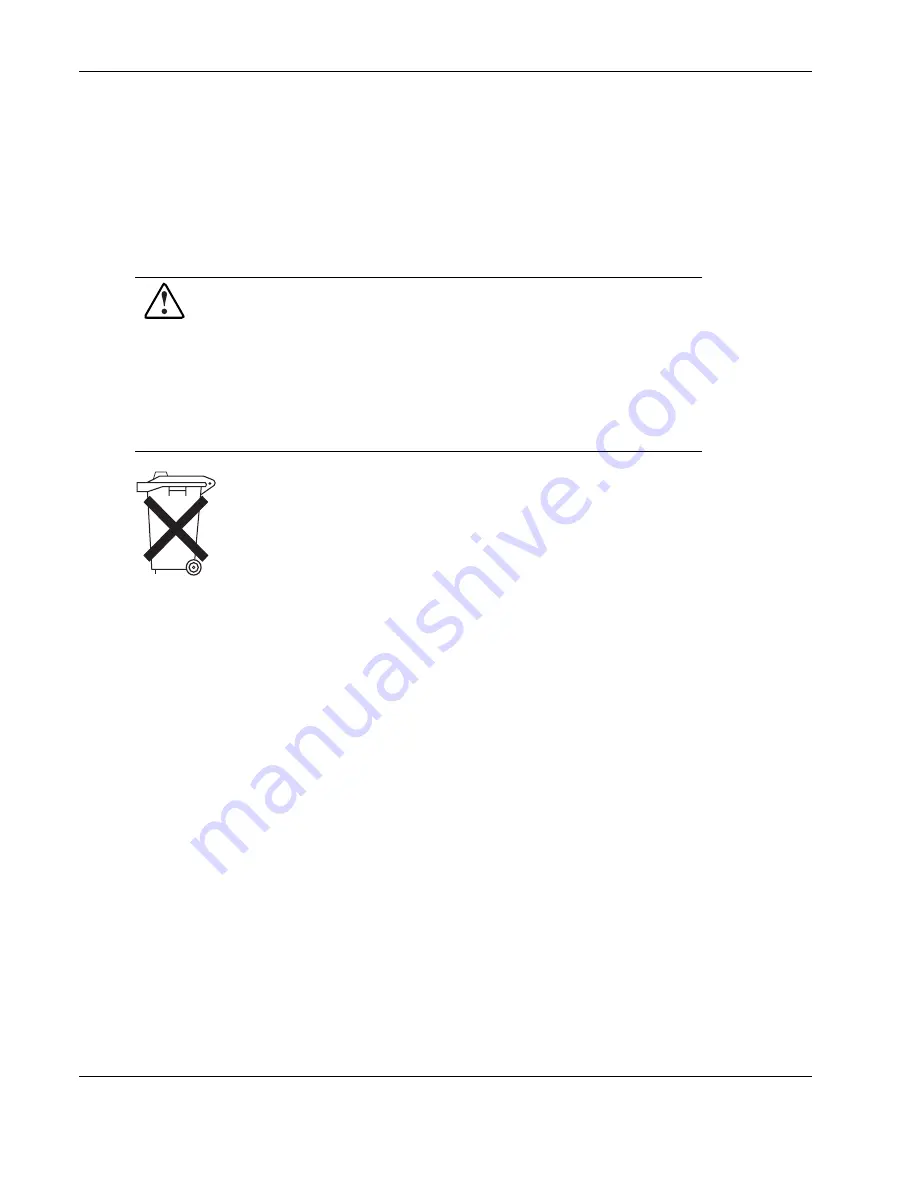
Regulatory Compliance Notices
A-6
HP ProLiant ML110 Server Operations and Maintenance Guide
Battery Replacement Notice
Your HP ProLiant server is equipped with a 3V 200 mAh internal lithium battery. There is a
danger of explosion and risk of personal injury if the battery is incorrectly replaced or
mistreated. Unless specific replacement instructions are provided as part of this guide,
replacement is to be done by an authorized service provider using the HP spare designated for
this product. For more information about battery replacement or proper disposal, contact your
authorized reseller or your authorized service provider.
WARNING: Your server contains an internal lithium battery. There is risk of
fire and burns if the battery pack is not properly handled. To reduce the risk of
personal injury:
•
Do not attempt to recharge the battery.
•
Do not expose to temperatures higher than 60°C.
•
Do not disassemble, crush, puncture, short external contacts, or dispose
of in fire or water.
•
Replace only with the HP spare designated for this product.
Batteries, battery packs, and accumulators should not be disposed of
together with the general household waste. To forward them to recycling or
proper disposal, please use the public collection system or return them to
HP, your authorized HP partners, or their agents.
Non-Nuclear Usage
HP servers are not specifically designed, manufactured, or intended for sale as parts,
components, or assemblies for the planning, construction, maintenance, or direct operation of
a nuclear facility. Customer is solely liable if Products or Support purchased by Customer are
used for these applications. Customer releases HP and will hold HP harmless from all loss,
damage, expense, or liability in connection with such use.








































