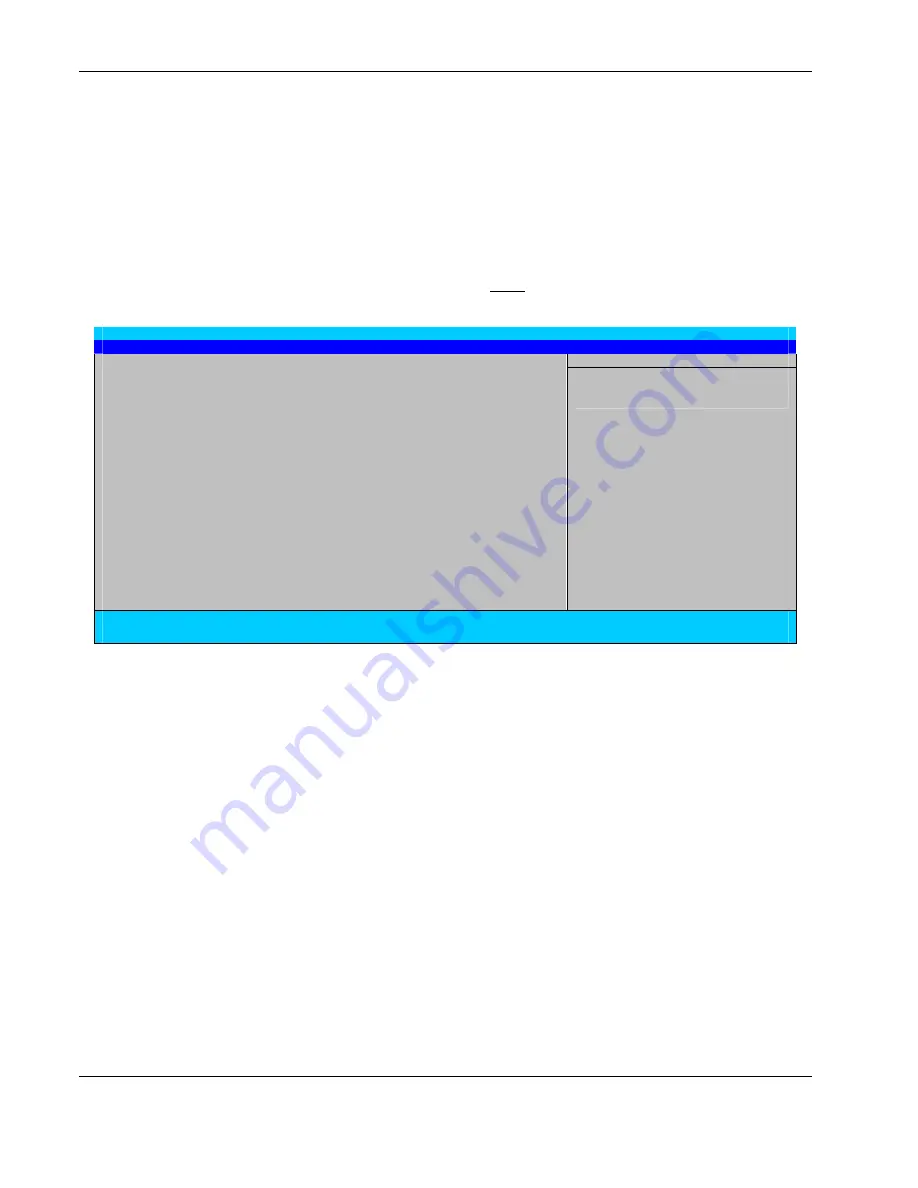
BIOS Setup Utility
Accessing the Setup Utility
1. Turn on the monitor and the server.
If the server is already turned on, save your data and exit all open applications, then
restart the server.
2. During POST, press
F2
.
If you fail to press
F2
before POST is completed, you will need to restart the server.
The first page to be displayed will be the Main menu showing the Setup Utility’s menu
bar.
PhoenixBIOS Setup Utility
Main
Advanced Security Power Boot Exit
Item Specific Help
System Time
[
16
:19:20]
System Date:
[03/02/2003]
Legacy Diskette A:
[1.44/1.25 MB 3½”]
IDE Channel 0 Master 6449 MB
IDE Channel 0 Slave None
IDE Channel 1 Master CD-ROM
IDE Channel 1 Slave None
Memory Cache
Boot Features
System Memory 640 kB
Extended Memory 31744 kB
<Tab>, <Shift-Tab>, or
<Enter> selects field
F1
Help
↑↓
Select Item
-/+
Change Values
F9
Setup Defaults
Esc
Exit
←
Select Menu
Enter
Select
Sub-Menu
F10
Save and Exit
Figure 5-1: Setup Utility’s Main menu
Setup Utility Menus
The Setup Utility’s menu bar has six menu selections. The table on the next page lists these
menus and their corresponding functions. Refer to the online help displayed on the left side of
the Setup screen for an explanation of the currently displayed setting.
5-2
HP ProLiant ML110 Server Operations and Maintenance Guide






























