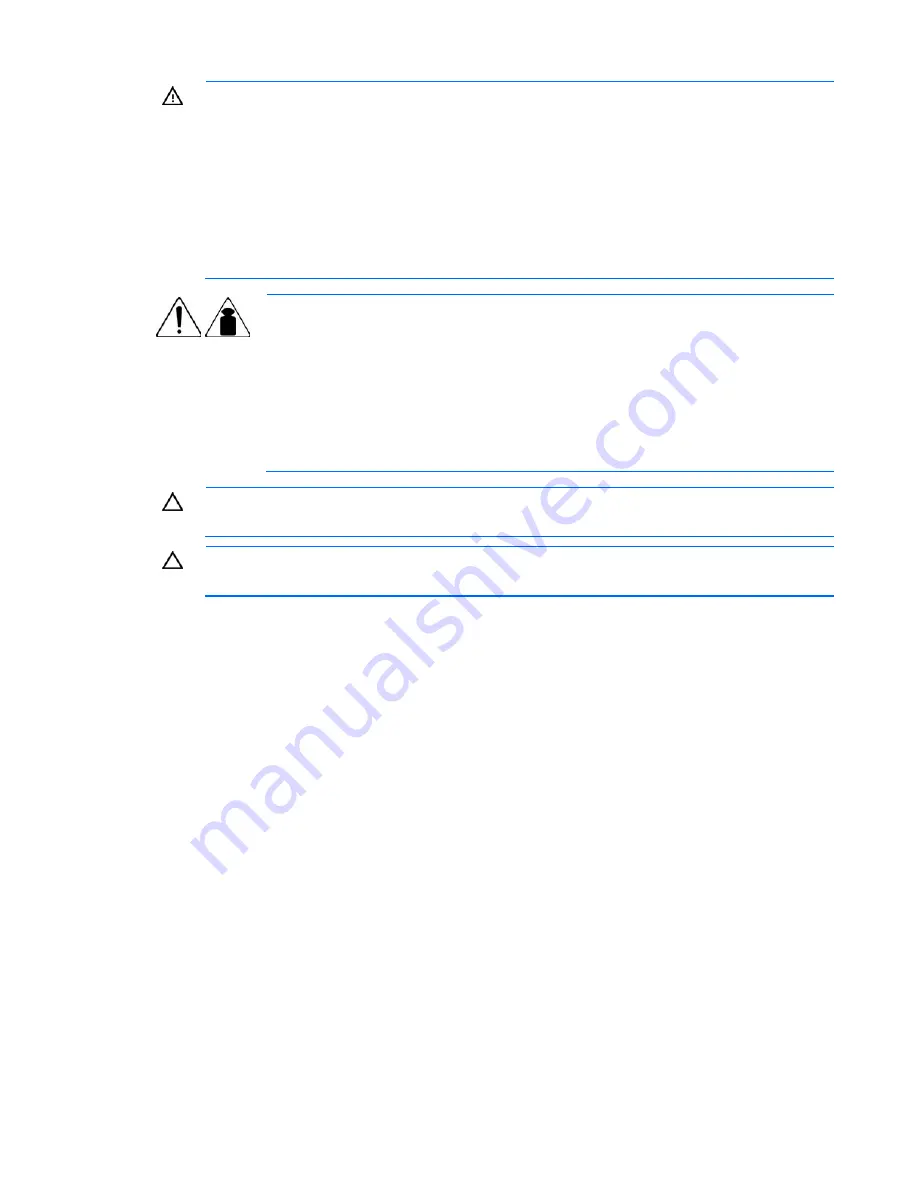
Troubleshooting 65
WARNING:
To reduce the risk of electric shock or damage to the equipment:
•
Do not disable the power cord grounding plug. The grounding plug is an important safety
feature.
•
Plug the power cord into a grounded (earthed) electrical outlet that is easily accessible at
all times.
•
Unplug the power cord from the power supply to disconnect power to the equipment.
•
Do not route the power cord where it can be walked on or pinched by items placed
against it. Pay particular attention to the plug, electrical outlet, and the point where the
cord extends from the server.
49-109 kg
100-240 lb
WARNING:
To reduce the risk of personal injury or damage to the equipment:
•
Observe local occupation health and safety requirements and guidelines for
manual handling.
•
Obtain adequate assistance to lift and stabilize the chassis during installation or
removal.
•
The server is unstable when not fastened to the rails.
•
When mounting the server in a rack, remove the power supplies and any other
removable module to reduce the overall weight of the product.
CAUTION:
To properly ventilate the system, you must provide at least 7.6 cm (3.0 in) of
clearance at the front and back of the server.
CAUTION:
The server is designed to be electrically grounded (earthed). To ensure proper
operation, plug the AC power cord into a properly grounded AC outlet only.
Symptom information
Before troubleshooting a server problem, collect the following information:
•
What events preceded the failure? After which steps does the problem occur?
•
What has been changed since the time the server was working?
•
Did you recently add or remove hardware or software? If so, did you remember to change the
appropriate settings in the server setup utility, if necessary?
•
How long has the server exhibited problem symptoms?
•
If the problem occurs randomly, what is the duration or frequency?
To answer these questions, the following information may be useful:
•
Run HP Insight Diagnostics (on page
59
) and use the survey page to view the current configuration
or to compare it to previous configurations.
•
Refer to your hardware and software records for information.
•
Refer to server LEDs and their statuses.
Содержание ProLiant DL320 G6 Server
Страница 1: ...HP ProLiant DL320 G6 Server User Guide Part Number 530514 002 March 2010 Second Edition ...
Страница 15: ...Component identification 15 Fan 6 is reserved ...
Страница 72: ...Troubleshooting 72 ...
Страница 98: ...Technical support 98 ...
Страница 99: ...Technical support 99 ...
















































