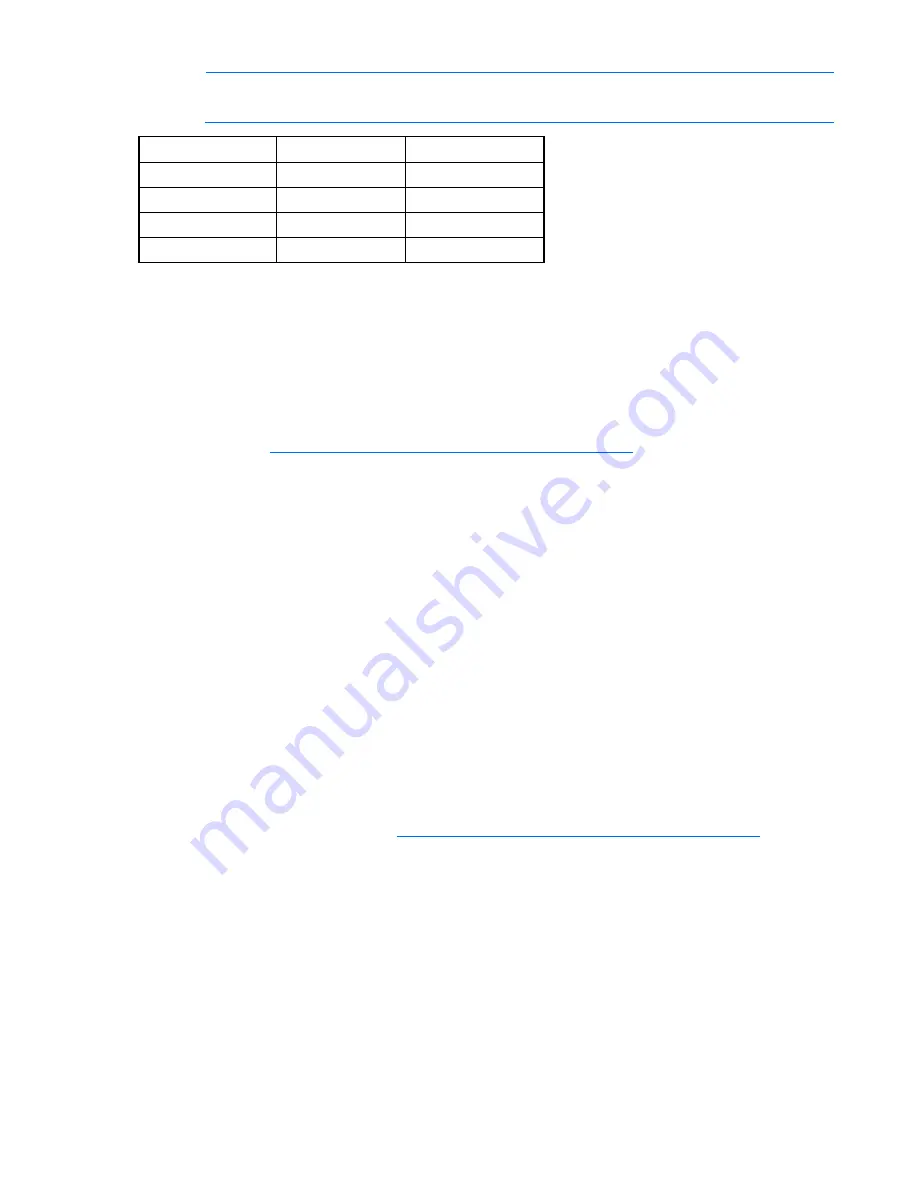
Configuration and utilities 54
NOTE:
If the boot drive is not empty or has been written to in the past, ORCA does not
automatically configure the array. You must run ORCA to configure the array settings.
Drives installed
Drives used
RAID level
1
1
RAID 0
2
2
RAID 1
3, 4, 5, or 6
3, 4, 5, or 6
RAID 5
More than 6
0
None
To change any ORCA default settings and override the auto-configuration process, press the
F8
key when
prompted.
By default, the auto-configuration process configures the system for the English language. To change any
default settings in the auto-configuration process (such as the settings for language, operating system, and
primary boot controller), execute RBSU by pressing the
F9
key when prompted. After the settings are
selected, exit RBSU and allow the server to reboot automatically.
For more information on RBSU, see the
HP ROM-Based Setup Utility User Guide
on the Documentation CD
or the HP website (
http://www.hp.com/support/smartstart/documentation
).
Boot options
Near the end of the boot process, the boot options screen is displayed. This screen is visible for several
seconds before the system attempts to boot from a supported boot device. During this time, you can do
the following:
•
Access RBSU by pressing the
F9
key.
•
Access the System Maintenance Menu (which enables you to launch ROM-based Diagnostics or
Inspect) by pressing the
F10
key.
•
Force a PXE Network boot by pressing the
F12
key.
BIOS Serial Console
BIOS Serial Console allows you to configure the serial port to view POST error messages and run RBSU
remotely through a serial connection to the server COM port. The server that you are remotely configuring
does not require a keyboard and mouse.
For more information about BIOS Serial Console, see the
BIOS Serial Console User Guide
on the
Documentation CD or the HP website (
http://www.hp.com/support/smartstart/documentation
).
Configuring mirrored memory
To configure mirrored memory:
1.
Install the required DIMMs ("
Installing a DIMM
" on page
31
).
2.
Access RBSU by pressing the
F9
key during power-up when the prompt is displayed.
3.
Select
System Options
.
4.
Select
Advanced Memory Protection
.
5.
Select
Mirrored Memory with Advanced ECC Support
.
6.
Press the
Enter
key.
Содержание ProLiant DL320 G6 Server
Страница 1: ...HP ProLiant DL320 G6 Server User Guide Part Number 530514 002 March 2010 Second Edition ...
Страница 15: ...Component identification 15 Fan 6 is reserved ...
Страница 72: ...Troubleshooting 72 ...
Страница 98: ...Technical support 98 ...
Страница 99: ...Technical support 99 ...
















































