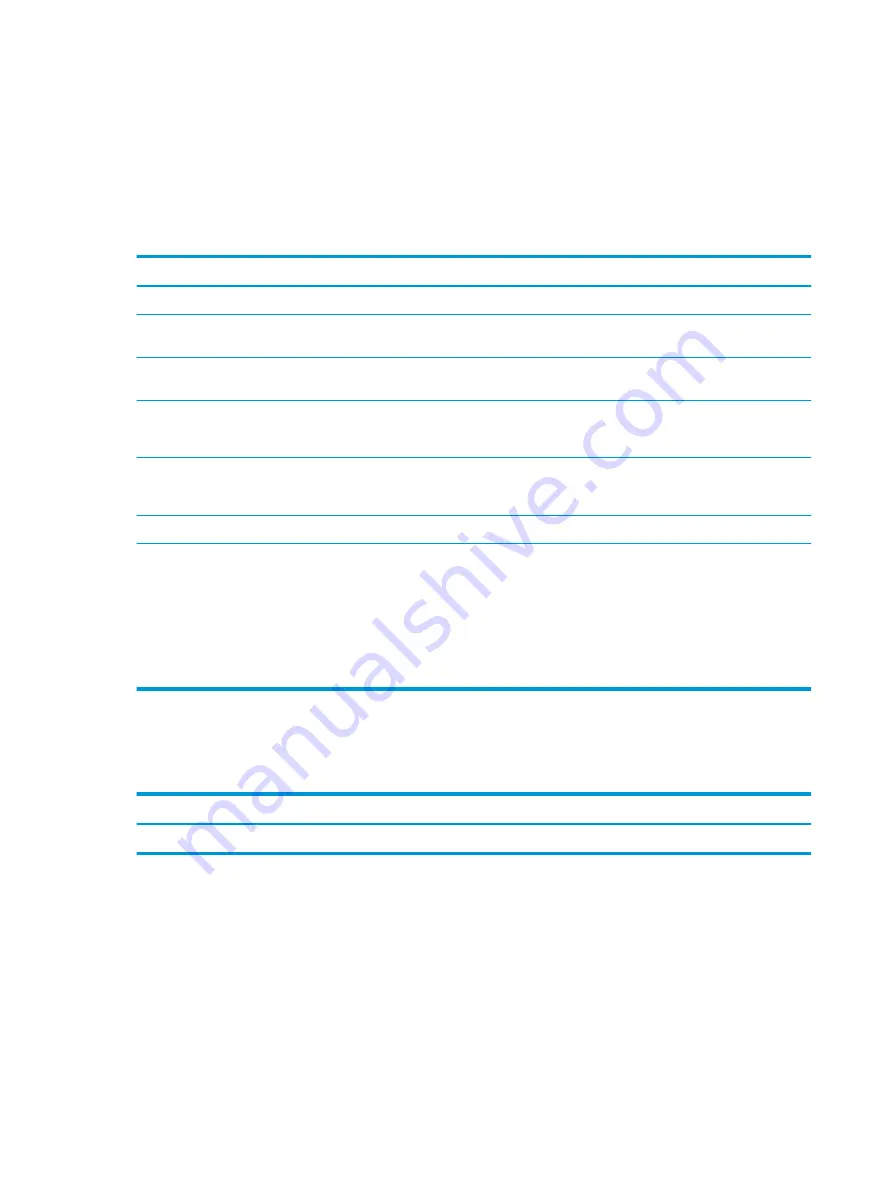
Solving internet access problems
If you encounter internet access problems, consult your internet service provider (ISP), or see the common
causes and solutions listed in these tables.
Unable to connect to the internet
Use this information to troubleshoot the computer.
Cause
Solution
Internet Service Provider (ISP) account is not set up properly.
Verify Internet settings, or contact your ISP for assistance.
Web browser is not set up properly.
Verify that the web browser is installed, and set up to work with
your ISP.
Cable/DSL modem is not plugged in.
Plug in cable/DSL modem. You should see a power light on the
front of the cable/DSL modem.
Cable/DSL service is not available or has been interrupted due to
bad weather.
Try connecting to the internet at a later time or contact your ISP. (If
the cable/DSL service is connected, the cable light on the front of
the cable/DSL modem will be on.)
The CAT5 UTP cable is disconnected.
Connect the CAT5 UTP cable between the cable modem and the
computer’s RJ-45 connector. (If the connection is good, the PC light
on the front of the cable/DSL modem will be on.)
IP address is not configured properly.
Contact your ISP for the correct IP address.
Cookies are corrupted. (A “cookie” is a small piece of information
that a web server can store temporarily with the web browser. This
is useful for having the browser remember some specific
information that the Web server can later retrieve.)
1.
Type
control panel
in the taskbar search box, and then
select Control Panel from the list of applications.
2.
Click Internet Options.
3.
In the Browsing history section, click the Delete button.
4.
Select the Cookies and website data check box, and click the
Delete button.
Cannot automatically launch internet programs
Use this information to troubleshoot the computer.
Cause
Solution
You must log on to your ISP before some programs will start.
Log on to your ISP and launch the program.
72
Chapter 5 Troubleshooting without diagnostics
ENWW
Содержание ProDesk 400 G7 SFF
Страница 8: ...Index 125 viii ENWW ...
Страница 12: ...4 Chapter 1 Product features ENWW ...
Страница 56: ...48 Chapter 4 Removal and replacement procedures ENWW ...
Страница 82: ...74 Chapter 5 Troubleshooting without diagnostics ENWW ...
Страница 106: ...98 Chapter 7 POST error messages ENWW ...
Страница 128: ...120 Chapter 11 Statement of memory volatility ENWW ...
Страница 132: ...124 Chapter 13 Specifications ENWW ...
Страница 136: ...128 Index ENWW ...






























