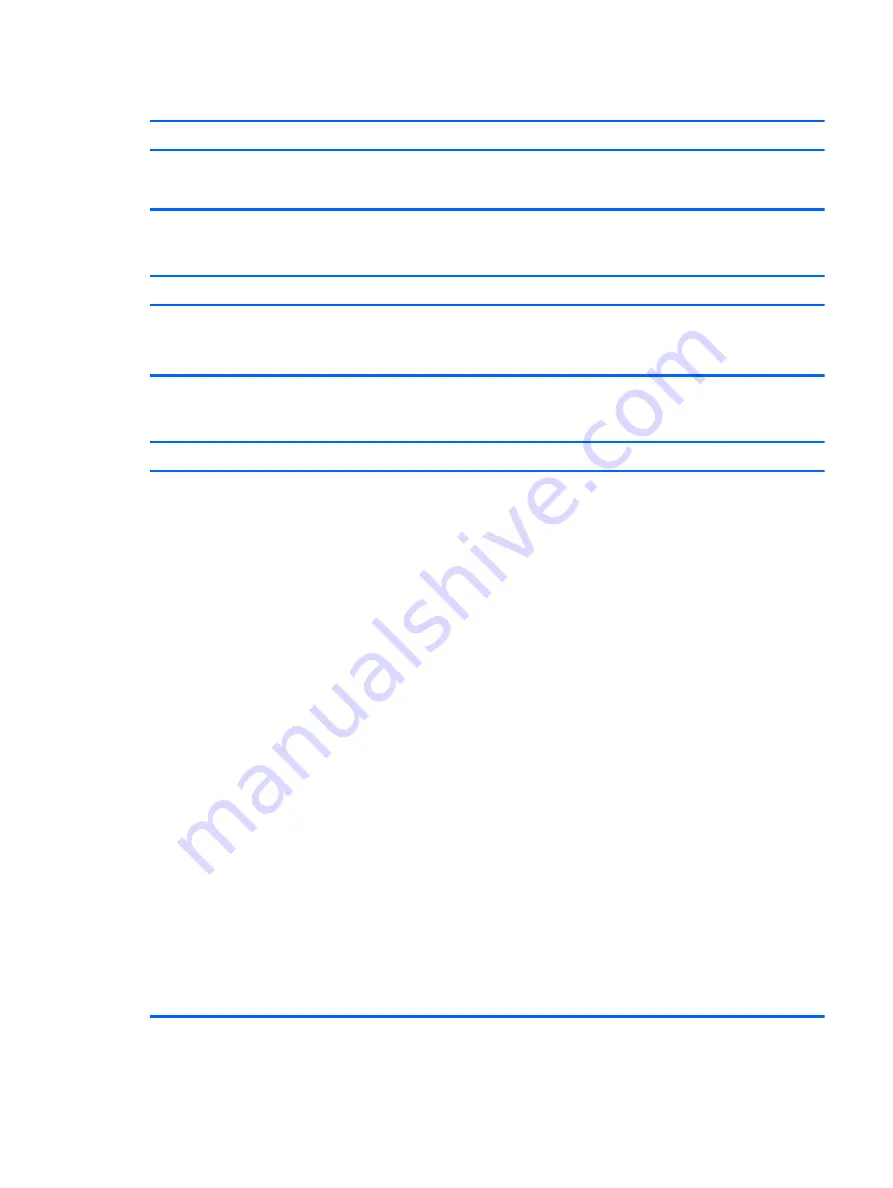
Image is not centered.
Cause
Solution
Position may need adjustment.
Press the monitor's Menu button to access the OSD menu. Select
ImageControl/ Horizontal Position
or
Vertical Position
to adjust
the horizontal or vertical position of the image.
“No Connection, Check Signal Cable” displays on screen.
Cause
Solution
Monitor video cable is disconnected.
Connect the video cable between the monitor and computer.
CAUTION:
Ensure that the computer power is off while
connecting the video cable.
“Out of Range” displays on screen.
Cause
Solution
Video resolution and refresh rate are set higher than what the
monitor supports.
Restart the computer and enter Safe Mode. Change the settings
to a supported setting then restart the computer so that the new
settings take effect.
To enter Safe Mode in Windows 7:
1.
Restart the computer.
2.
Press and hold the
F8
key as your computer restarts, before
the Windows logo appears. If the Windows logo appears,
you must restart the computer and try again.
3.
On the Advanced Boot Options screen, use the arrow keys to
highlight the safe mode option you want, and then press
Enter
.
4.
Log on to your computer with a user account that has
administrator rights.
When your computer is in safe mode,
Safe Mode
displays in
the corners of your monitor. To exit safe mode, restart your
computer and let Windows start normally.
To enter Safe Mode in Windows 8:
1.
Press the
Windows logo
+
l
to open the Settings charm.
2.
Select
Change PC Settings
, select
General
, and then under
Advanced startup
, click
Restart now
.
3.
Select
Troubleshoot
, select
Advanced options
, select
Startup Settings
, and then click
Restart
.
4.
Use the function keys or number keys to select the safe
mode option you want.
When your computer is in safe mode,
Safe Mode
displays in
the corners of your monitor. To exit safe mode, restart your
computer and let Windows start normally.
Solving display problems
85
Содержание ProDesk 400 G2 Small Form Factor
Страница 1: ...Maintenance and Service Guide HP ProDesk 400 G2 Small Form Factor ...
Страница 4: ...iv About This Book ...
















































