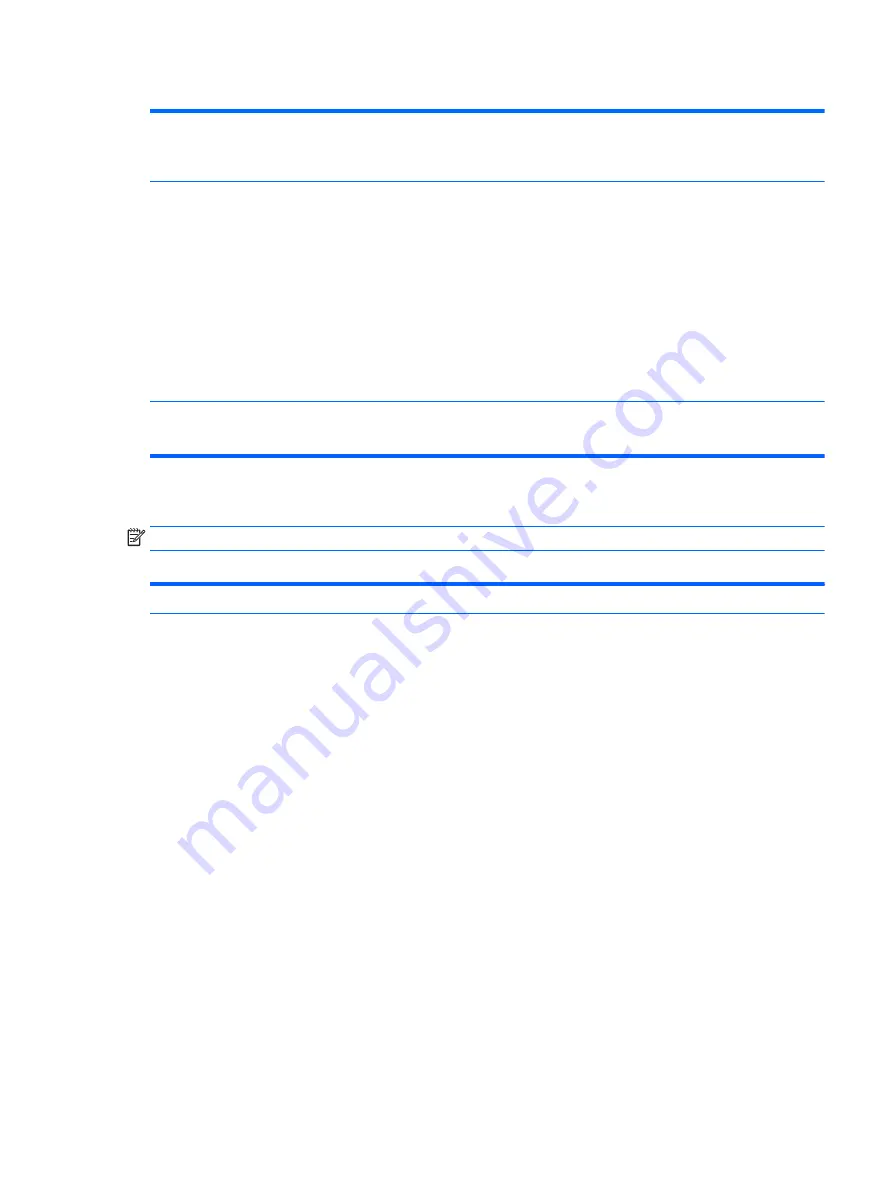
Table 5-4
Computer Setup—Power (continued)
◦
S4 (Hibernation)= 4 blinks at 1Hz (50% duty cycle) followed by a pause of 2 seconds (white
LED) — repeated cycles of 4 blinks and a pause.
◦
S5 (Soft Off) = LED is off.
Hardware Power
Management
SATA Power Management – Enables or disables SATA bus and/or device power management. Default is
enabled.
S5 Maximum Power Savings – Turns off power to all nonessential hardware when system is off to meet
EUP Lot 6 requirement of less than 0.5 Watt power usage. Default is disabled.
PCI Express Power Management – Sets Active State Power Management (ASPM) of the bus. ASPM lets you
set lower power modes that activate when the bus is not being used. Options are Disabled, LOs, L1, LOs
and L1. Default is ASPM Disabled.
Network Controller – Sets ASPM of the bus. ASPM lets you set lower power modes that activate when the
bus is not being used. Options are Disabled, LOs, L1, LOs and L1. Default is ASPM Disabled.
USB 3.0 Controller – Sets ASPM of the bus. ASPM lets you set lower power modes that activate when the
bus is not being used. Options are Disabled, LOs, L1, LOs and L1. Default is ASPM Disabled.
Thermal
Fan idle mode—This bar graph controls the minimum permitted fan speed.
NOTE:
This setting only changes the minimum fan speed. The fans are still automatically controlled.
Computer Setup—Advanced
NOTE:
Support for specific Computer Setup options may vary depending on the hardware configuration.
Table 5-5
Computer Setup—Advanced (for advanced users)
Option
Heading
Power-On Options
Allows you to set:
●
POST mode (QuickBoot, Clear Memory, FullBoot, or FullBoot Every x Days).
◦
QuickBoot (default) = Do not clear memory or perform a memory test.
◦
FullBoot = Memory test (count) on cold boot. Clears memory on all boots.
◦
Clear Memory = No memory count on cold boot. Clears memory on all boots.
◦
FullBoot Every x Days = Memory count on 1st cold boot on or after the xth day. No more
memory counts until 1st cold boot on or after x days. Clears memory on all boots.
●
POST messages (enable/disable). Enabling this feature will cause the system to display POST error
messages, which are error messages displayed on the monitor during the Power On Self Test if the
BIOS encounters some kind of problem while starting the PC. A POST error message will only display
on screen if the computer is capable of booting this far. If the POST detects an error before this
point, a beep code is generated instead. Default is disabled.
●
Press the ESC key for Startup Menu (Enable/Disable). This feature controls the display of the text
“Press the ESC key for Startup Menu” during POST. This text does not display on Windows 8 systems
with Fast Boot support. Other text also will not display (for example, Ownership Tag). Default is
enabled.
●
Option ROM Prompt (enable/disable). Enabling this feature will cause the system to display a
message before loading option ROMs. Default is enabled.
●
After Power Loss (off/on/previous state). Default is Power off. Setting this option to:
◦
Power off—causes the computer to remain powered off when power is restored.
◦
Power on—causes the computer to power on automatically as soon as power is restored.
Computer Setup (F10) Utilities
69
Содержание ProDesk 400 G2 Small Form Factor
Страница 1: ...Maintenance and Service Guide HP ProDesk 400 G2 Small Form Factor ...
Страница 4: ...iv About This Book ...
















































