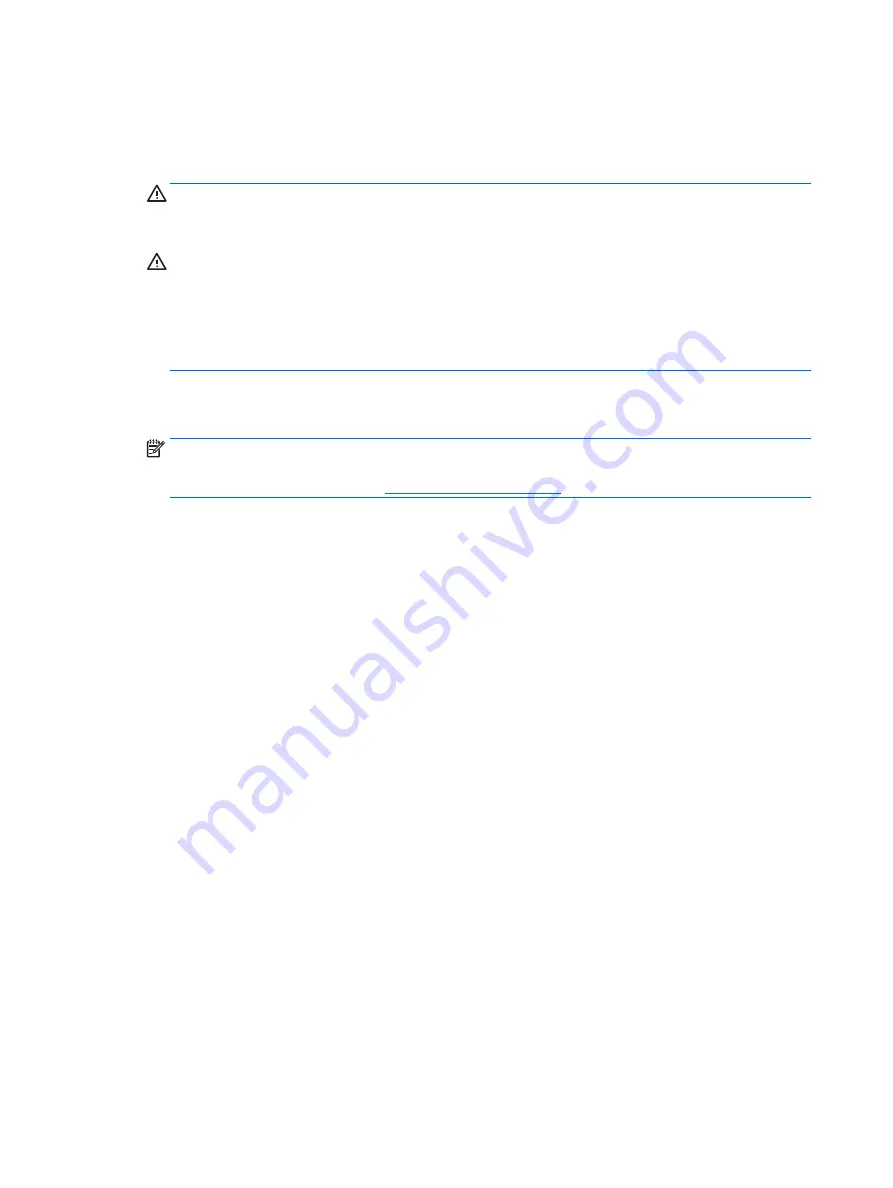
1.
Shut down the operating system properly, then turn off the computer and any external devices, and
disconnect the power cord from the power outlet.
2.
With the power cord disconnected, press the power button again to drain the system of any residual
power.
WARNING!
To reduce the risk of personal injury from electrical shock and/or hot surfaces, be sure to
disconnect the power cord from the wall outlet, and allow the internal system components to cool
before touching.
CAUTION:
When the computer is plugged in, the power supply always has voltage applied to the
system board even when the unit is turned off. Failure to disconnect the power cord can result in
damage to the system.
Static electricity can damage the electronic components of the computer or optional equipment. Before
beginning these procedures, ensure that you are discharged of static electricity by briefly touching a
grounded metal object. See the
Safety & Regulatory Information
guide for more information.
3.
Remove the access panel.
4.
Locate the header and jumper.
NOTE:
The password jumper is green so that it can be easily identified. For assistance locating the
password jumper and other system board components, see the Illustrated Parts & Service Map (IPSM).
The IPSM can be downloaded from
.
5.
Remove the jumper from pins 1 and 2. Place the jumper on either pin 1 or 2, but not both, so that it does
not get lost.
6.
Replace the computer cover or access panel.
7.
Reconnect the external equipment.
8.
Plug in the computer and turn on power. Allow the operating system to start. This clears the current
passwords and disables the password features.
9.
To establish new passwords, repeat steps 1 through 4, replace the password jumper on pins 1 and 2,
then repeat steps 6 through 8. Establish the new passwords in Computer Setup.
Clearing and resetting the CMOS
The computer’s configuration memory (CMOS) stores information about the computer’s configuration.
The CMOS button resets CMOS but does not clear the power-on and setup passwords.
Clearing CMOS will clear the Active Management Technology (AMT) settings in the Management Engine BIOS
Extension (MEBx), including the password. The password will default to “admin” and will need to be reset.
The AMT settings will also need to be reset. To access the MEBx, press
Ctrl
+
P
during POST.
116 Chapter 8 Password security and resetting CMOS
Содержание ProDesk 400 G2 Small Form Factor
Страница 1: ...Maintenance and Service Guide HP ProDesk 400 G2 Small Form Factor ...
Страница 4: ...iv About This Book ...






























