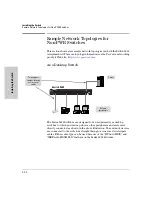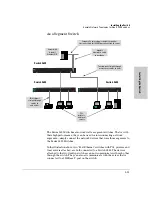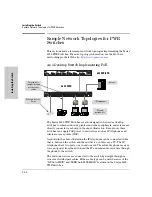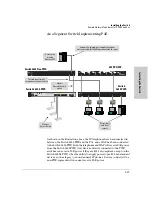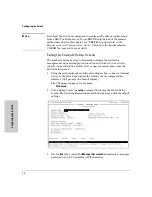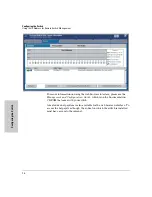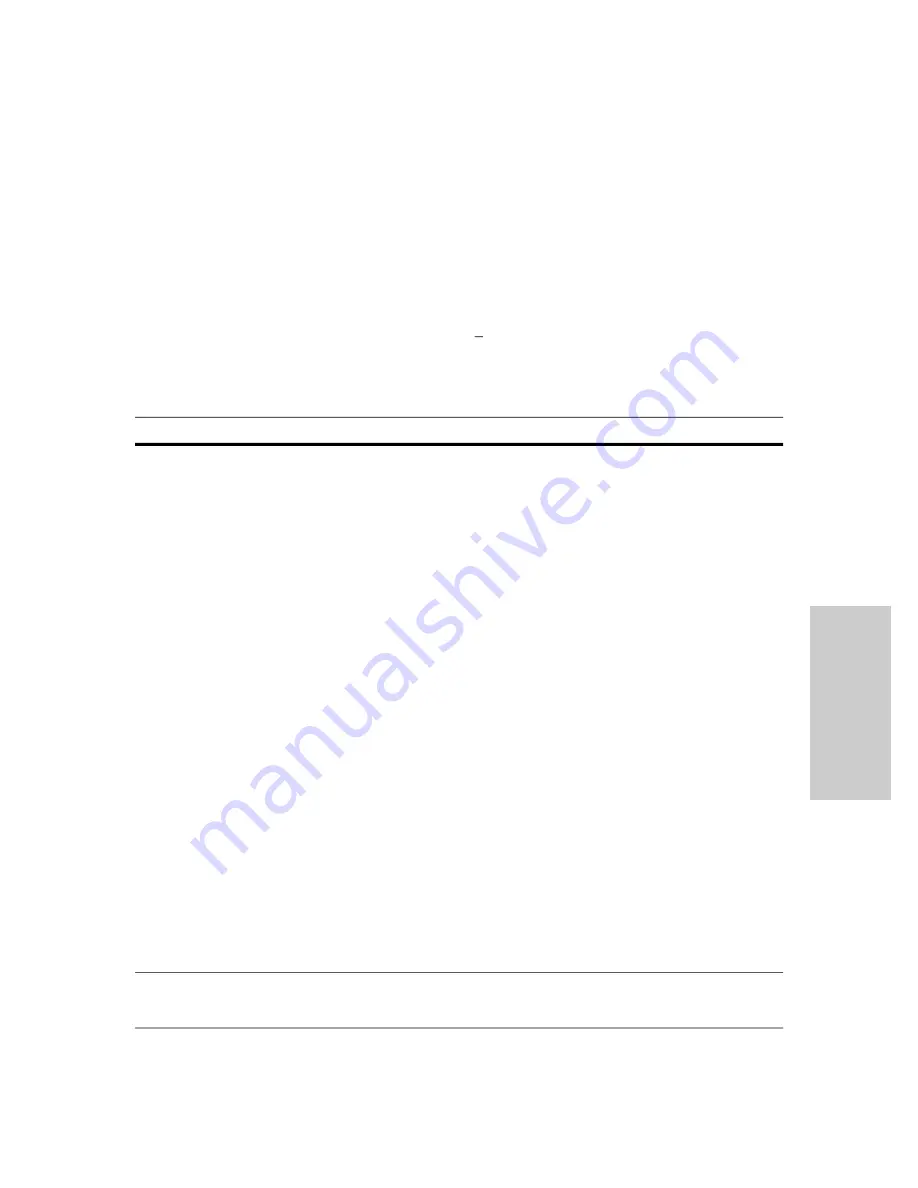
Configuring the Switch
4.
[Tab]
to the
IP Config (DHCP/Bootp)
field and use the Space bar to select the
Manual
option.
5.
[Tab]
to the
IP Address
field and enter the IP address that is compatible with
your network.
6.
[Tab]
to the
Subnet Mask
field and enter the subnet mask used for your
network.
7. Press [
Enter]
, then
[S]
(for
Save
).
Here is some information on the fields in the Setup screen. For more
information on these fields, see the
Management and Configuration Guide,
which is on the Documentation CD-ROM that came with your switch:
Parameter
Default
System Name
blank
Optional; up to 25 characters, including spaces
System Contact
blank
Optional; up to 48 characters, including spaces
Manager Password
blank
Recommended; up to 16 characters (no blank spaces)
Logon Default
CLI
The default setting selects the command line interface for console access.
The alternative is the menu interface.
Time Zone
0 (none)
Optional; 1440 to -1440. The number of minutes your location is to the West (-)
or East (+) of GMT.
Community Name
public
Default setting recommended.
Spanning Tree Enabled
No
Default setting recommended unless STP is already running on your network
or the switch will be used in complex network topologies.
Default Gateway
blank
Optional; Enter the IP address of the next-hop gateway node if network traffic
needs to be able to reach off-subnet destinations.
Time Sync Method
None
Optional; The protocol the switch uses to acquire a time signal. The options
are SNTP and TimeP.
TimeP Mode
Disabled
Optional; The method the switch uses to acquire the TimeP server address.
IP Config (DHCP/Bootp) DHCP/Bootp
Set to Manual unless a DHCP/Bootp server is used on your network to
Con
fig
uri
ng t
he Swi
tch
configure IP addressing.
IP Address
xxx.xxx.xxx.xxx Recommended; If you set IP Config to Manual, then enter an IP address
compatible with your network.
Note:
The IP address and subnet mask assigned for the switch must be compatible with the IP addressing used in
your network. For more information on IP addressing, see the
Management and Configuration Guide,
which is on the
Documentation CD-ROM that came with your switch.
Subnet Mask
xxx.xxx.xxx.xxx Recommended; If you entered an IP address, then enter a subnet mask
compatible with your network.
3-3
Содержание ProCurve Series 2600
Страница 2: ......
Страница 3: ...ProCurve Series 2600 Switches Installation and Getting Started Guide ...
Страница 60: ... This page is intentionally unused ...
Страница 82: ... This page is intentionally unused ...
Страница 92: ... This page is intentionally unused ...
Страница 101: ...Safety and EMC Regulatory Statements EMC Regulatory Statements Korea Taiwan C 9 Safety and EMC Regulatory Statements ...
Страница 108: ... This page is intentionally unused ...
Страница 115: ......