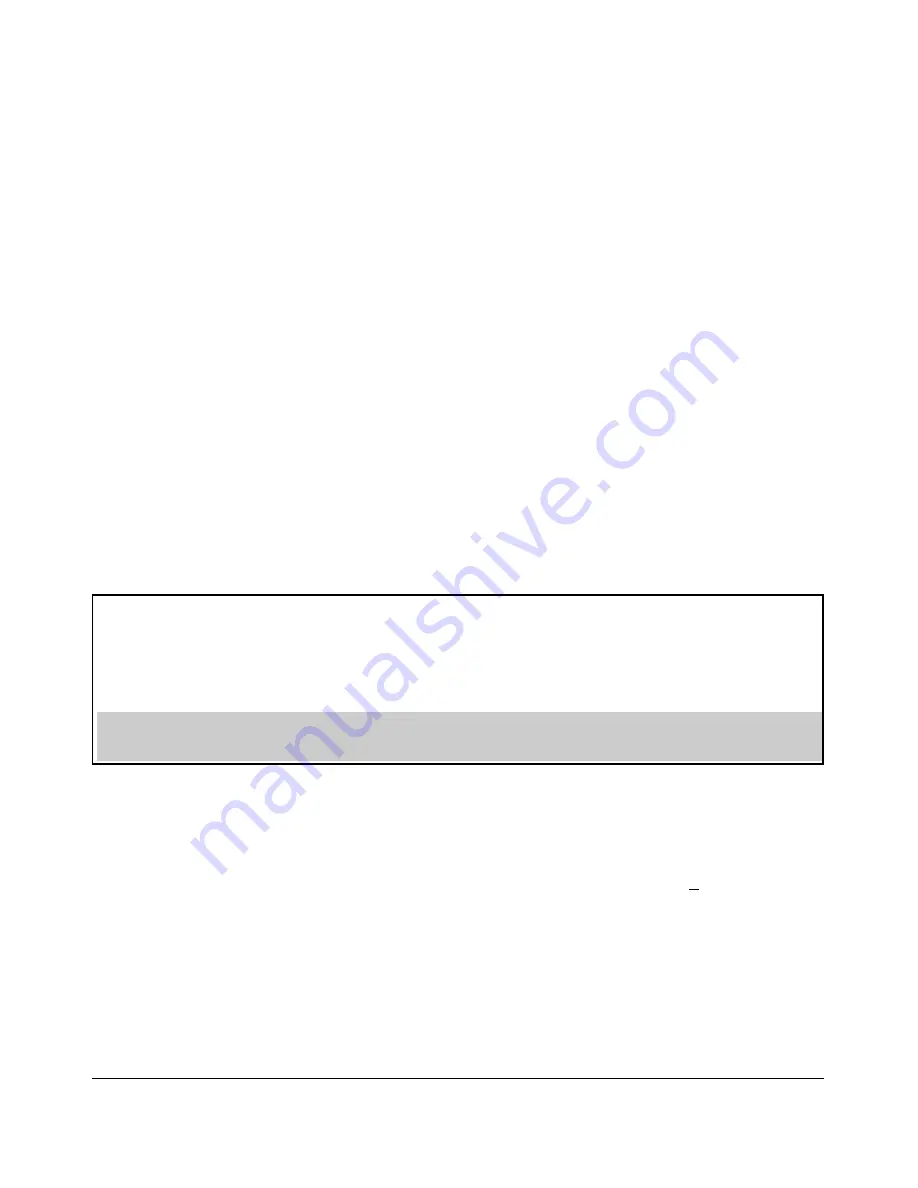
Time Protocols
SNTP: Viewing, Selecting, and Configuring
Note:
This step replaces any previously configured server IP
address. If you will be using backup SNTP servers (requires use
of the CLI), then refer to “SNTP Unicast Time Polling with
Multiple SNTP Servers” on page 9-25.
iii. Press
[v]
to move the cursor to the
Server Version
field. Enter the
value that matches the SNTP server version running on the device
you specified in the preceding step (step ii). If you are unsure
which version to use, ProCurve recommends leaving this value
at the default setting of
3
and testing SNTP operation to determine
whether any change is necessary.
Note:
Using the menu to enter the IP address for an SNTP server
when the switch already has one or more SNTP servers config
ured causes the switch to delete the primary SNTP server from
the server list and to select a new primary SNTP server from the
IP address(es) in the updated list. For more on this topic, refer to
“SNTP Unicast Time Polling with Multiple SNTP Servers” on page
9-25.
iv. Press
[>]
to move the cursor to the
Poll Interval
field, then go to
step 6.
Time Sync Method [None] : SNTP
SNTP Mode [Disabled] : Unicast Server Address : 10.28.227.15
Poll Interval (sec) [720] : 720 Server Version [3] : 3
Tftp-enable [Yes] : Yes
Time Zone [0] : 0
Daylight Time Rule [None] : None
Note:
The Menu interface lists only the highest priority SNTP server, even if others are configured. To view all SNTP servers configured
on the switch, use the CLI
show management
command. Refer to “SNTP Unicast Time Polling with Multiple SNTP Servers” on page
9-25.
Figure 9-3. SNTP Configuration Fields for SNTP Configured with Unicast Mode
6. In the
Poll Interval
field, enter the time in seconds that you want for a Poll
Interval. (For Poll Interval operation, see table 9-1, “SNTP Parameters”,
on page 9-5.)
7. Press
[Enter]
to return to the Actions line, then
[S]
(for
Save
) to enter the
new time protocol configuration in both the startup-config and running
config files.
9-7
Содержание PROCURVE 2520
Страница 2: ......
Страница 3: ...HP ProCurve 2520 Switches November 2009 S 14 03 Management and Configuration Guide ...
Страница 60: ...Using the Menu Interface Where To Go From Here 3 16 ...
Страница 82: ...Using the Command Line Interface CLI CLI Editing Shortcuts 4 22 ...
Страница 104: ...Using the ProCurve Web Browser Interface Status Reporting Features Figure 5 14 Example of Alert Log Detail View 5 22 ...
Страница 146: ...Switch Memory and Configuration Automatic Configuration Update with DHCP Option 66 6 40 ...
Страница 164: ...Interface Access and System Information System Information 7 18 ...
Страница 184: ...Configuring IP Addressing IP Preserve Retaining VLAN 1 IP Addressing Across Configuration File Downloads 8 20 ...
Страница 292: ...Port Trunking Outbound Traffic Distribution Across Trunked Links 12 30 ...
Страница 374: ...Configuring for Network Management Applications LLDP Link Layer Discovery Protocol 13 82 ...
Страница 434: ...Monitoring and Analyzing Switch Operation Locating a Device B 30 ...
Страница 514: ...Troubleshooting DNS Resolver C 80 ...
Страница 524: ...Daylight Savings Time on ProCurve Switches E 4 ...
Страница 525: ...F Power Saving Features Contents Configuring Power Saving for LEDs F 2 Show Savepower Status F 2 F 1 ...
Страница 542: ...16 Index ...
Страница 543: ......






























