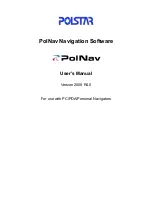Switch Memory and Configuration
Configuration File Management
■
Running Config File:
Exists in volatile memory and controls switch
operation. If no configuration changes have been made in the CLI since
the switch was last booted, the running-config file is identical to the
startup-config file.
■
Startup-config File:
Exists in flash (non-volatile) memory and is used
to preserve the most recently-saved configuration as the “permanent”
configuration.
Booting the switch replaces the current running-config file with a new run
ning-config file that is an exact copy of the current startup-config file.
N o t e
Any of the following actions boots the switch:
•
Executing the
boot
or the
reload
command in the CLI
•
Executing the
boot
command in the menu interface
•
Pressing the Reset button on the front of the switch
•
Removing, then restoring power to the switch
For more on reboots and the switch’s dual-flash images, refer to “Using
Primary and Secondary Flash Image Options” on page 6-13.
Options for Saving a New Configuration.
Making one or more changes
to the running-config file creates a new operating configuration.
Saving
a new
configuration means to overwrite (replace) the current startup-config file with
the current running-config file. This means that if the switch subsequently
reboots for any reason, it will resume operation using the new configuration
instead of the configuration previously defined in the startup-config file. There
are three ways to save a new configuration:
■
In the CLI:
Use the
write memory
command. This overwrites the current
startup-config file with the contents of the current running-config file.
■
In the menu interface:
Use the
Save
command. This overwrites
both
the
running-config file and the startup-config file with the changes you have
specified in the menu interface screen.
■
In the web browser interface:
Use the
[Apply Changes]
button or other
appropriate button. This overwrites
both
the running-config file and the
startup-config file with the changes you have specified in the web browser
interface window.
Note that using the CLI instead of the menu or web browser interface gives
you the option of changing the running configuration without affecting the
startup configuration. This allows you to test the change without making it
6-4
Содержание PROCURVE 2520
Страница 2: ......
Страница 3: ...HP ProCurve 2520 Switches November 2009 S 14 03 Management and Configuration Guide ...
Страница 60: ...Using the Menu Interface Where To Go From Here 3 16 ...
Страница 82: ...Using the Command Line Interface CLI CLI Editing Shortcuts 4 22 ...
Страница 104: ...Using the ProCurve Web Browser Interface Status Reporting Features Figure 5 14 Example of Alert Log Detail View 5 22 ...
Страница 146: ...Switch Memory and Configuration Automatic Configuration Update with DHCP Option 66 6 40 ...
Страница 164: ...Interface Access and System Information System Information 7 18 ...
Страница 184: ...Configuring IP Addressing IP Preserve Retaining VLAN 1 IP Addressing Across Configuration File Downloads 8 20 ...
Страница 292: ...Port Trunking Outbound Traffic Distribution Across Trunked Links 12 30 ...
Страница 374: ...Configuring for Network Management Applications LLDP Link Layer Discovery Protocol 13 82 ...
Страница 434: ...Monitoring and Analyzing Switch Operation Locating a Device B 30 ...
Страница 514: ...Troubleshooting DNS Resolver C 80 ...
Страница 524: ...Daylight Savings Time on ProCurve Switches E 4 ...
Страница 525: ...F Power Saving Features Contents Configuring Power Saving for LEDs F 2 Show Savepower Status F 2 F 1 ...
Страница 542: ...16 Index ...
Страница 543: ......